User transcripts that have been corrected and saved on the Review & Correct page are automatically applied to the user's account as sentence modeling. You can collect these system-generated sentence models and apply them to all users in an organization by following the steps below.
This option is only available when viewing an ORGANIZATION (not an account).
- Go to the Sentence Models page in nVoq Administrator.
- On the Organizations menu at the top of the page, select the organization to which you want to apply a sentence model.
- Ensure that the Organization radio button under View is selected. Sentence models will be added to the organization selected here.
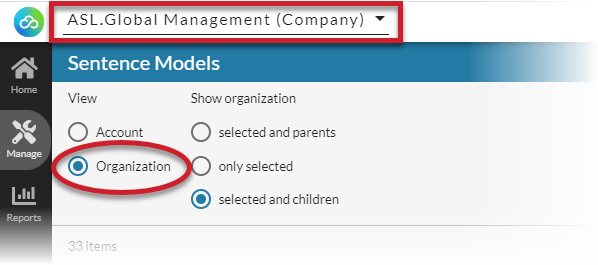
The Find Unknown Vocabulary feature is only available for sentence models added to a group-level organization or to an account.
If adding the sentence model to a higher level organization, consider finding unknown words in the sentence model (so you can add to vocabulary) beforehand.
- Click the New From Corrected Text icon
 in the blue toolbar at the top of the page.
in the blue toolbar at the top of the page.
- This icon is not available when the Account radio button under View is selected.
- Open the Group menu and select the group that includes the users from whom you want to collect system-generated sentence models.
- ONLY groups can be selected from this menu.
- Optionally use the Filter at the top of the menu to find a specific group.
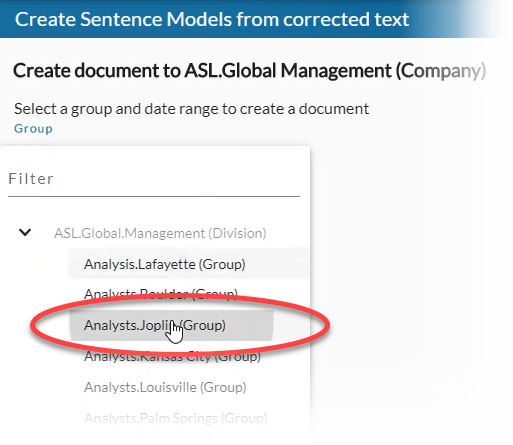
- Select dates that the dictations were recorded.
Select a start date on the calendar that is the earliest date from which you want to collect sentence models, select an end date that is the most recent date you want to search for sentence models, then click the Apply button to set the date range.- Click on the date range to open the calendar. The current date is selected by default.
- Select a start date on the calendar that is the earliest date for which you want to see activity. Click on the start date so that you see a semicircle on the number (instead of a square) and then select the end date.
- Optionally select one of the pre-defined shortcuts on the left side of the calendar (e.g. "Last 30 Days").
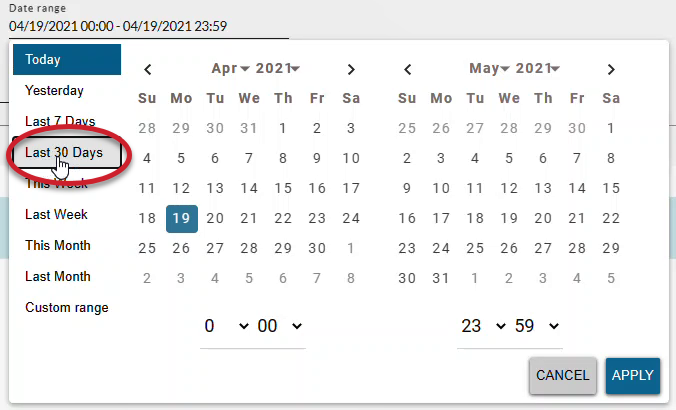
- Optionally you can use the drop-down menus for month and year to quickly go back farther in time. You still need to select a start and end date on the calendar.
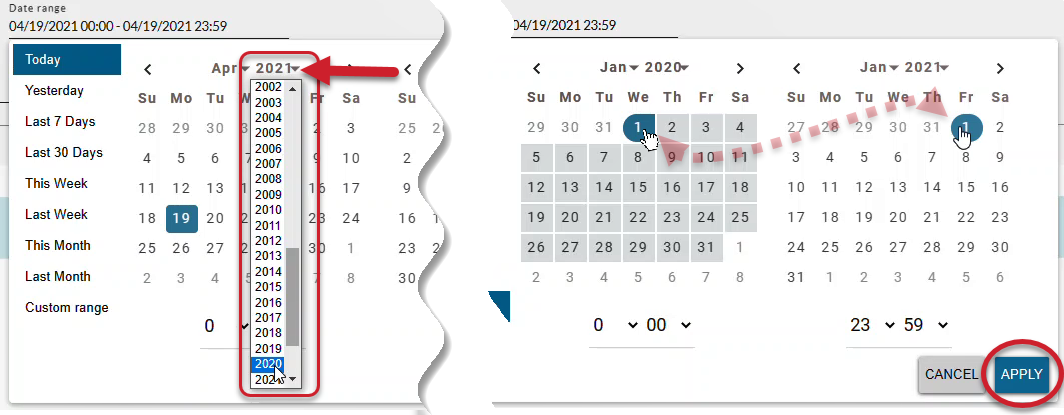
- Optionally you can type a date into the Date Range field. You still need to click the Apply button when type the date range manually into the field.
- Optionally you can also set a start and end time from the menu on the calendar OR by typing over the time in the Date Range field.
- You must click Apply to set the date range.
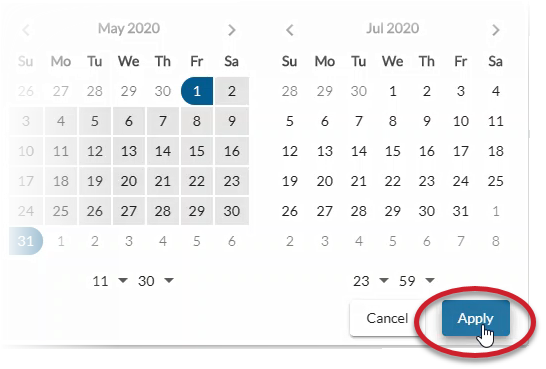
- Click the Save button at the bottom of the page.
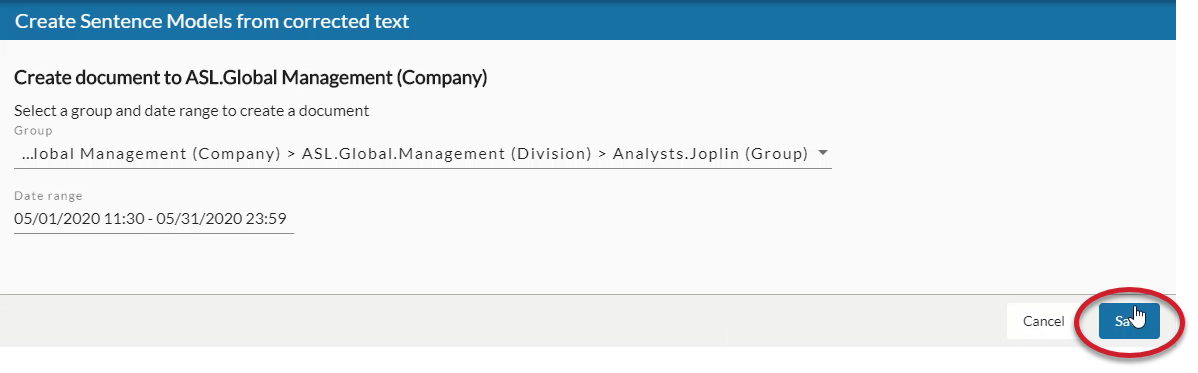
- The system searches the accounts in the selected group for system-generated sentence models from corrected dictations that were recorded during the selected date range.
- If system-generated sentence models from corrected dictations were found, a green message will appear letting you know that your new sentence model was added to the organization selected at the top of the page. You'll be taken back to the sentence models list view, where your new sentence model will appear.
- Sentence model documents from corrected transcripts appear in the list as GroupName_DivisionName_CompanyName_BeginDateRange_EndDateRange_####.txt.
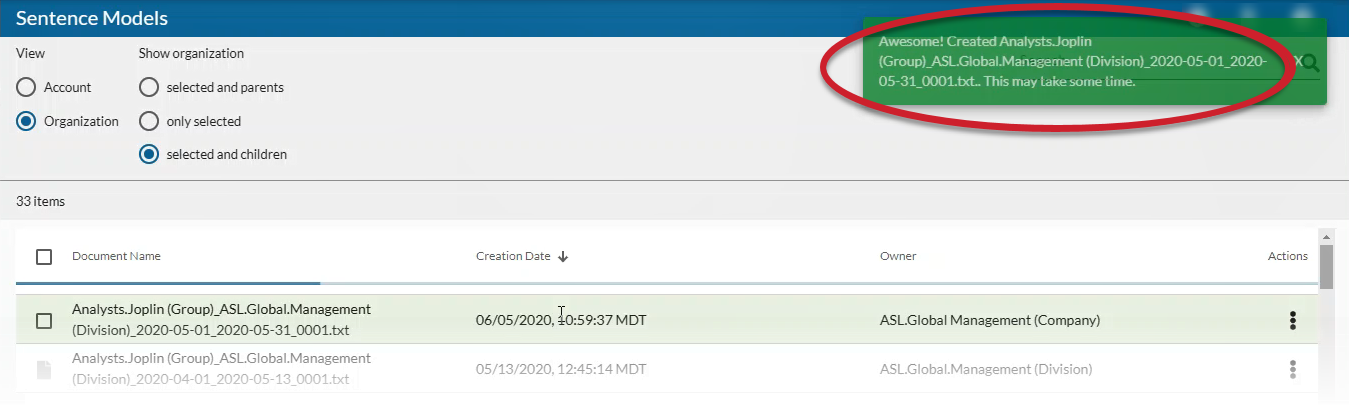
- If no sentence models from corrected dictations were found, a red message will pop up letting you know that "No corrected text found during specified date range".
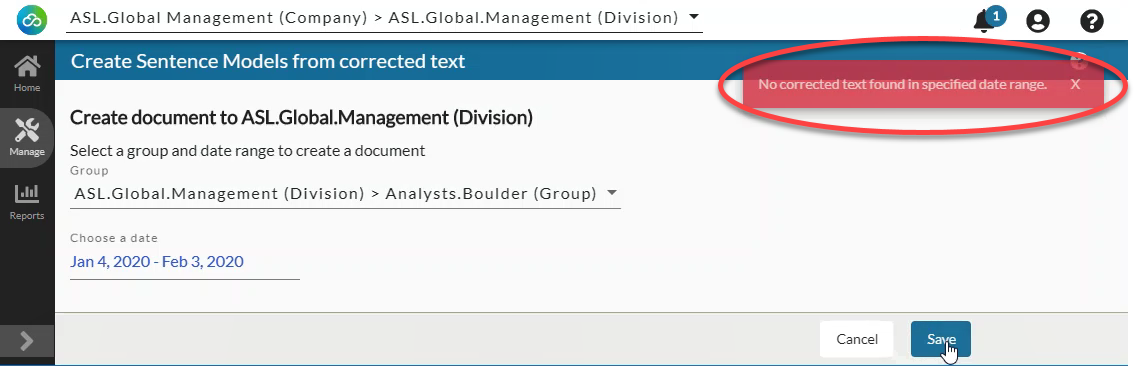
- The sentence model is applied to user accounts in all groups at and below the organization selected at the top of the page.
- Sentence models are updated in user accounts asynchronously which means that after adding them in nVoq Administrator, affected user profiles are updated in the background. Voice client users can still perform dictations while sentence modeling is being updated. Dictations won't have the benefit of the new sentence modeling until after the job has completed.
- Sentence models may include unknown words. Unknown words in sentence model documents are ignored by dictation server. That means they will not be recognized when they are dictated. If there might be unknown words in your sentence model that should be recognized during dictation, you should check the sentence model for unknown words and add them to vocabulary.
- If any user in the selected organization has reached the 2MB limit for sentence modeling when sentence models are added to the organization, the sentence model will not be applied to that user but may still be applied to other user accounts that have not reached their limit.