You can add sentence models for accounts or organizations to help increase dictation recognition accuracy.
Upload a Sentence Model Document
- Go to the Sentence Models page in nVoq Administrator.
Optionally, click the Manage icon in the sidebar to hide the sidebar while you work. - Select the appropriate View radio button to add sentence models to an account or organization:
Add sentence models to a specific user account
- Select the Account radio button.
- Then select an account from the Account menu. Sentence models will be added to the account selected here.
- The menu will display a maximum of 250 accounts. If there are more than 250 accounts in the selected organization, the bottom of the menu will say, "Showing 250 out of [#] possible accounts."
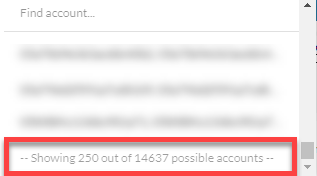
- Use the Find Account field at the top of the menu to find any account that exists in the selected organization, even if it is not displayed in the menu.
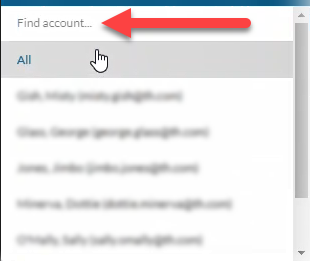
- Hover your mouse over the account in the list to see the username in a tooltip if it's cut off on the menu.
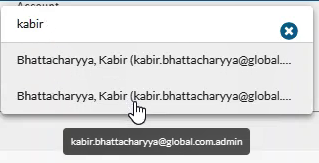
- The menu will display a maximum of 250 accounts. If there are more than 250 accounts in the selected organization, the bottom of the menu will say, "Showing 250 out of [#] possible accounts."
Add sentence models to an organization
- Select the appropriate organization from the organization menu at the very top of the screen. Sentence models will be added to the organization selected here. Navigate this menu by using the Expand All button to open all organizations, by clicking the > arrow next to each organization level to open it, or by typing an organization name in the Filtertext field.
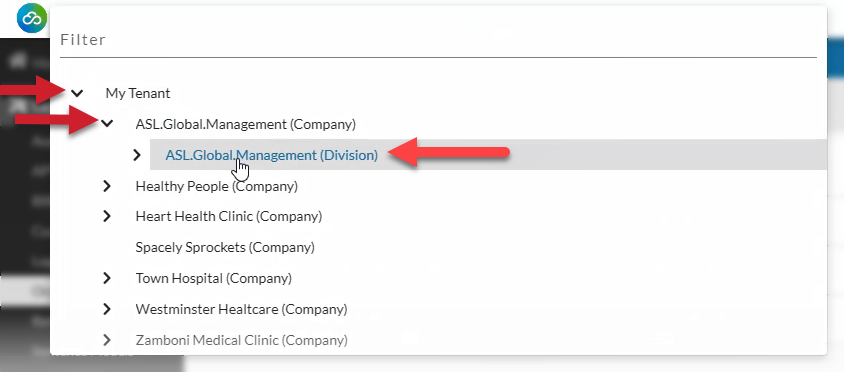
The Find Unknown Vocabulary feature is only available on sentence models added at the ACCOUNT or GROUP level. - Select the Organization radio button.
- Then select the appropriate Show Organization radio button to view existing sentence models for the selected organization:
- Choose selected and parents to see sentence models added to the organization selected in the Organization menu and all parent organizations above it.
- Choose only selected to see sentence models added to only the organization selected in the Organization menu.
- Choose selected and children to see sentence models added to the organization selected in the Organization menu and all child organizations below it.
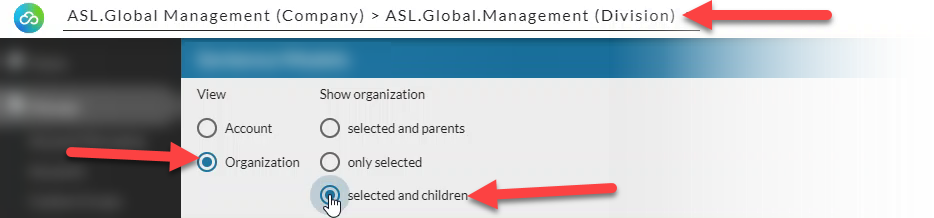
- Click the upload icon
 in the blue toolbar.
in the blue toolbar.
- Click on the Choose a file link in the dotted line box and navigate to your saved file OR select and drag up to 5 files from an open directory into the dotted line box.
- You can multi-select and drag up to five files at once. If you drag more than five files you'll see a message that there were too many files and the message will include a list of the names of the files that were NOT added.
- When five (5) files have been added, the file drop area will disappear.
- Each file must have a .txt, .doc, or .docx extension. Files with a .doc and .docx files are automatically converted to text (.txt) files upon upload.
- Duplicate files/file names are allowed.
- If you need to create a file, see Creating Your Own Sentence Model Document.
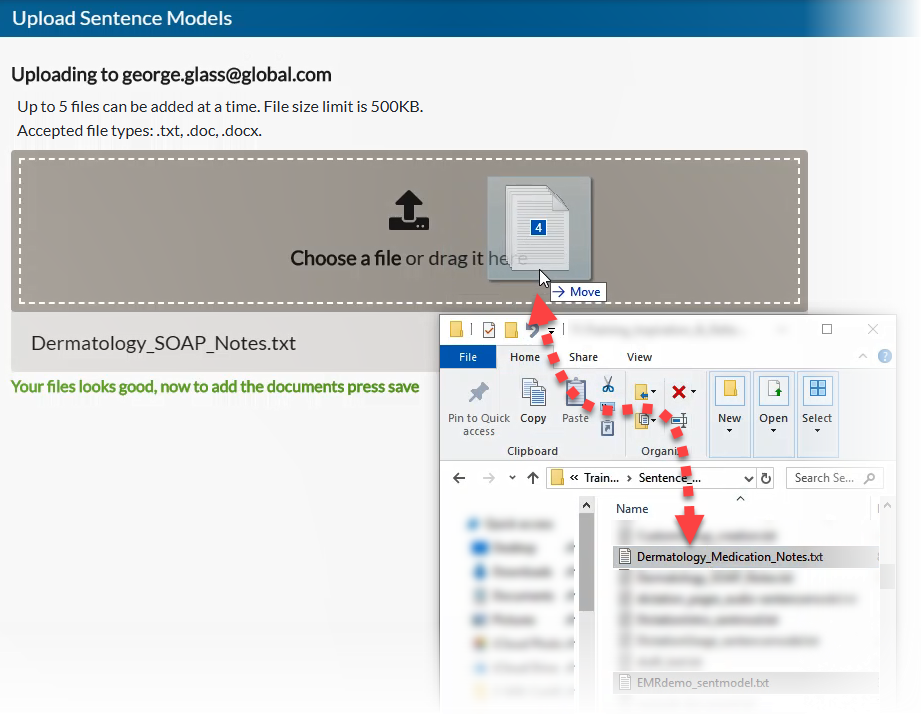
- The system will check the files for issues.
- If there are no issues with the files, skip to step 6.
- Certain issues such as an invalid file type will not allow the file to be uploaded at all and will not appear in the list of documents to be uploaded.
- If the file is too big or empty you will see a warning appear below the list of files letting you know that the file will be skipped. You can either click the X next to the file name in the list to remove it from the list of documents to be added, or you can go ahead with the upload and the system will attempt to add other files in the list that did not have issues (if any).
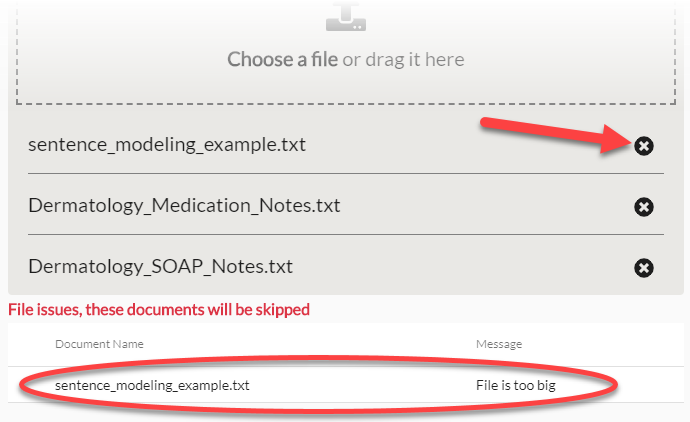
- Click the Save button at the bottom of the page to upload the sentence model document(s).
- Sentence models are updated in user accounts asynchronously which means that after adding them in nVoq Administrator, affected user profiles are updated in the background. Voice client users can still perform dictations while sentence modeling is being updated. Dictations won't have the benefit of the new sentence modeling until after the job has completed.
- If a user's account has reached the 2MB limit when you try to upload a new sentence model document you will receive an error message that the "Total size limit of 2.0MB was exceeded." for that user. If added to an organization, the sentence model may still be applied to other user accounts that have not reached their limit. See Known Limitations
- Sentence models may include unknown words. Unknown words in sentence model documents are ignored by dictation server. That means they will not be recognized when you dictate. If there might be unknown words in your sentence model that should be recognized during dictation, you should check the sentence model for unknown words and add them to vocabulary.
Create Your Own Sentence Model Document
A sentence model is simply a document that includes sentences and phrases that users are likely to say when they dictate.
When dictating notes during the workday many users will say the same types of things repeatedly. For example, a dermatologist might frequently dictate, "Recommended treatment is antibiotic therapy. Return to clinic in 4 weeks." while an obstetrician might dictate something like, "The patient comes for three-week postpartum checkup". A sentence model includes examples of the kinds of sentences and phrases users will be commonly dictating.
When creating your document, there are some important things to keep in mind:
- Documents can be any number of pages in length but cannot be more than 500KB in size. There is no minimum size requirement.
- If you try to upload a sentence model document that is too big you will receive an error message letting you know that "the file is too big".
- Documents may be in a text (.txt), or Microsoft Word (.doc or .docx) file format.
MS Word files are automatically converted to text files upon upload.- Word (.doc and .docx) files are converted to text files (.txt) before they are checked for size limitations.
- File names can not include special characters (such as $, #, @, etc.).
- All text must comply with UTF-8 character encoding without byte order mark (BOM).
- Spell check your document and remove misspellings! Look up words that you are not sure about.
- Remove headers, footers, and page numbers from your document.
- Check for correct capitalization and punctuation.
- Avoid using a single word per line. Use words in context in either a phrase or a complete sentence.
- See also: Known Limitations
Known Limitations
- All uploaded documents must comply with UTF-8 character encoding without BOM (byte-order mark).
- There is a 500 KB PER DOCUMENT LIMIT for account and organization sentence model documents uploaded to the dictation engine.
- There is a 2 MB TOTAL LIMIT for ALL sentence models in a user's account (which includes both account and organization sentence models). If a user's account has reached this limit when you try to upload a new sentence model document, you will receive an error message that the "Total size limit of 2.0MB was exceeded." for that user. If added to an organization, the sentence model may still be applied to other user accounts that have not reached their limit.