Cloning is an easy way to make new organizations by copying existing ones.
SYSTEM level administrators cannot clone organizations BETWEEN tenants.
- Go to the Organizations page.

- Use the Organization menu on the left side of the page to select the parent organization of the organization you want to clone.
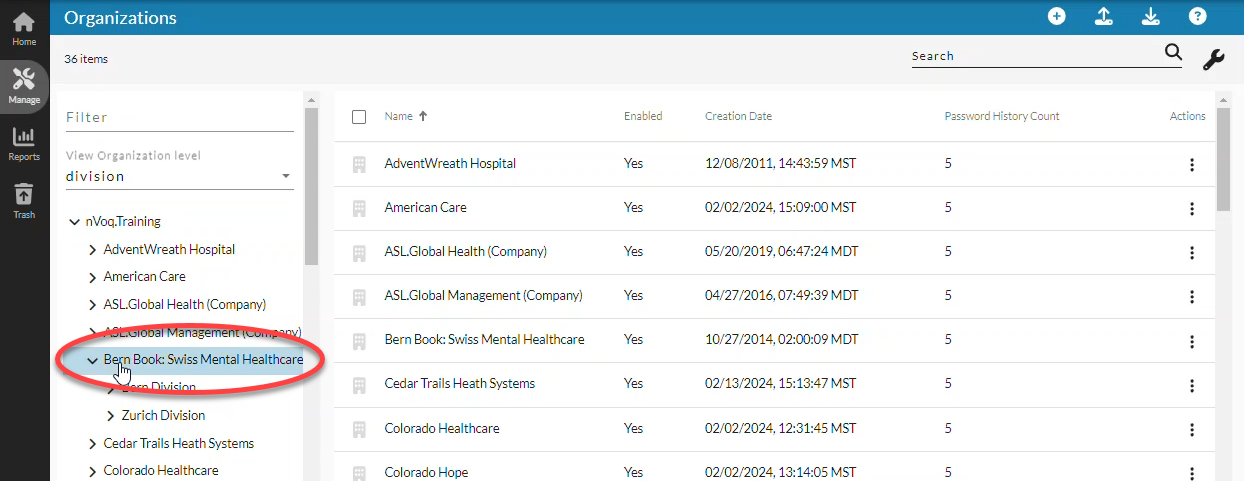
- For example, if you want to clone a group, select the division under which the group exists.
Navigate this menu by clicking the > arrow next to each organization level to view child organizations, or by typing an organization name in the Filter field at the top of the menu.- You can clone an organization at any level below the tenant (company, division, or group), or you can clone an organization tree (for example, you could clone a company along with its divisions and groups).
- If not already set, open the View Organization Level menu and set the organization level to the one you want to clone.
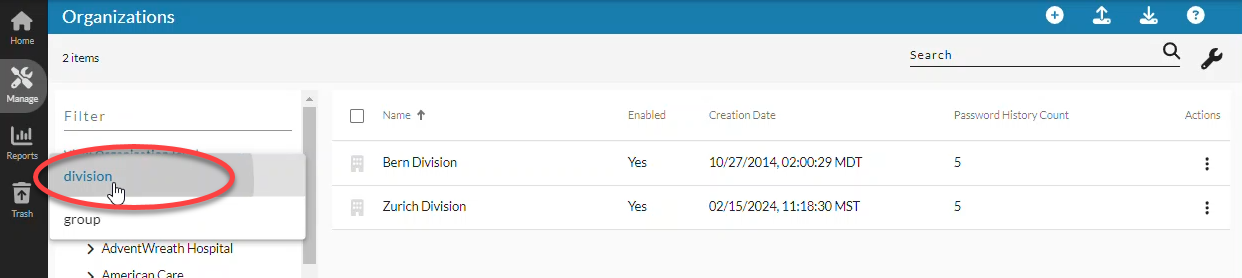
- Find the organization you want to clone in the list.

- Optionally use the Search field to find the one you want.
- Optionally use the Search field to find the one you want.
- Open the Actions menu and select Clone Organization next to the one you want to clone.
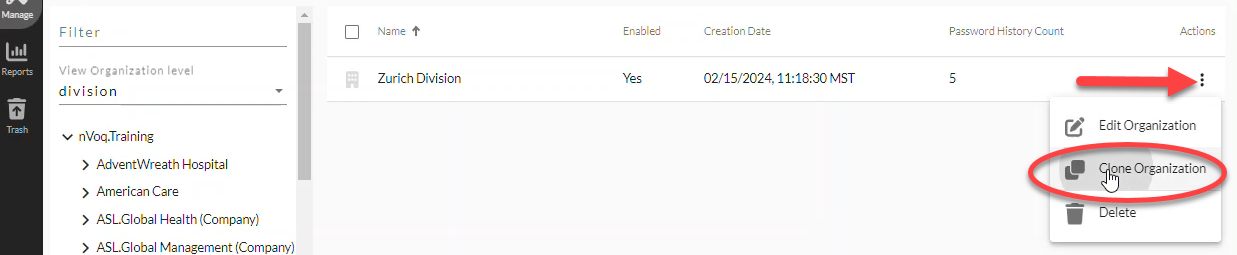
- In the Name field on the Clone Organization page, give the new cloned organization a name.
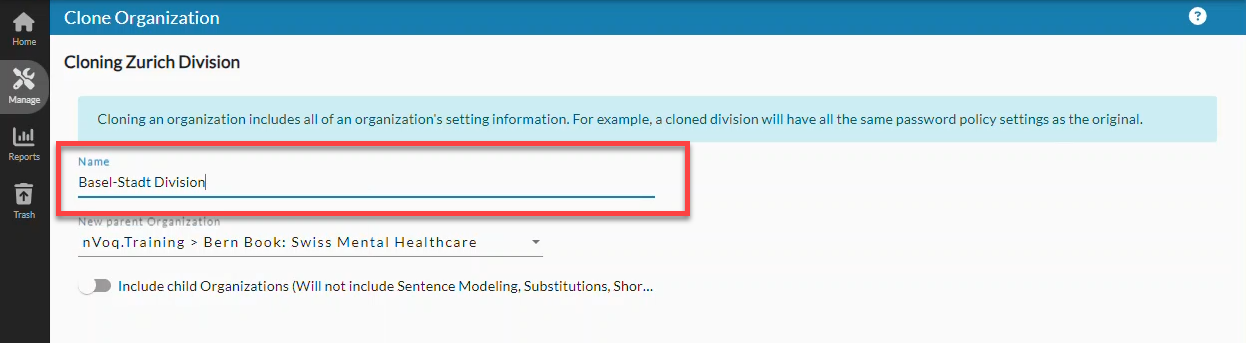
- Name field length is 100 characters maximum.
- The following characters are NOT allowed: < > or non-English characters
- If not already selected, open the New Parent Organization drop-down menu and select the parent organization under which the cloned organization will exist.
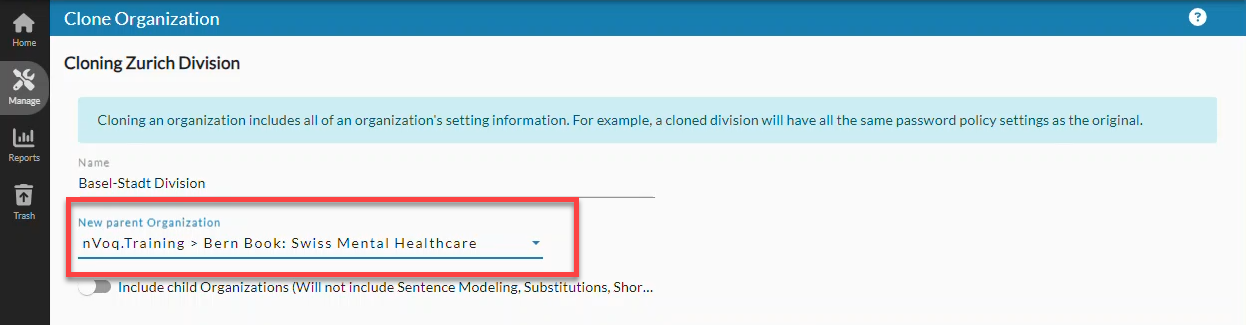
- Click the > arrow beside an organization name to see child organizations below.
- You must pick an organization level that is one higher than the organization you are cloning. For example, if you are cloning a group, you must pick a division level organization. All other organization levels will appear grayed out.
- Optionally click the toggle next to Include Child Organizations if you want to also clone all the organizations below the one you selected.
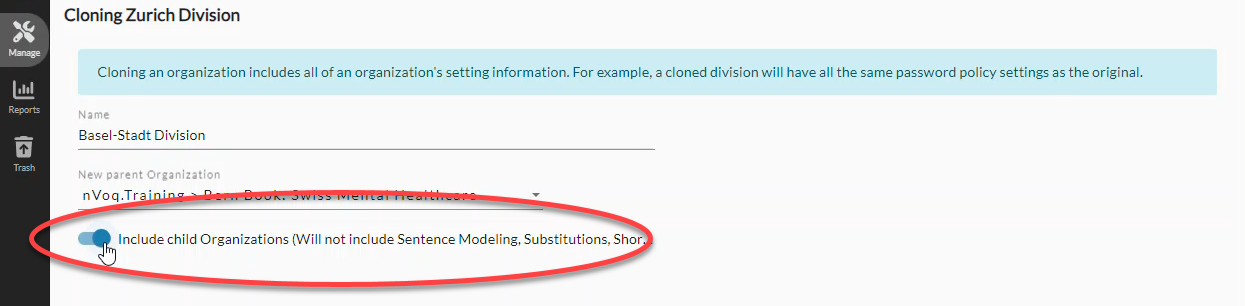 When you include child organizations with your cloned organization none of the organizations cloned will include vocabulary, shortcuts, substitutions, or sentence modeling of the original organizations.If you want to clone organizations that include those things, you must clone one organization at a time.
When you include child organizations with your cloned organization none of the organizations cloned will include vocabulary, shortcuts, substitutions, or sentence modeling of the original organizations.If you want to clone organizations that include those things, you must clone one organization at a time. - Click the Clone button at the bottom of the page.
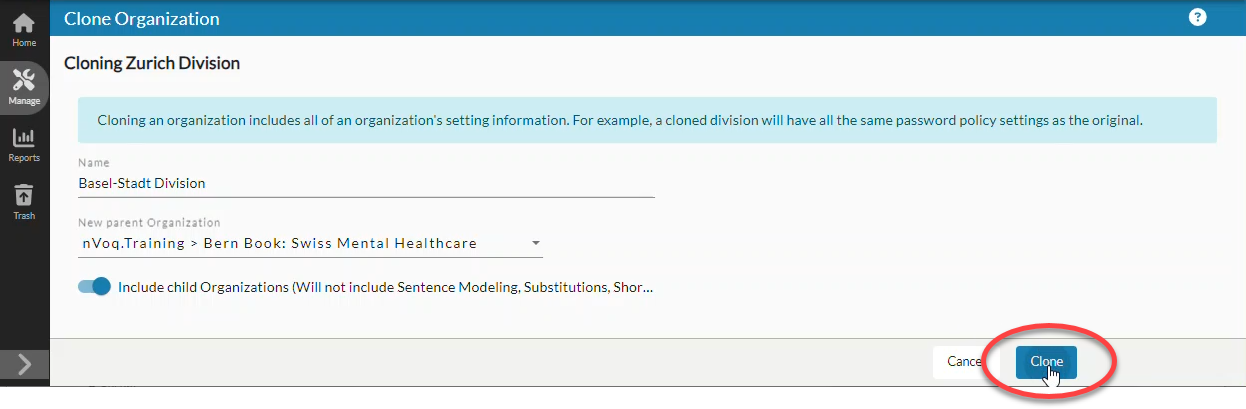
- To see your newly cloned organization in the list of organizations select the parent organization of the organization that you just cloned in the Organization menu on the left side of the Organizations page.
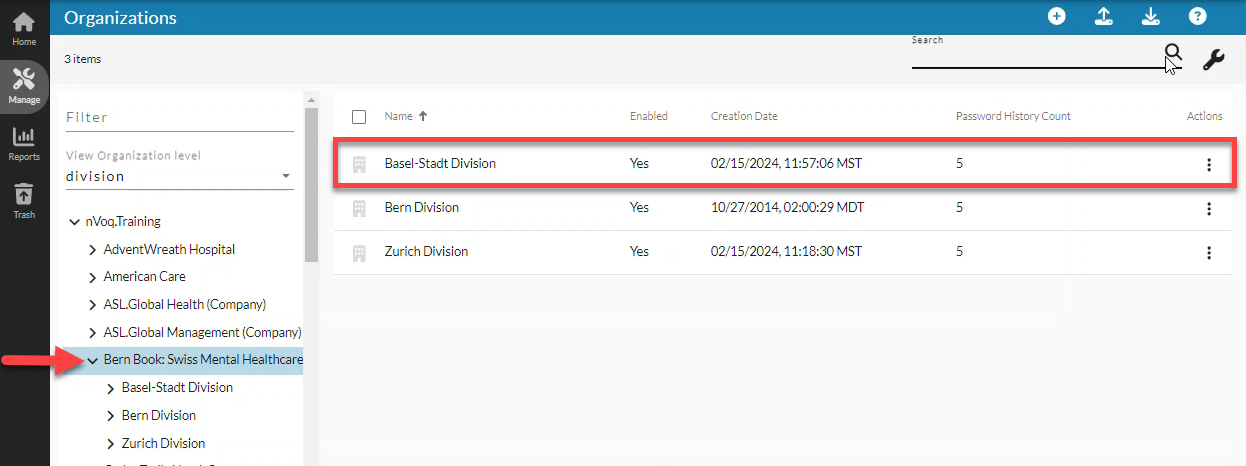
- The new organization(s) will have the same enabled status as the original organization(s). (If the original organization was disabled, the clone will be too.)
- The new organization(s) will have the same settings as the cloned organization (including password and client settings).
- The new organization(s) will NOT have the vocabulary, substitutions, sentence models, or shortcuts of the cloned organizations IF you included child organizations in the clone. However, if cloned one organization at a time (no children), the cloned organization WILL include the vocabulary, substitutions, sentence models, and shortcuts of the cloned organization.
- Substitutions and shortcuts are cloned in the same enabled status that they had in the original organization. (If they're disabled in the original organization, they'll be disabled in the cloned organization.)