Before you can DELETE an organization it must be DISABLED first.
When an organization is disabled:
- Child organizations below it (if any) are also disabled.
- User accounts in that organization and all child organizations below it are also disabled, including auto provisioned accounts. (Auto provisioned accounts are not disabled in the identity provider system (e.g. Okta), only the nVoq account is disabled.)
- Billing subscriptions for accounts in that organization are canceled.
- The organizations can be re-enabled later (if you don't delete it).
When a disabled organization is re-enabled, user accounts within the organization are also enabled, and new subscriptions are created for those accounts in accordance with the Plan and Term associated with each account.
When an organization is deleted:
- The organization is permanently removed from the system.
- All child organizations below the organization are permanently removed from the system. They do NOT need to be disabled first - they will automatically be deleted along with the deleted organization.
- All accounts under the deleted organization are automatically moved to Trash, including auto-provisioned accounts, where they will remain for 30 days. (Note: Auto-provisioned accounts are not deleted in the identity provider system (e.g. Okta), only the nVoq account is deleted.) Accounts in Trash cannot be restored when their organization is deleted.
- All resources (shortcuts, vocabulary, substitutions, sentence models) under the organization are automatically deleted.
Disable an Organization
To disable multiple organizations at once use the mass updates feature.
See Update Organizations for more information.
- Go to the Organizations page in nVoq Administrator.

- Use the Organization menu on the left side of the page to select the parent organization of the one you want to disable.
- Navigate this menu by clicking the > arrow next to each organization level to view child organizations, or by typing an organization name in the Filter text field.
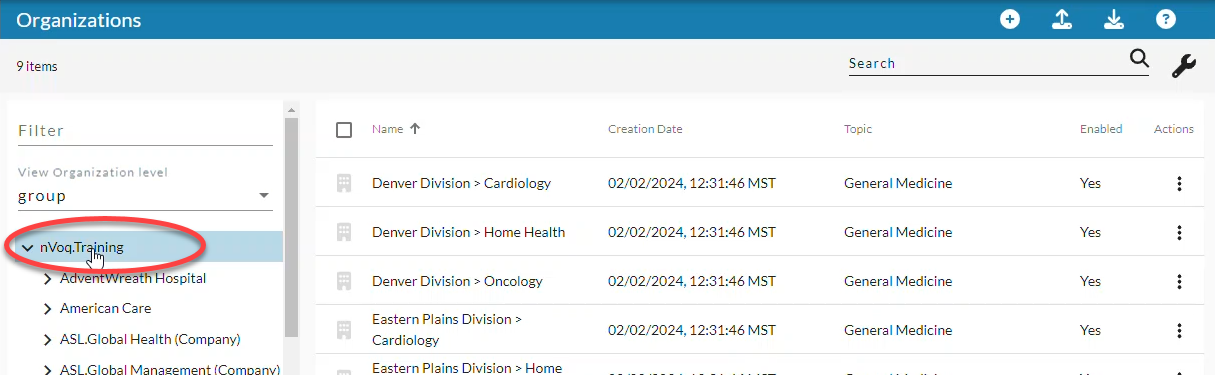 In the above example we are going to disable a company organization, so the tenant is selected.
In the above example we are going to disable a company organization, so the tenant is selected.
- Navigate this menu by clicking the > arrow next to each organization level to view child organizations, or by typing an organization name in the Filter text field.
- On the View Organization Level menu select the parent level of the one you want to disable.
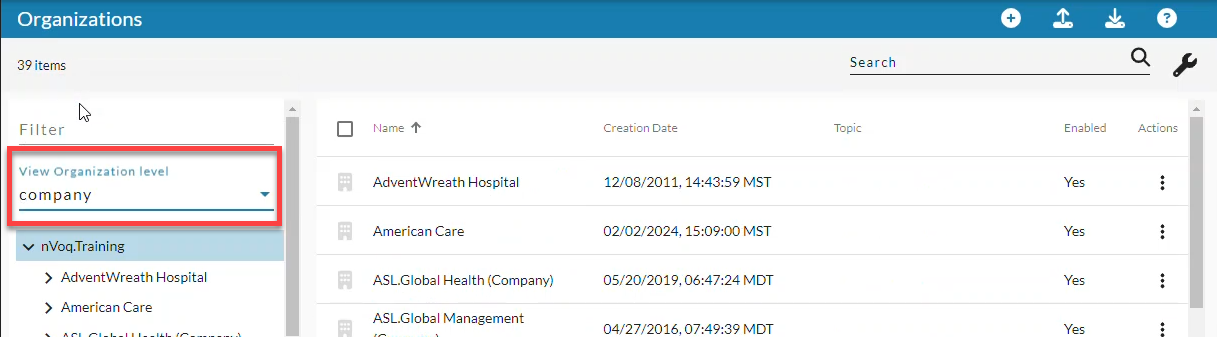
- Open the actions menu and select Edit Organization.
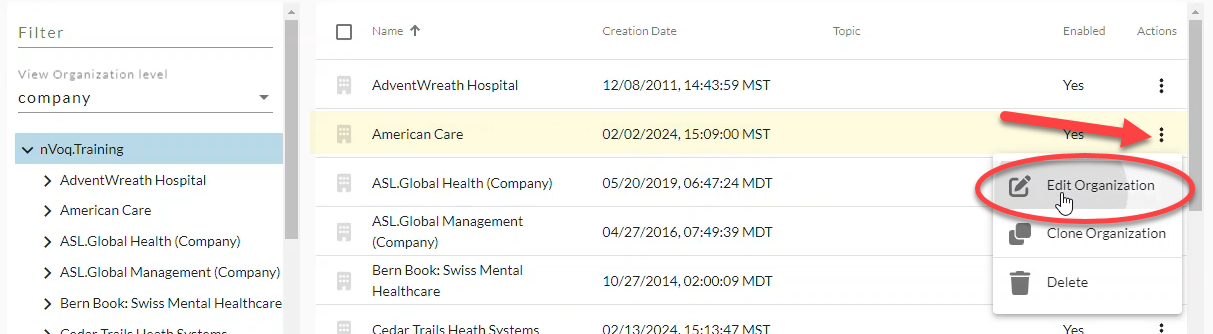
- On the Edit Organization page, put a checkmark next to slide the Enabled toggle off (white).
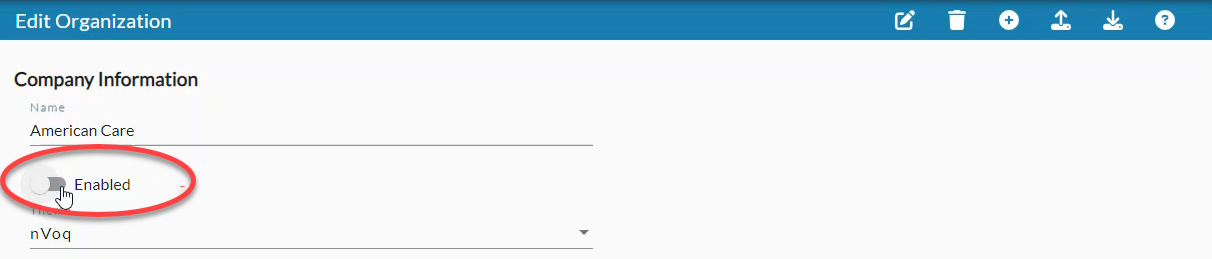
- Click Save at the bottom of the page.
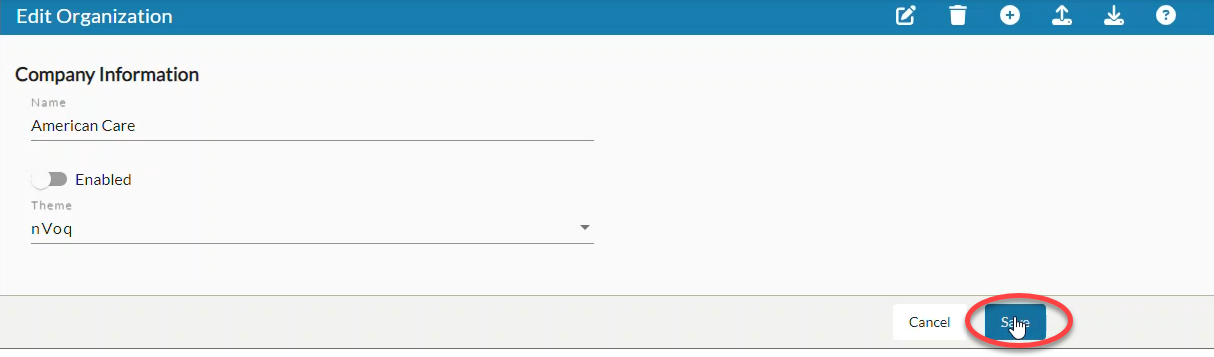
- The organization and all accounts and child organizations below it are now disabled. If you want to now delete the organization, see Delete an Organization (below).
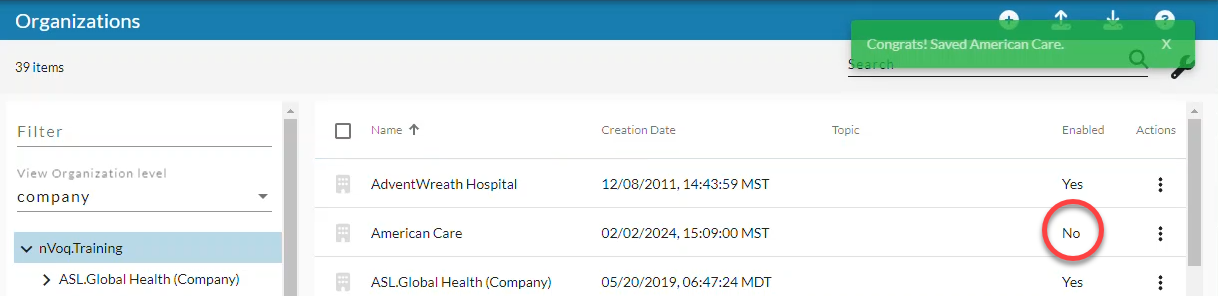
Delete an Organization
- Before you can delete an organization it must be disabled first. (see above)
- Select one or more organizations in the list.
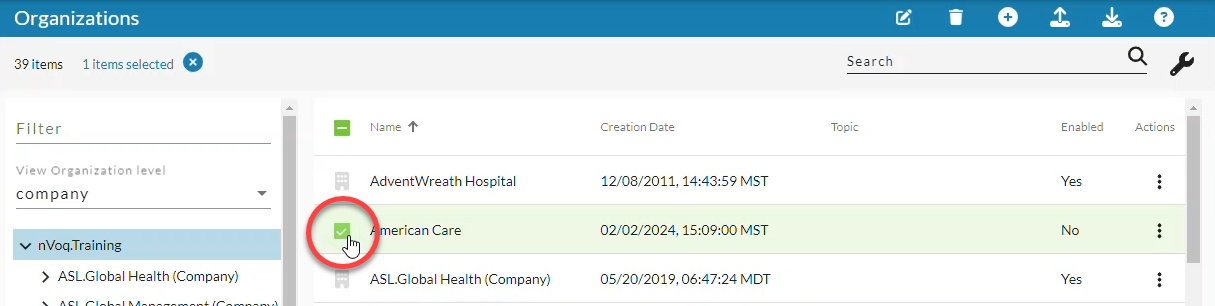
- Click the trash can icon (in the blue bar) at the top right of the page.
- The row(s) selected are highlighted green, and the number of organizations selected is listed at the top-left of the page so you can see how many organization you are about to delete.
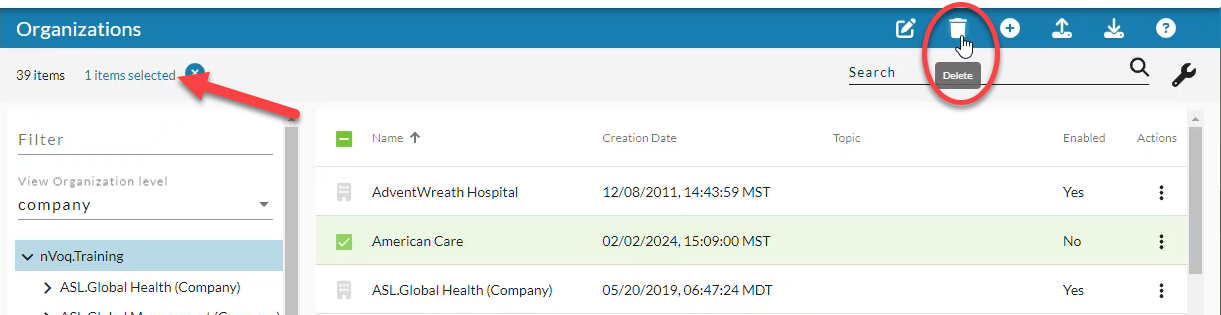
- The row(s) selected are highlighted green, and the number of organizations selected is listed at the top-left of the page so you can see how many organization you are about to delete.
- A confirmation appears to let you know how many organizations you are about to delete, and that deleting organizations will permanently remove them as well as any child organizations, accounts, or other items (like shortcuts, sentence models, vocabulary, and substitutions) assigned to the organization. Put a checkmark next to I understand and want to delete and then click the Yes, delete organizations button.
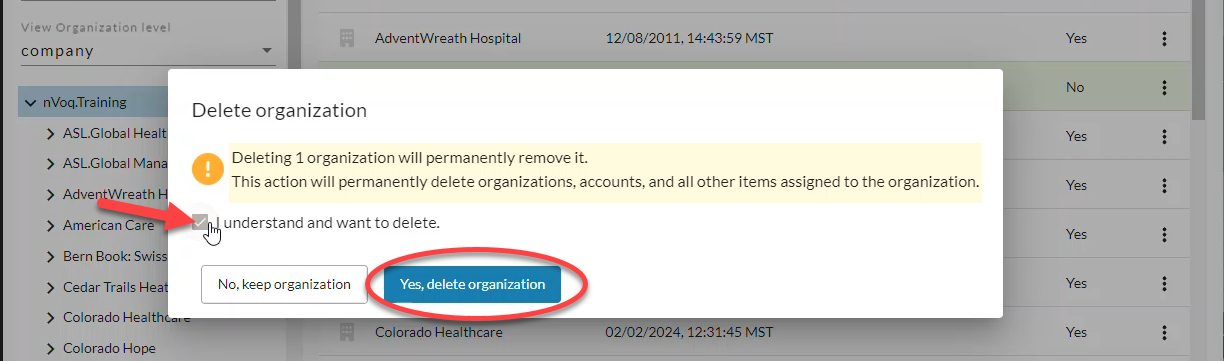
- The organizations are deleted. Accounts that were in the organization (if any) are now in the Trash but cannot be restored .
- If you did not disable the organization prior to trying to delete it a message will display to let you know that you cannot delete the organizations until you disable it first.
The row of the organization that you attempted to delete will still be selected and must be deselected manually.
- If you did not disable the organization prior to trying to delete it a message will display to let you know that you cannot delete the organizations until you disable it first.