Follow these instructions to copy shortcuts from one organization or account to another organization or account.
An administrator with Read-Only access can copy shortcuts (one at a time) from any account or organization to which they have access to their own account shortcut list.
- Go to the Shortcuts page in nVoq Administrator.
- Optionally, click the Manage icon in the sidebar to hide the sidebar while you work.
- Select the appropriate organization from the organization menu at the very top of the screen.
- Select the appropriate radio button to copy a shortcut for an account or an organization:
Copy Account Shortcuts
- Select the Account radio button.
- Then select an account from the Account menu, or select All Accounts.
- The menu will display a maximum of 250 accounts. If there are more than 250 accounts in the selected organization, the bottom of the menu will say, "Showing 250 out of [#] possible accounts."
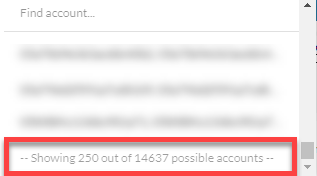
- To see shortcuts and folders for an individual user account, type part of the person's name in the the Find Account field. This will find any account that exists in the selected organization, even if it is not displayed in the menu.
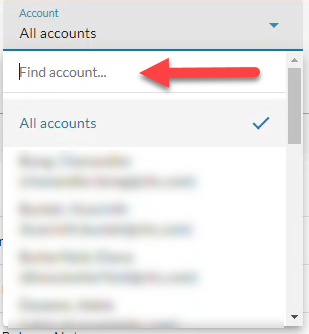
- If the username is cut off, hover your mouse over the name to see the username in a tooltip.
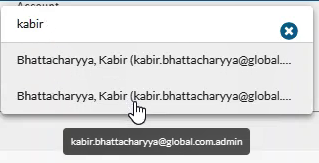
- If you want to see all user account shortcuts and folders for all users in the organization selected at the top of the page, select All Accounts.
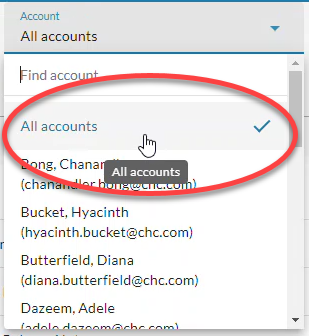
- The menu will display a maximum of 250 accounts. If there are more than 250 accounts in the selected organization, the bottom of the menu will say, "Showing 250 out of [#] possible accounts."
Copy Organization Shortcuts
- Select the Organization radio button.
- Select the appropriate Show Organization radio button to view existing shortcuts for the selected organization:
- Choose selected and parents to see shortcuts for the organization selected in the Organization menu and all parent organizations above it.
- Choose only selected to see shortcuts for only the organization selected in the Organization menu.
- Choose selected and children to see shortcuts for the organization selected in the Organization menu and all child organizations below it.
- Select the appropriate organization from the organization menu at the very top of the screen.
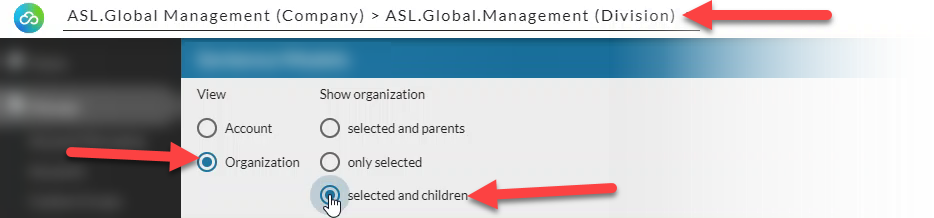
- You can copy one shortcut at a time or select multiple shortcuts to copy.
Copy ONE Shortcut
- Click the Actions menu next to the shortcut and select Copy.
Shortcuts copied by an administrator with Read Only access appear in the administrator's own account shortcut list.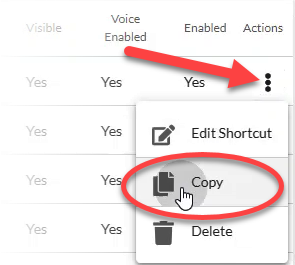
Copy MULTIPLE Shortcuts
- Hover your mouse over the star icon and put a checkmark in the box next to each shortcut.
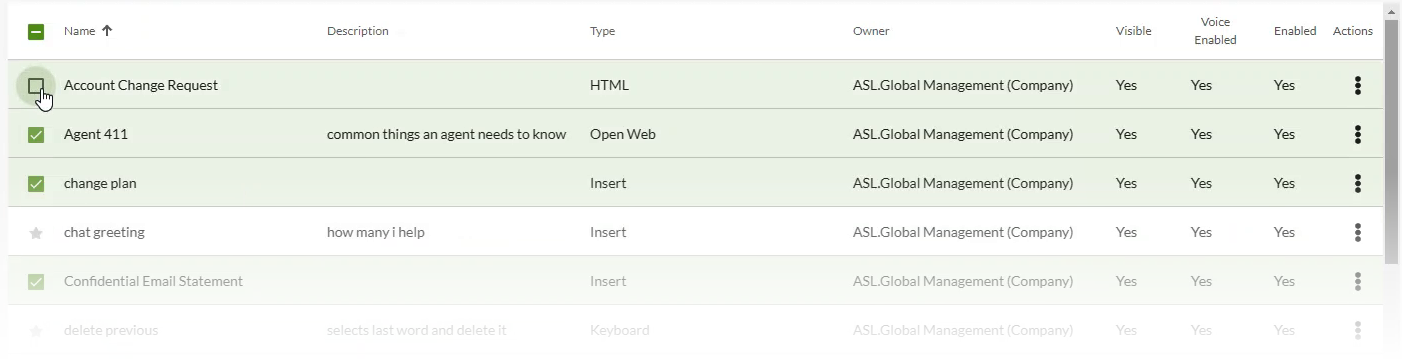
OR put a checkmark in the box at the top to select all shortcuts in the list.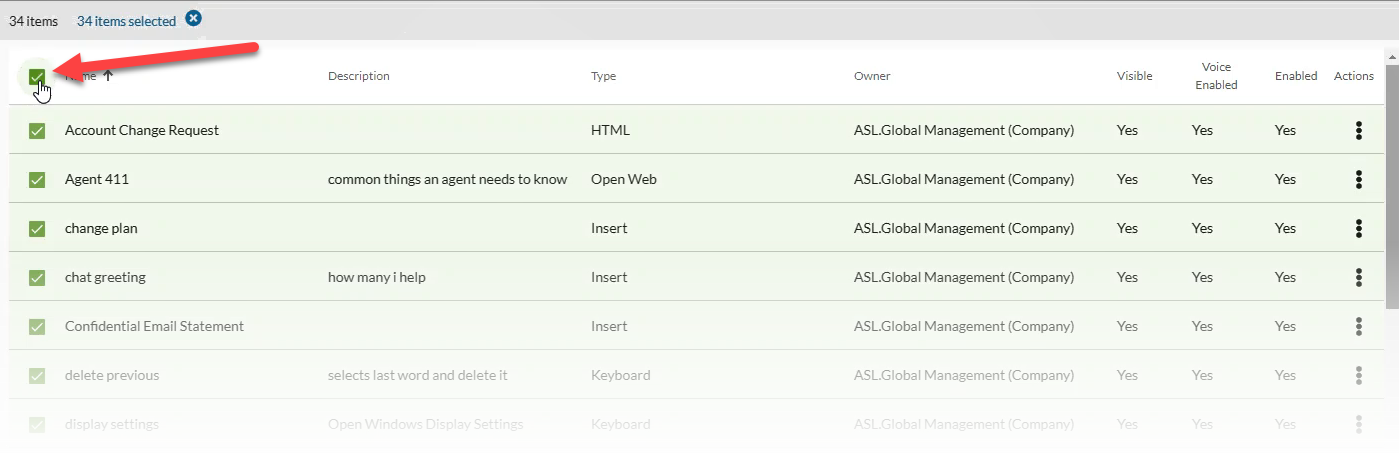
- Select the copy icon
 in the blue bar.
in the blue bar.
Administrators with Read Only access do not have the ability to copy shortcuts this way. Shortcuts must be copied one at a time in this case.
- On the Copy Shortcut screen, select the radio button for the Location to which you want to copy, either an Account or an Organization.
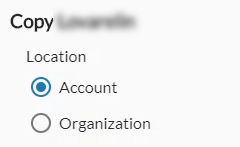
- Select the account or organization to which you want to copy the shortcut from the drop-down menu below the Location radio button.
- The drop-down menu presented will change depending on the radio button selected:
- If you select the Account radio button, the menu will include all accounts included in the organization levels to which you have access based on the Admin Level of your account.
Enter all or part of a user's first or last name or username into the Find Account... field at the top of the menu to quickly find a user in the list.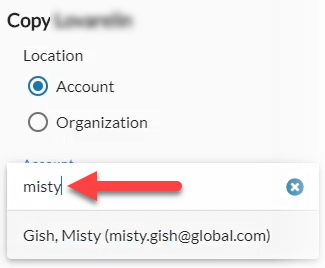
- The Account menu includes administrator accounts that do not have client access. If a shortcut is copied to those accounts, it is only added to the database. No profiles are created until client access is added to the account.
- The Account menu includes administrator accounts that do not have client access. If a shortcut is copied to those accounts, it is only added to the database. No profiles are created until client access is added to the account.
- If you select the Organization radio button, the menu will include all organization levels to which you have access based on the Admin Level of your account. For example, a division level administrator will see an organization menu that includes the division and all groups below that division in the menu. A group level administrator will only see their own group in this menu.
- If you select the Account radio button, the menu will include all accounts included in the organization levels to which you have access based on the Admin Level of your account.
- The drop-down menu presented will change depending on the radio button selected:
Use the Filter at the top of the menu to find a specific organization.
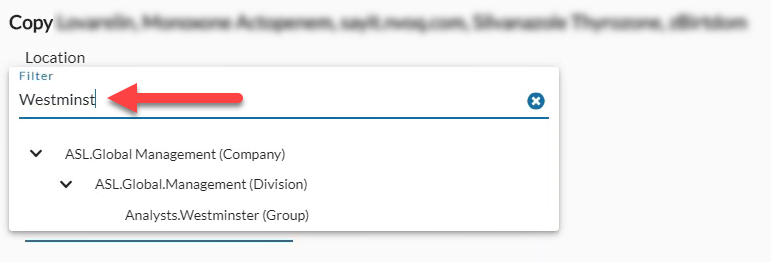
- Click the Copy button at the bottom of the screen to copy the shortcuts and go back to the shortcut list view.
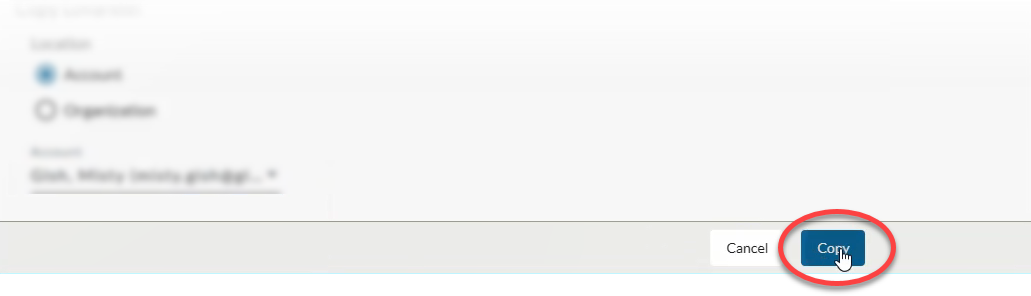
- Newly added shortcuts are updated in user accounts asynchronously, which means that after adding the terms in nVoq Administrator, affected user profiles are updated with the new terms in the background. Voice client users can still perform dictations while shortcuts are being updated on the server. Wait a few minutes for the shortcuts to be updated in user profiles before testing them.
- If a shortcut with the same name already exists in the target location to which you are copying, the copied shortcut will have "COPY 1" appended to the name.
- If an organization shortcut is copied to a USER ACCOUNT, the shortcut is created as an account shortcut with the same name but does not have "COPY 1" added to the name as long as there is not another shortcut in the account with the same name already. The new shortcut (created from the copy) replaces the original organization shortcut in the user's account shortcut list and in the shortcut client (nVoq Mobile Voice or nVoq Voice). If the copied shortcut is RENAMED to something different from the original organization shortcut, the user will once again have both shortcuts in the shortcut list and in the client.
- If a READ-ONLY administrator copies an organization shortcut, the shortcut is created as an account shortcut in the admin's own account with the same name. It does not have "COPY 1" added to the name as long as there is not another shortcut in the account with the same name already. The new shortcut (created from the copy) replaces the original organization shortcut in the admin's account shortcut list and in the shortcut client (nVoq Mobile Voice or nVoq Voice). If the copied shortcut is RENAMED to something different from the original organization shortcut, the user will once again have both shortcuts in the shortcut list and in the client.