If a user contacts you regarding an error message or problem they are seeing in nVoq Voice that just happened or is currently happening, you can go to the Logging page and request the client log file to try to capture the issue in the log.
(If logging was not already enabled for the user, be sure to do this before the user logs out.)
Logging does not have to be enabled for you to request a client log, but the user does have to be logged in to the nVoq client for the log file to be uploaded. Keep in mind that if logging is not enabled, the logging level will not be increased for nVoq Voice, so the log would only include "WARN" or "ERROR" messages.
Request a Client Log File
The user must be logged in to the nVoq client in order to upload a log file from the client.
- Go to the Logging page in nVoq Administrator.
- Optionally, click the Manage icon in the sidebar to hide the sidebar while you work.
- Select the appropriate organization from the organization menu at the top of the page that includes the account for which you need to pull a client log.
- Navigate this menu by using the Expand All button to open all organizations, by clicking the > arrow next to each organization level to open it, or by typing an organization name in the Filter text field.
- Find the account(s) for which you need to pull a client log.
- You can click on any column header to sort information to find the account, or you can use the Search field at the top right of the page to search for text in any of the columns. Enter all or part of a word or name.
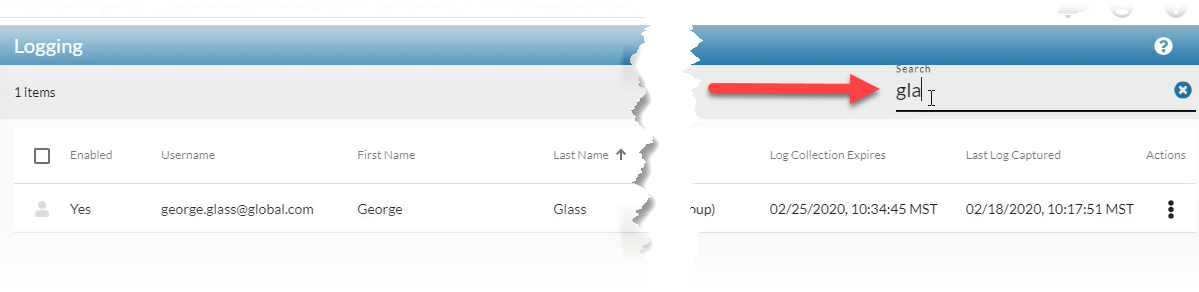
- Click the Actions menu
 next to the account and select Request Log.
next to the account and select Request Log.
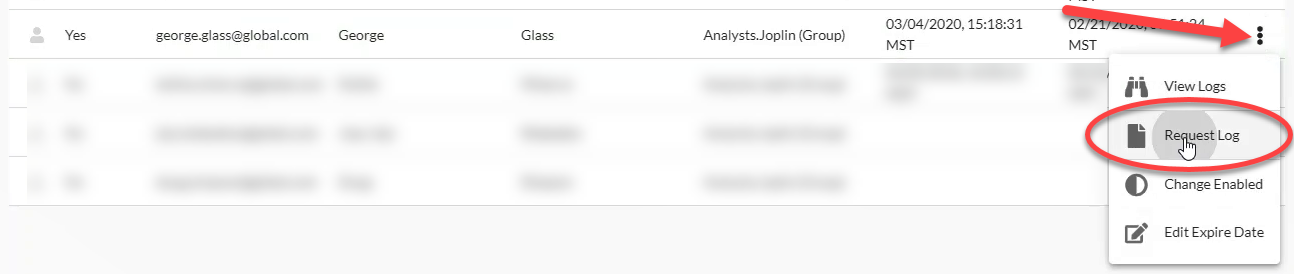
You can also request logs for multiple users at once my selecting the users in the list and clicking the Request Log icon in the blue toolbar.
- Hover the mouse over the account icon and put a checkmark in the box beside the accounts.

- You'll see a green message pop up in the corner saying "Requested logs for # accounts."
After a few minutes, see if you can view the log file.- Logs for nVoq Voice take up to 5 minutes to post.