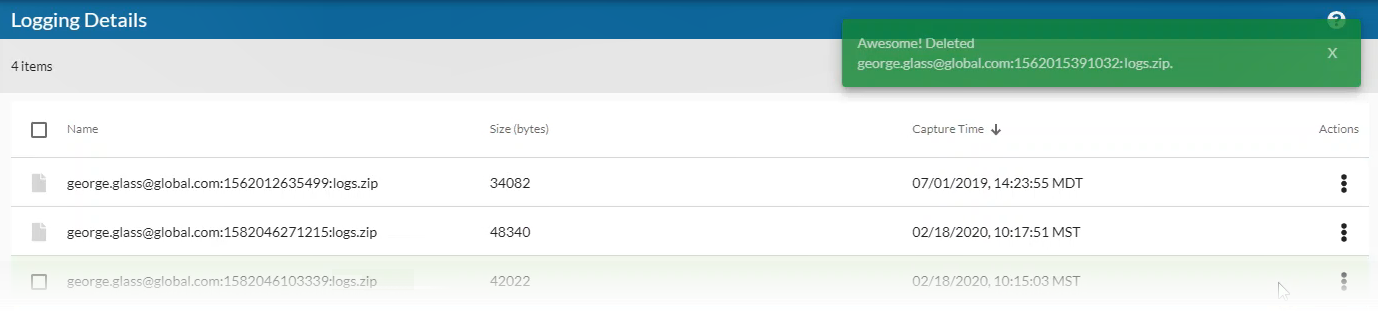The View Logs page includes a list of nVoq Voice for Windows logs that been collected for the user account (if any). From here you can download logs to read them, or delete them.
View Logs
- Go to the Logging page in nVoq Administrator.
Optionally, click the Manage icon in the sidebar to hide the sidebar while you work.
- Select the appropriate organization from the organization menu at the top of the page that includes the account for which you need to see client logs.
Navigate this menu by using the Expand All button to open all organizations, by clicking the > arrow next to each organization level to open it, or by typing an organization name in the Filter text field.
- Find the account for which you need to see client logs.
You can click on any column header to sort information to find the account, or you can use the Search field at the top right of the page to search for text in any of the columns. Enter all or part of a word or name.
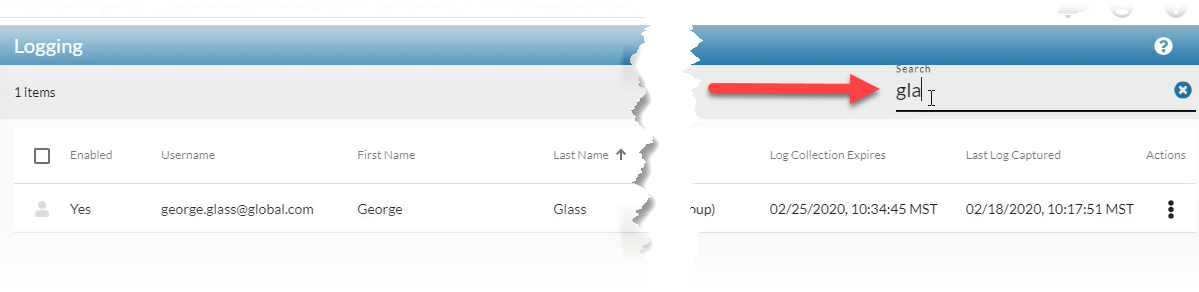
- Click the Actions menu
 next to the account and select View Logs.
next to the account and select View Logs.
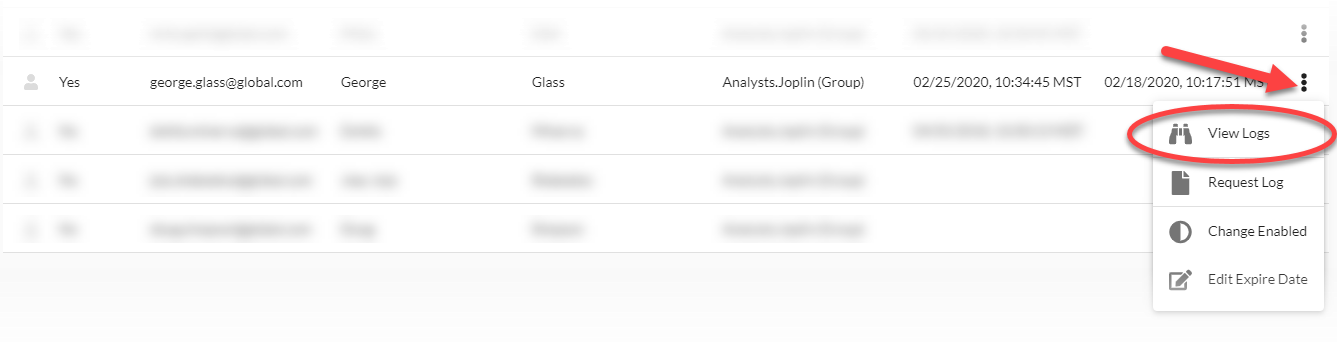
- This opens the Logging Details page which lists the client logs (if any) that have been collected for the account. This list includes logs pulled from the admin console as well as those sent from the client by the user.
- Logs for nVoq Voice are named in the following format: username:unix time stamp:logs.zip (e.g. george.glass@global.com:1611862385582:logs.zip)
- nVoq Voice will NOT upload a log file if the account is automatically signed out because the password was changed in nVoq Administrator while the user was logged in to Voice. The log file will be appended the next time the user logs back in to Voice and will be uploaded to Administrator the next time the user signs out or closes Voice under normal circumstances.
- From the Logging Details page you can either Download a log file or Delete it.
(If there are no logs listed, you can Request one on the Logging page.)
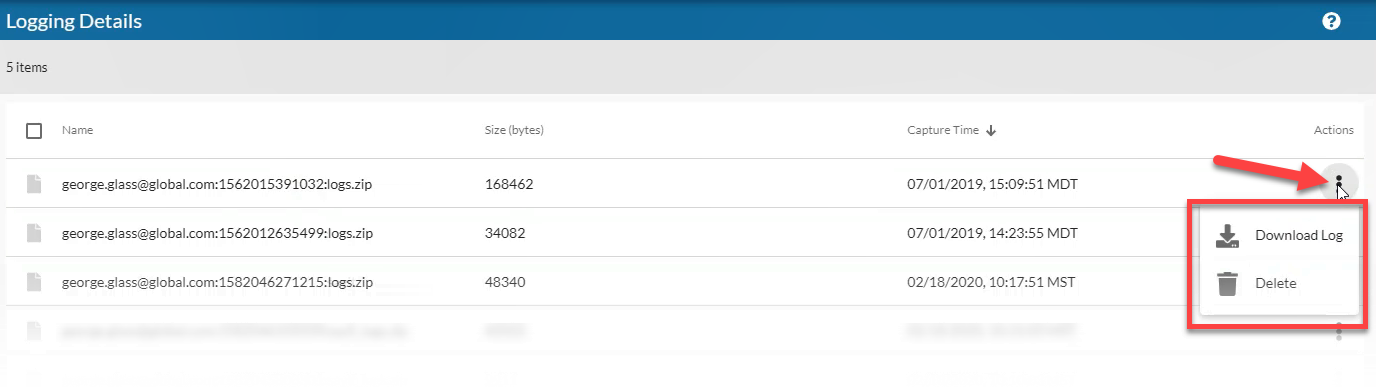
Download Log File
- First get to the Logging Details page. See View Logs.
- On the Logging Details page, click the Actions menu
 next to the file you want to download and select Download Log.
next to the file you want to download and select Download Log.

- A Zip file will download in your browser.

The download itself will look different depending on the web browser you are using. Chrome is shown above.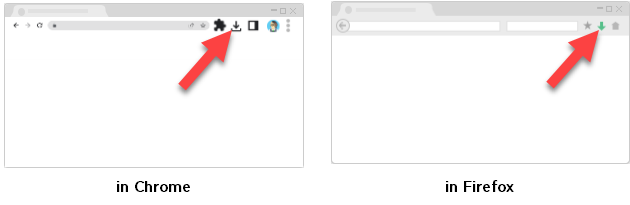
About nVoq Voice for Windows Log Files
The Voice for Windows logs download in a Zip file that includes a main.log and a renderer.log. New log files are started once the 1MB threshold is reached, therefore you may additionally see a main.old.log and/or a renderer.old.log.
The main log includes information about the main (node) process that runs in the background and orchestrates all of Voice's behaviors. This process opens a series of windows or "renderers" (like the dictation button, the dictation text bubble, the sign in window, the Settings window, the About window, the shortcut window, etc.) that each have their own processes. For these windows to interact with each other and the application they initiate actions from the renderer process and then send messages through the main process. When troubleshooting the shortcuts window not displaying the list of shortcuts for example, you might start by looking for output in renderer.log to find out when the web request was initiated and then look at the main.log for the same timestamp. If you don't find a matching timestamp in the main.log, that indicates a problem.
Delete Log File
- First get to the Logging Details page. See View Logs.
- On the Logging Details page, click the actions menu next to the file you want to delete and select Delete.
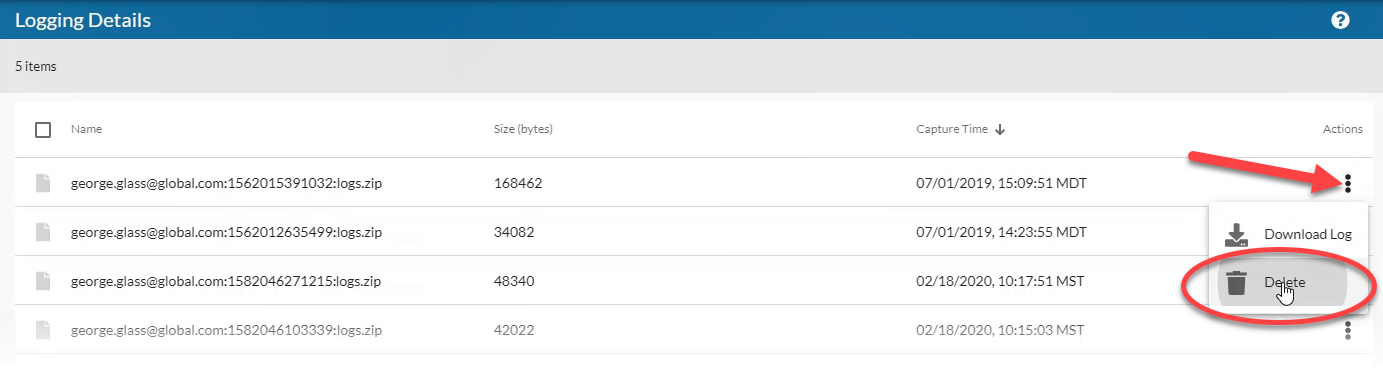
- The log is immediately deleted. (No confirmation is presented.)