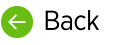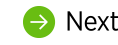Helping end-users is a shared responsibility.
nVoq partners are responsible for providing the first line of support for nVoq products to your customers. You and your team will responsible for performing preliminary troubleshooting activities, like correcting dictations in Review & Correct, trying to figure out why a recording device is not working, why the dictation client is not pasting text into a third party application, or why they are experiencing latency.
Accuracy
If dictated words or phrases are being understood by the dictation engine, but don't look right, that's a formatting issue. For example, if you say a blood pressure, and it returns as "one hundred over sixty" instead of "100/60," that's formatting. An administrator is going to have to look into these issues. If some of a user's dictated words or phrases are not understood by the dictation engine and incorrect words or phrases return in the transcript, that's a recognition issue. For information about what can be done to resolve these different types of issues, see Dictation Accuracy Troubleshooting
Audio quality can also affect accuracy, and not all microphones are created equal. Even if the audio sounds fine to you on the Review & Correct page, the audio sent to the server may not be high enough quality. Most nVoq clients inform the server of which microphone was used to record a dictation. This information appears on the Timeline for dictation events on the Review & Correct page. If you notice that a user is getting poor quality transcripts when they dictate, you can review the Timeline for dictation events to see the microphone was used on the dictation. Is it on the nVoq list of recommended microphones? If not, tell the user to try switching out with a microphone from the list and see if dictation results are improved.
Client Issues
If users report issues with the client a great place to start when you're troubleshooting is the nVoq Support Center (https://support.nvoq.com). The knowledge base topics cover a wide range of issues.
If a user has an issue with the client that you are unable to resolve, go ahead and turn on logging for the account. Then next time the issue occurs, tell nVoq Support. The support team can then review the logs to see what might be happening.
Latency
Slow or interrupted network connections will result in delays in the returning of a dictation transcript. If your customers experience latency you can look to the Review & Correct page in nVoq Administrator to see where in the process the issue might be occurring. Three hidden columns on this page offer clues as to what might be happening. To view these columns on the Review & Correct page click the Customize Columns menu and put a checkmark next to Total Time, Audio Length, and Upload Delay.
![]()
- The Total Time is the elapsed time between the recording being submitted and the time item it was completed. This is measured from when the user starts recording to when they received their final transcript.
- The Audio Length is the length of each recording in seconds. We expect Total Time to be a little longer than the Audio Length because of added processing time by the dictation server, but if you see a large difference between the two, it could mean that our servers are not processing the audio optimally. In this case, please report the issue to nVoq Support so we can investigate.
- Large positive values (like thousands of milliseconds) in the Upload Delay column could indicate client network issues. Upload Delay is the delta for Audio set to done - (Audio Length *1000). Normally the value of the Upload Delay is negative, which means the dictation was processed in less time than the length of the audio. A large positive value, like a 5-digit number, indicates that it took much more time to process the dictation than the length of the audio. For example, an upload delay value of 20,000 would mean a 20 second delay. A positive upload delay value of four digits represents a delay of at least one second (e.g. a value of 3000 is a delay of 3 seconds). Positive upload delay values may indicate slowness on the customer’s internal system (like their WiFi), but it could be a problem on our end. If you see a large number, you should compare it to other users in that same group. (Is it happening for just one user? Or the whole group?) The best course of action to take when you see this is to contact the user’s IT department so they can investigate network speed. You should also pull the user’s log file and send that to nVoq Support.
You can also look at the https://status.nvoq.com/ to see if there is a known problem with nVoq servers. On this page you can see the current health and system uptime for the past 90 days for any nVoq URL address, including nVoq Administrator, as well as upgrade information, maintenance notifications, outage incidents, and post-mortem reports. You can even sign up to receive emails or text messages so that you can be notified when upgrades or issues occur.