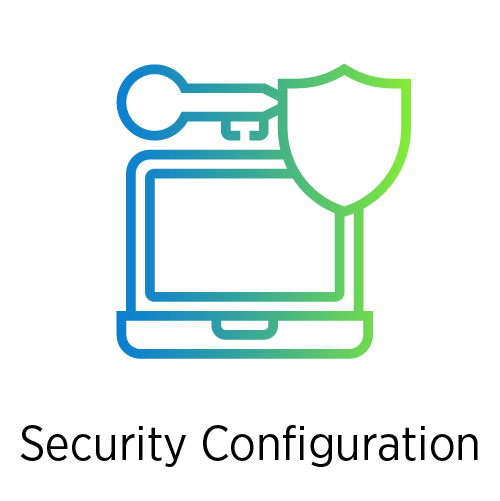Here you will find knowledge base and troubleshooting articles about nVoq dictation and products, as well as helpful resources from nVoq Support. Before you contact nVoq Support, please take a look at our Product Troubleshooting Process.
Click on a button below to view knowledge base and troubleshooting articles: