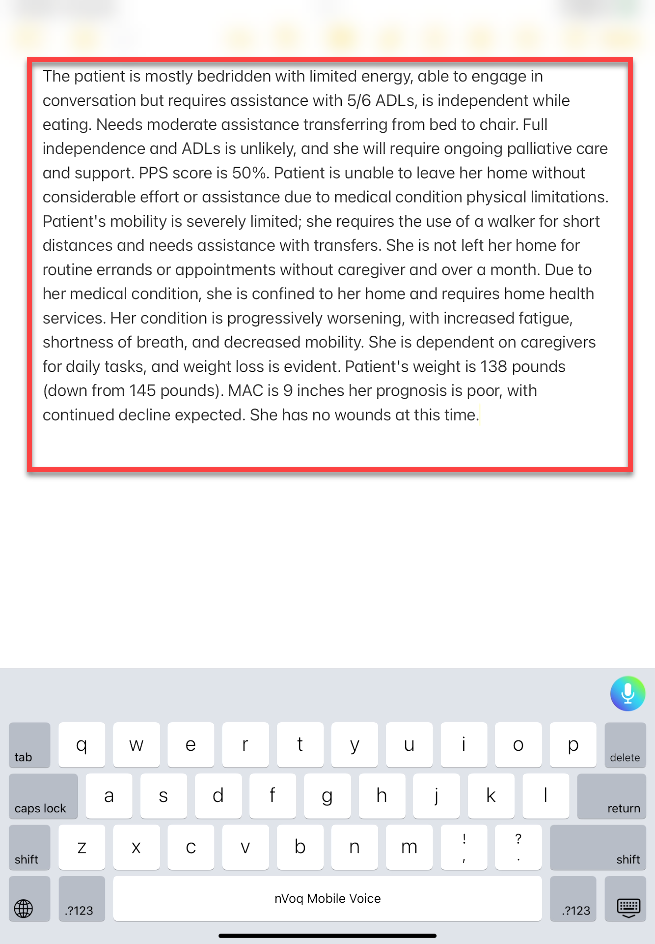Note Assist reviews your patient notes to make sure they include required information, helping you meet documentation standards while saving time and focusing more on patient care.
This feature is available to preview. During this phase it must be enabled via API for an account or organization in your tenant. Please let us know if you are interested in trying it out.
- Tap the dictation button to start a new dictation -OR- copy existing text that you want to review using Note Assist and then tap the dictation button.
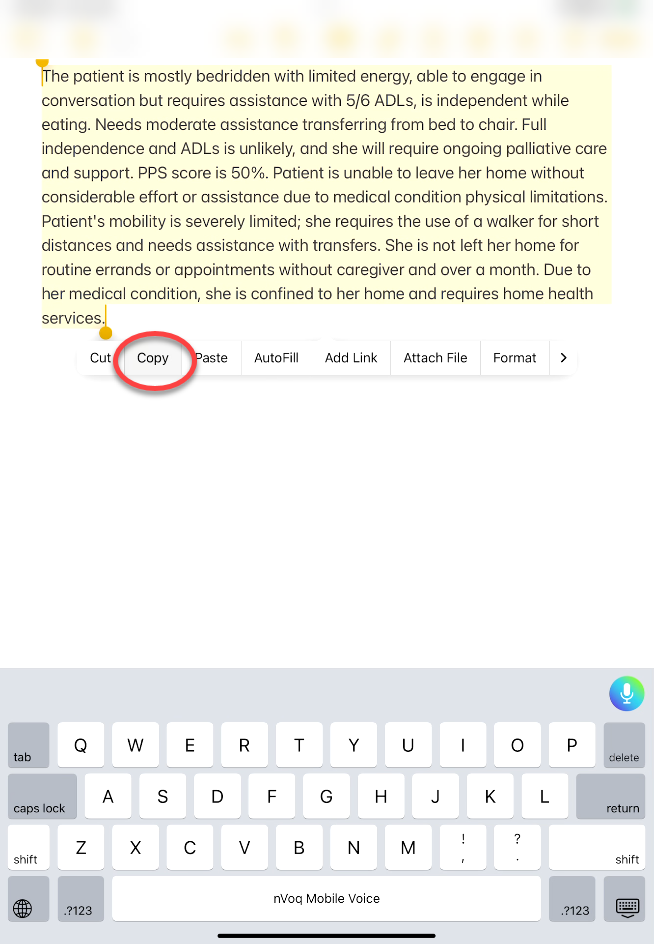 To copy existing text:
To copy existing text: - Select the text you want to edit, then tap Copy in the menu that appears.
- Tap the dictation button to open the dictation screen.
- Recording starts automatically. Tap the dictation button to stop recording.
- Tap into the dictation area, then tap Paste on the menu that appears.
- The copied text will appear on the dictation screen.
Note: When you paste text into the dictation screen, Mobile Voice only checks the spelling of the sentence where the cursor is placed. If the cursor is positioned between two sentences, spelling will be checked in the sentence that follows.
- On a tablet, tap the Note Assist icon in the upper-right corner.
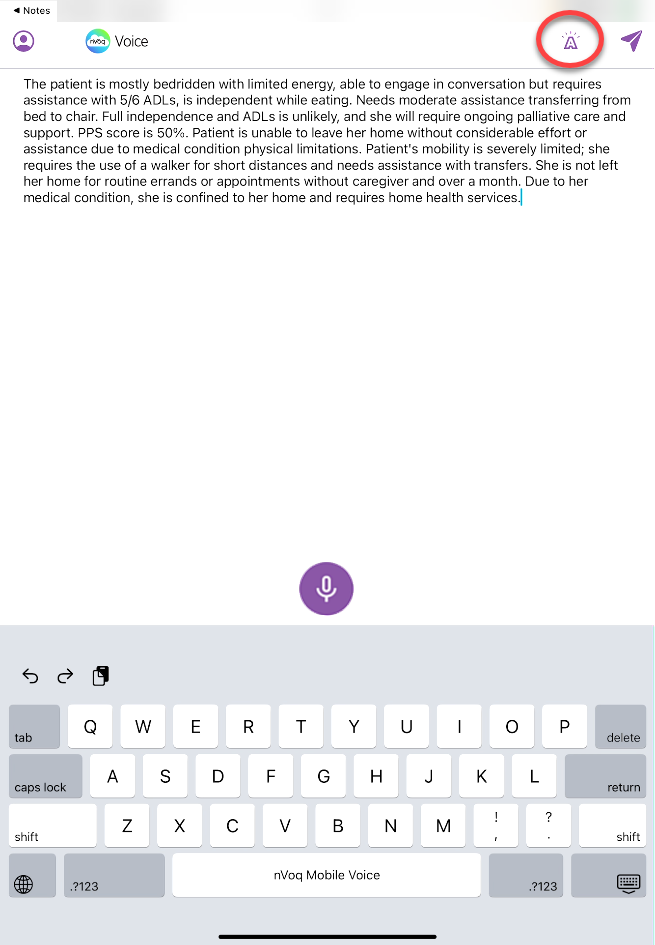
- On a phone:
- Tap the three dots icon.
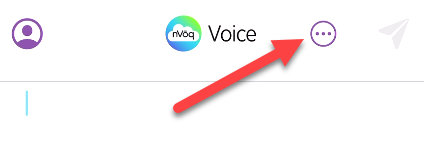
- Then tap the Note Assist icon.
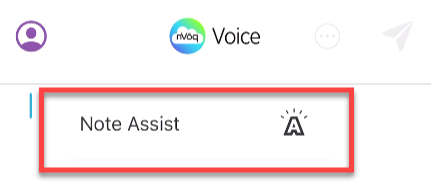
- Tap the three dots icon.
- You will only see the Note Assist icon if Note Assist has been enabled for your account in nVoq Administrator. Mobile Voice checks to see if Note Assist is enabled for the account at login and every 30 minutes while logged in.
If you tap the Note Assist icon and your password has expired, you'll be prompted to change it. After updating your password, Mobile Voice will return you to the dictation screen, and the text on the dictation screen will be preserved. If you logged in using Okta or Microsoft SSO and your password becomes disabled, the text on the dictation screen will also be preserved when you log back into Mobile Voice after updating your password.
- On a phone:
- On a tablet, Note Assist opens on the right side of the screen.
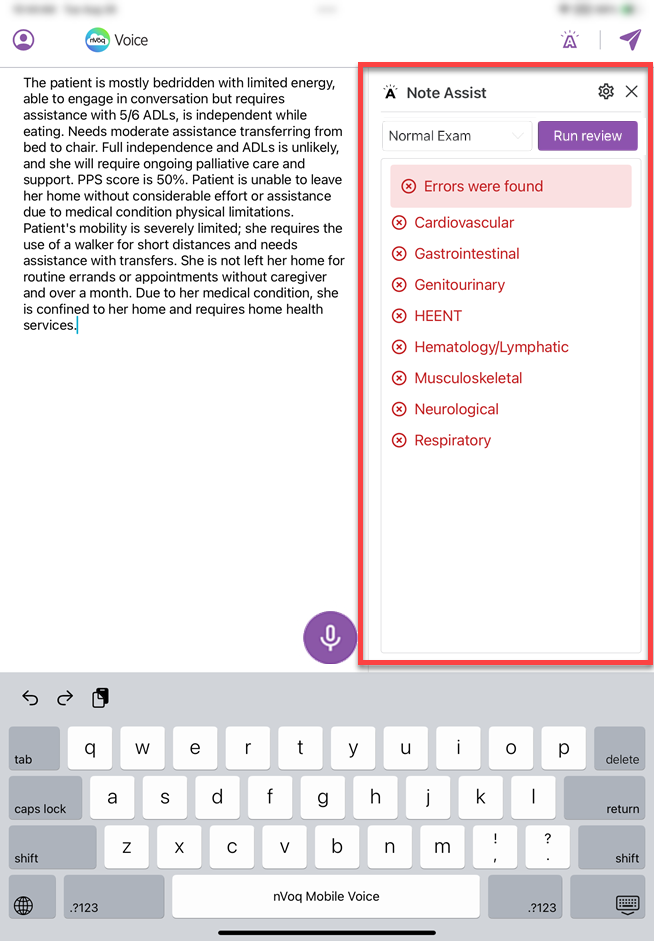
- On a phone, Note Assist appears at the bottom of the screen.
- If necessary, select the appropriate audit from the drop-down menu. When you tap the menu it opens in the center of the screen. Tap the audit you want to use. The audit you select will be remembered and run automatically the next time you run Note Assist.
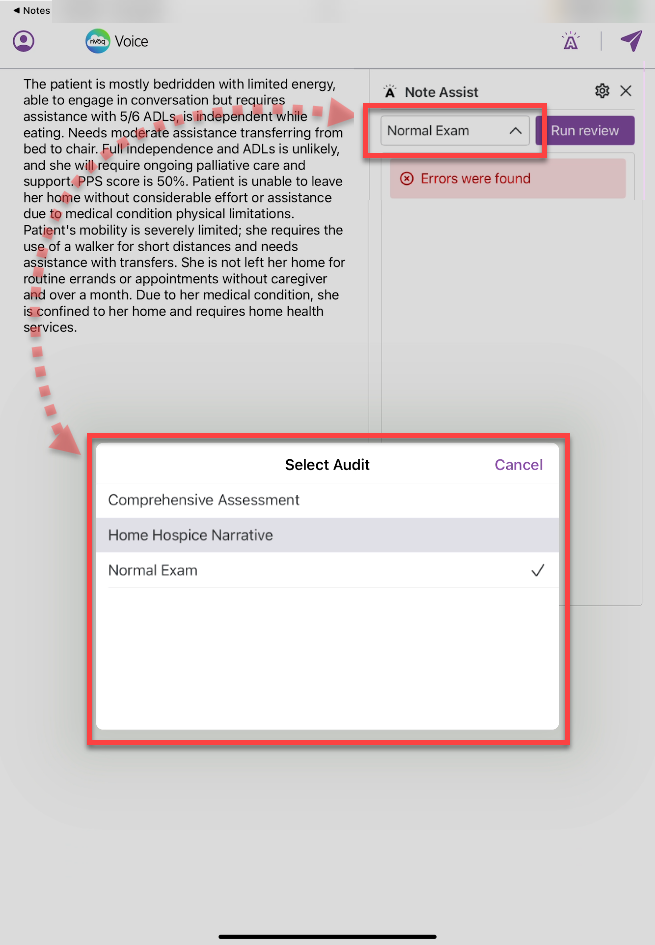
- If no audits exist for your organization you will see a message in the Note Assist area stating, “Note Assist is not configured.”
- Mobile Voice checks for audit and category updates each time Note Assist is opened.
- The list of categories for the newly selected audit appears in the Note Assist window and is automatically reviewed against your text.
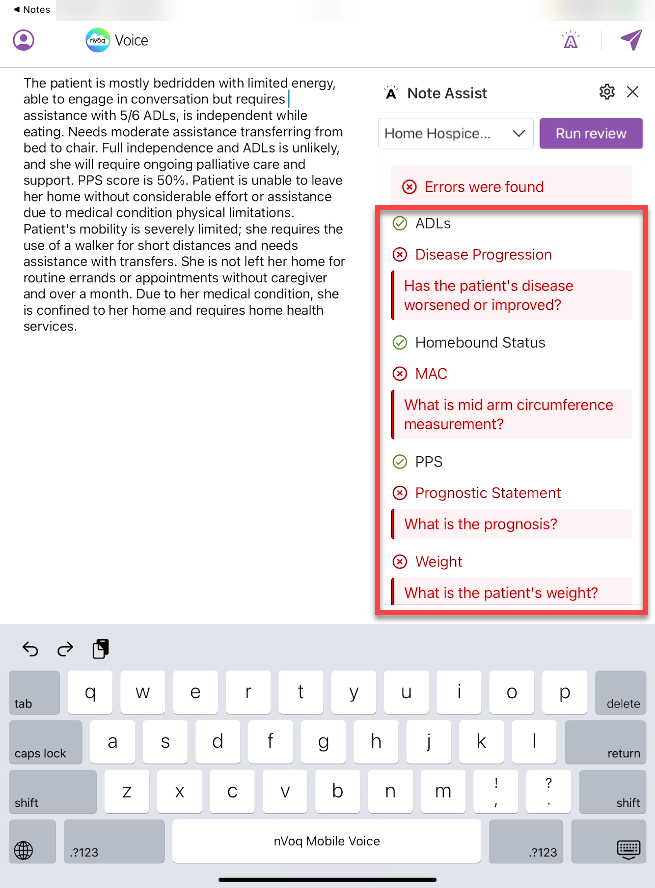
- A category listed with a green checkmark is already included in the note.
- A category listed with a red X needs to be added. These may include a coaching tip that indicates what information is missing or needs to be added to your note for the category to pass. Coaching tips are optional and can be added by your administrator.
- Check your spelling! Words or phrases must be an exact, case-insensitive match with those configured for the category in order to get a green checkmark.
- If the list of categories doesn’t fit on the screen, swipe up to scroll through them.
- Optionally, you can hide passing categories so that you can focus on only what's missing.
- To hide passing categories:
- Tap the gear icon on the Note Assist screen.
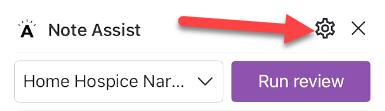
- Then tap the checkmark next to Show passing categories to deselect it.
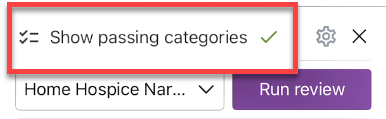
- When Show passing categories is unchecked, only failing categories will be displayed in the category list.
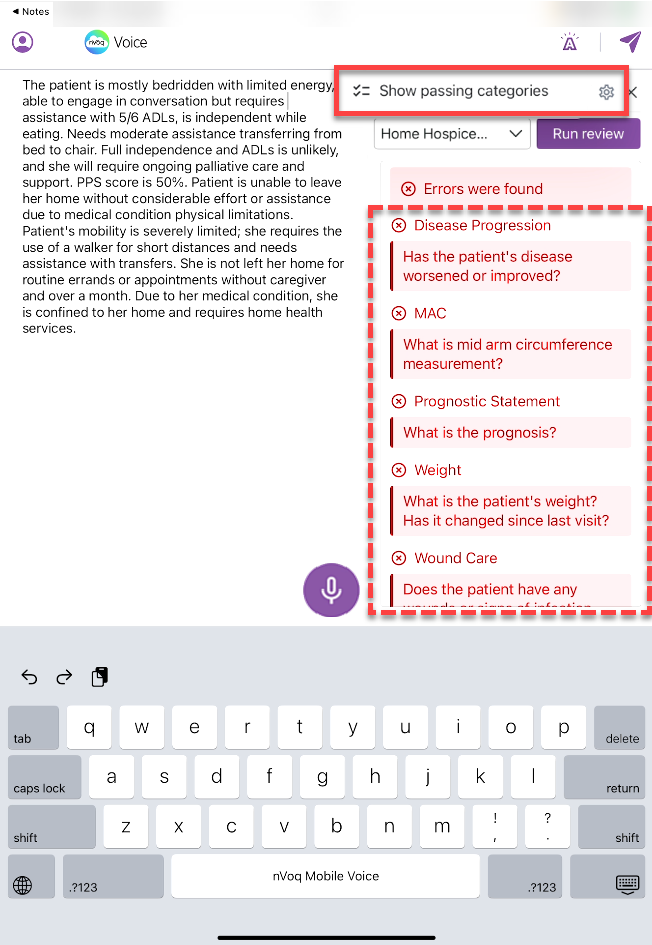
- Tap the gear icon on the Note Assist screen.
- To hide passing categories:
- To add information to your note, tap into the text area to place the cursor where you want to add additional information, then tap the dictation button to dictate.
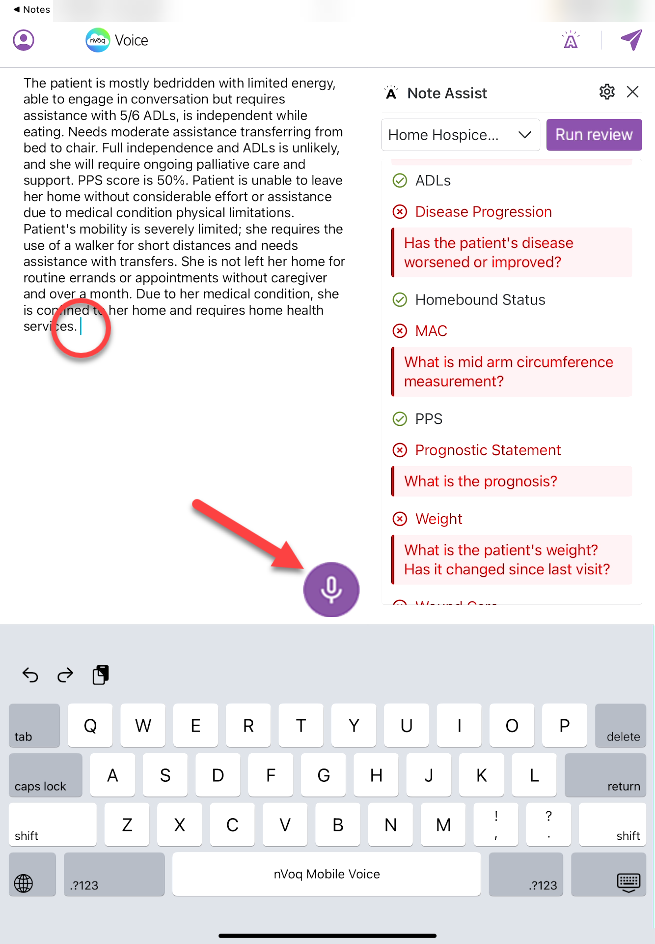
- You can also type to add text. On a phone, tap into the text area and the keyboard will replace the Note Assist screen.
- You can also type to add text. On a phone, tap into the text area and the keyboard will replace the Note Assist screen.
- Tap the dictation button (audio meter) to stop recording.
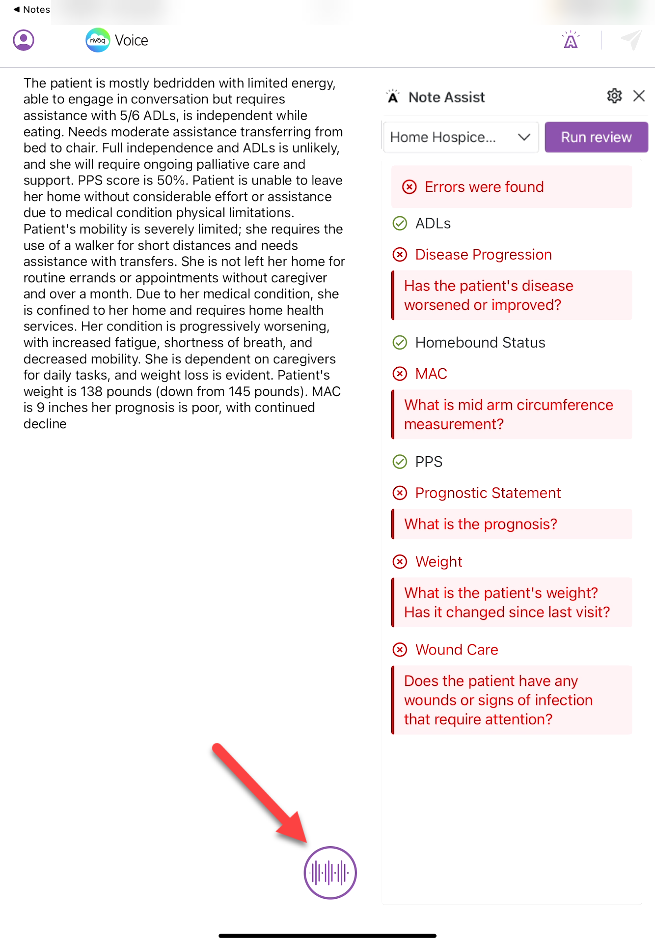
- Tap the Run Review button on the Note Assist screen to re-run the audit.
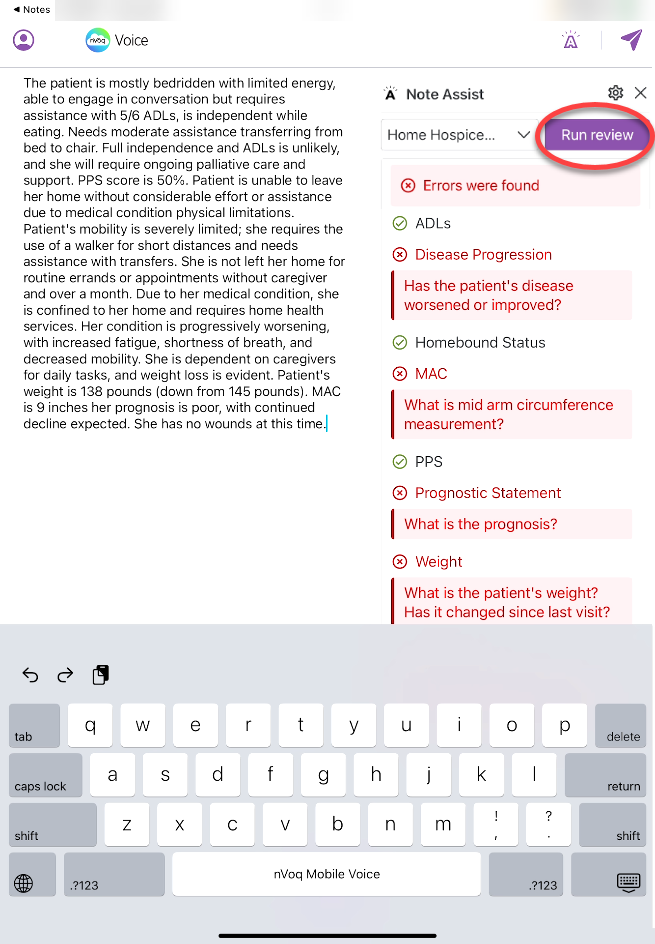
- Depending on how Note Assist is set up for your organization, your audit may re-run automatically when you stop the dictation. (This can be configured by your administrator via API.)
- Depending on how Note Assist is set up for your organization, your audit may re-run automatically when you stop the dictation. (This can be configured by your administrator via API.)
- Add information to your note as needed until all categories pass. When all categories pass a message that says, "No errors found" displays at the top of the Note Assist screen, and all categories have a green checkmark.
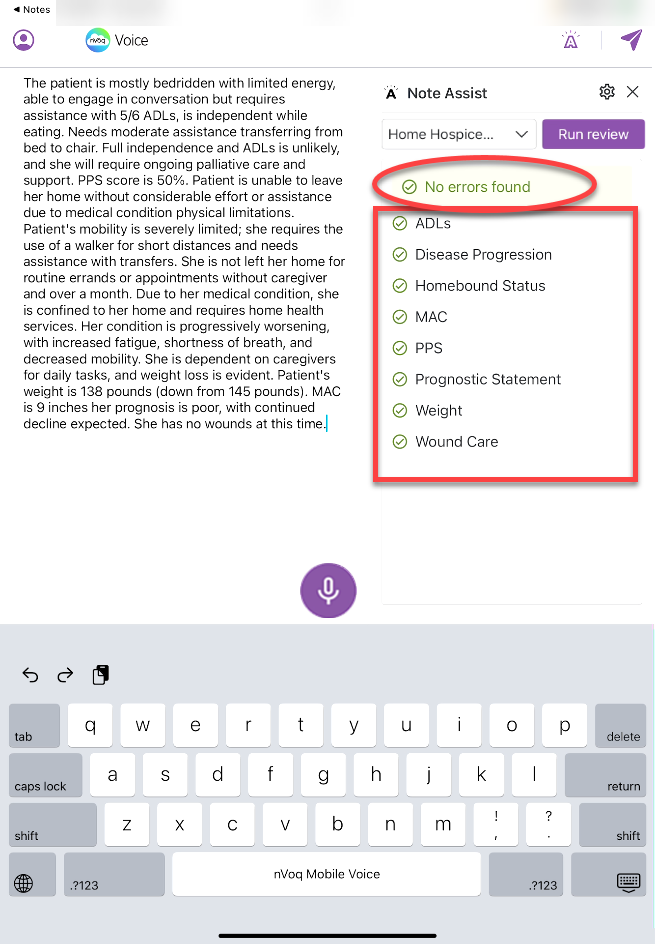
- If passing categories are hidden and all categories have passed, you will only see the, "No errors found" message.
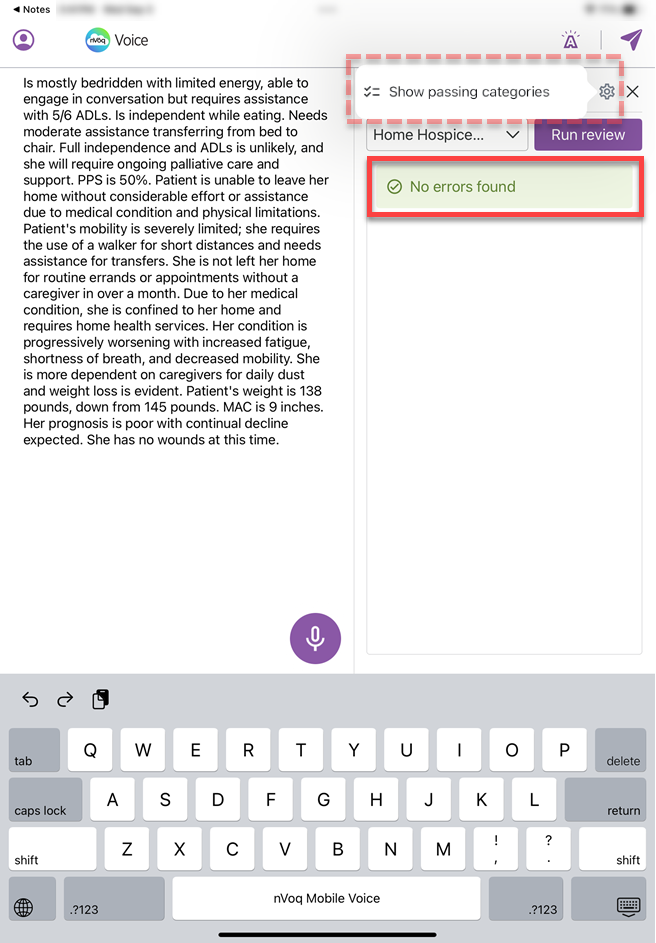
- If passing categories are hidden and all categories have passed, you will only see the, "No errors found" message.
- Tap the send icon to send the updated text to your device clipboard.
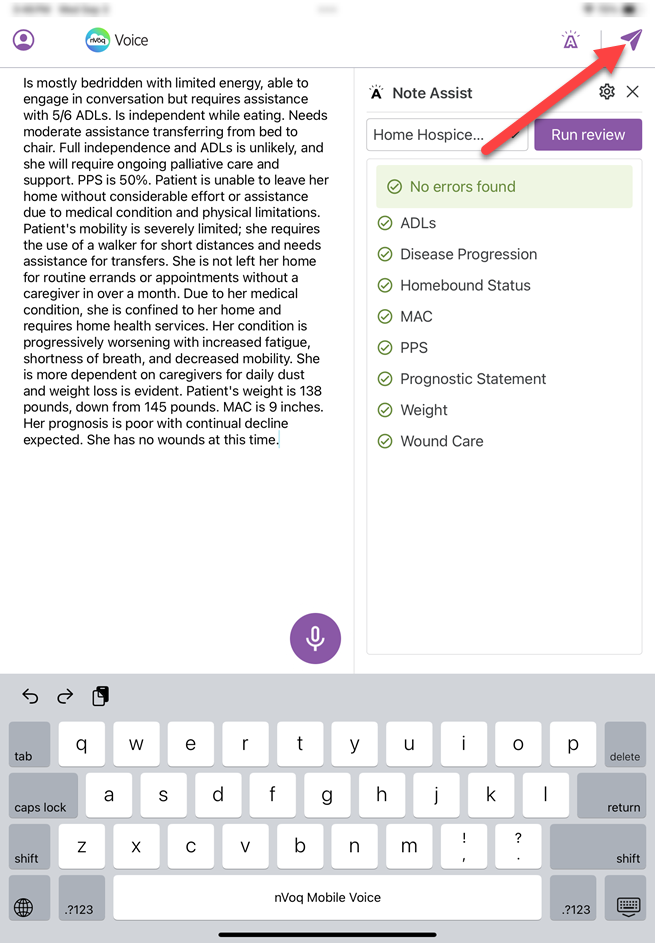
- After your tap the send icon, the text disappears from the dictation screen and is added to your clipboard. You must go back to your original application so that text will paste there. If you immediately start a new dictation, the previous text will be lost. You can usually go back to your application by tapping the ◀ link at the top-left of the screen.
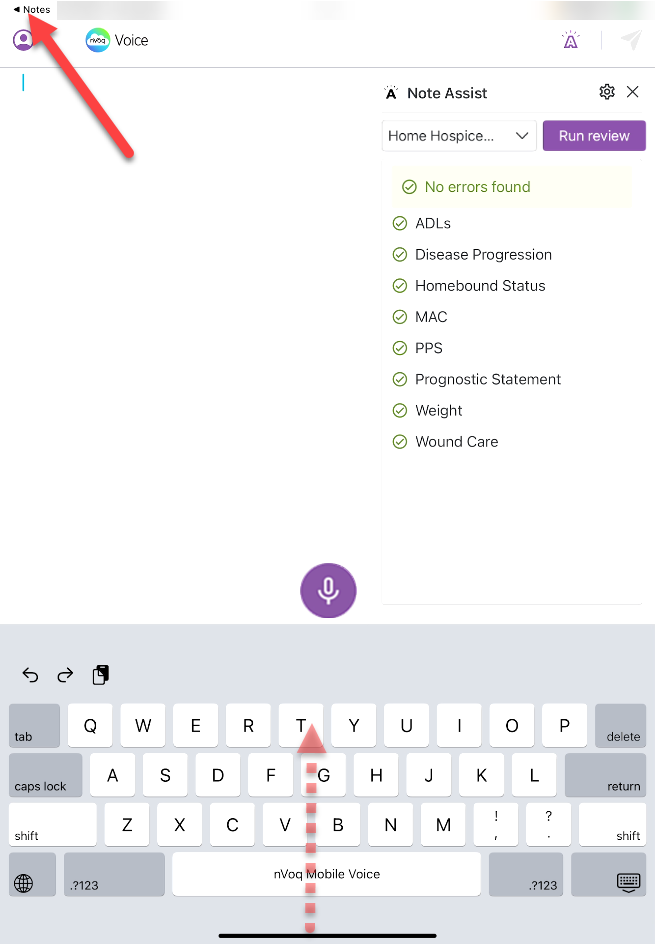
- Alternatively you can swipe up from the black line at the bottom of the screen to view your open apps and then tap on your original application from there.
- On a phone, you must swipe up from the black line at the bottom of the screen.
- When you return to your original application, your updated text displays there.