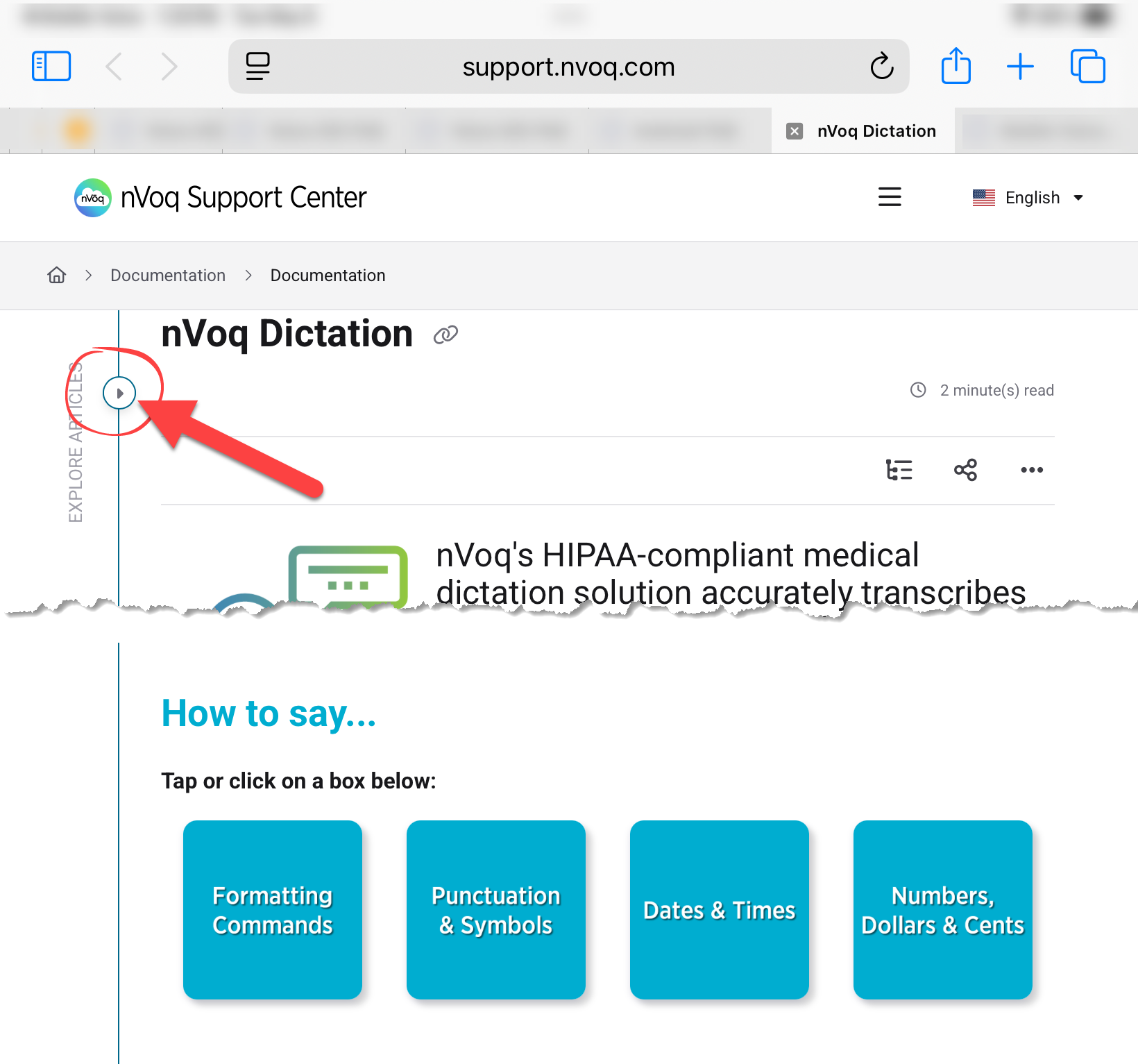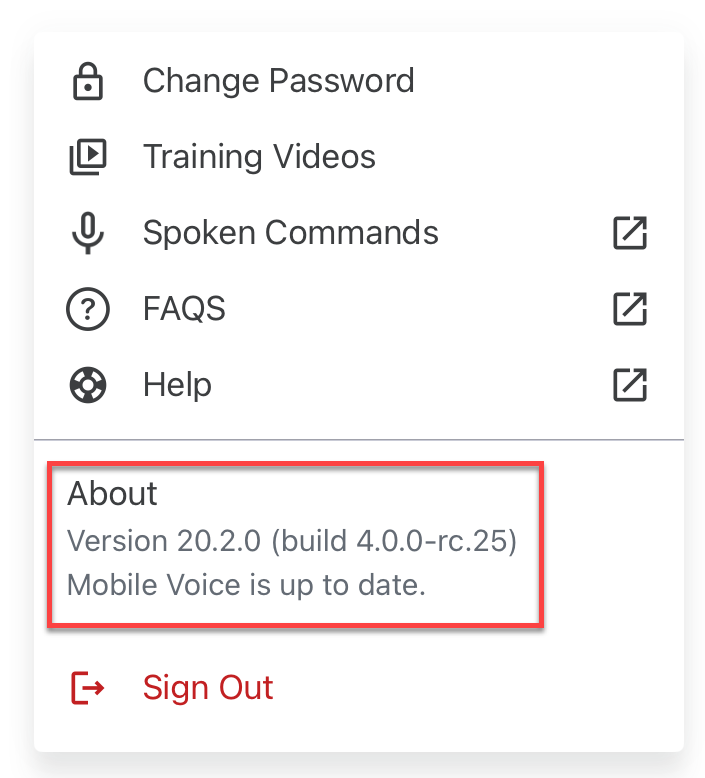The Mobile Voice quick access menu is located on the dictation screen in the upper-right corner. ![]() Tap the profile icon
Tap the profile icon![]() to open the menu.
to open the menu.
Change Password
This link takes you to a screen in the app where you can change your nVoq password. See Mobile Voice iOS: Change Password for more information.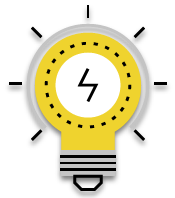 This setting does not appear on this menu if you sign in to Mobile Voice using a Microsoft or Okta SSO account.
This setting does not appear on this menu if you sign in to Mobile Voice using a Microsoft or Okta SSO account.
Training Videos
This link takes you to a screen in the app that has videos with instructions for using Mobile Voice features. See Mobile Voice iOS: Training Videos for more information.
Spoken Commands
This link takes you to to a web page in the nVoq Support Center where you can how to say formatting commands, punctuation and symbols, dates and times, or numbers and monetary values to add them to your dictations. For best viewing on a tablet or phone device you can hide the side menu by tapping the arrow on the left side of the screen (see below).
FAQs
This link takes you to a web page in the nVoq Support Center that includes a list of frequently asked questions about Mobile Voice. For best viewing on a tablet or phone device you can hide the side menu by tapping the arrow on the left side of the screen (see below). 
Help
This link takes to you the Mobile Voice for iOS User Guide in the nVoq Support Center. Here you will find documentation on how to use the features of Mobile Voice for iOS.
About
This shows you what version of Mobile Voice is running on your device, and if your version is up to date or if there is a newer version available.
Sign Out
This signs you out of Mobile Voice and takes you back to the sign in screen. See Mobile Voice iOS: Sign Out for more information.