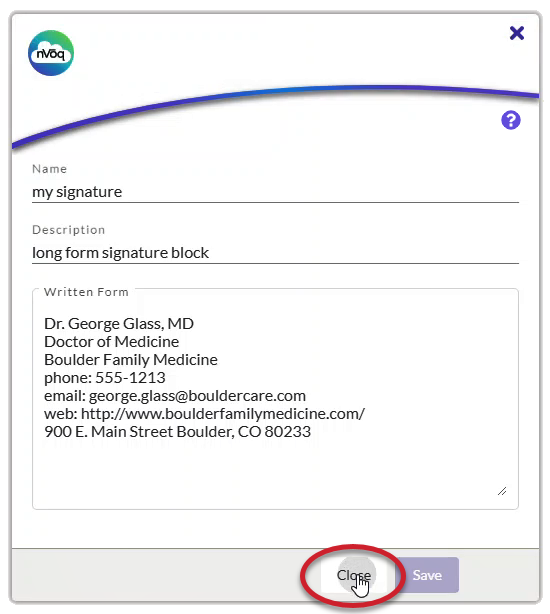Make changes to you own account shortcuts in nVoq Voice.
- Press and release the F4 key (by default) to open the shortcut menu.
Alternatively, click on the gear icon next to the dictation button and then click on the star icon at the bottom of the Settings window.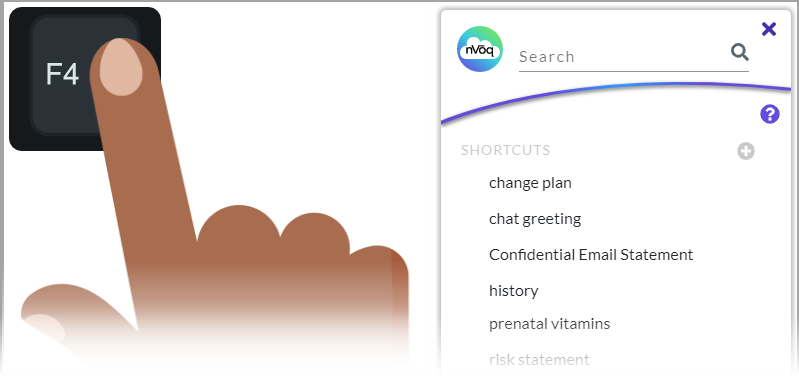
- Find the shortcut in the list that you want to edit. Scroll through the list or use the Search field at the top of the window (see below).
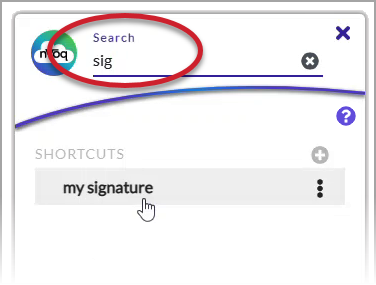
- Open the actions menu next to the shortcut you want to edit.
Only account shortcuts have this menu available. Organization shortcuts do not.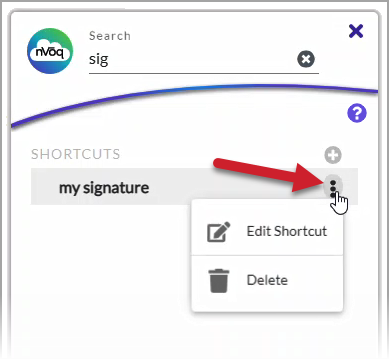
- On the actions menu, select Edit Shortcut.
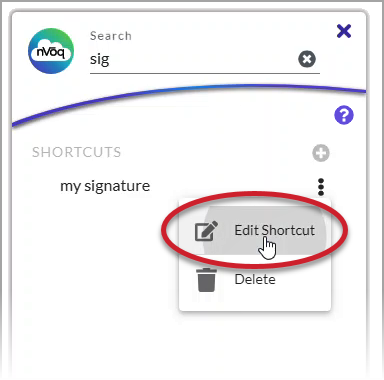
- With the shortcut open, make changes as needed to the Name, Description, or Written Form.
See information about shortcut name, shortcut description, and shortcut text.
If needed, drag the edges to resize the window.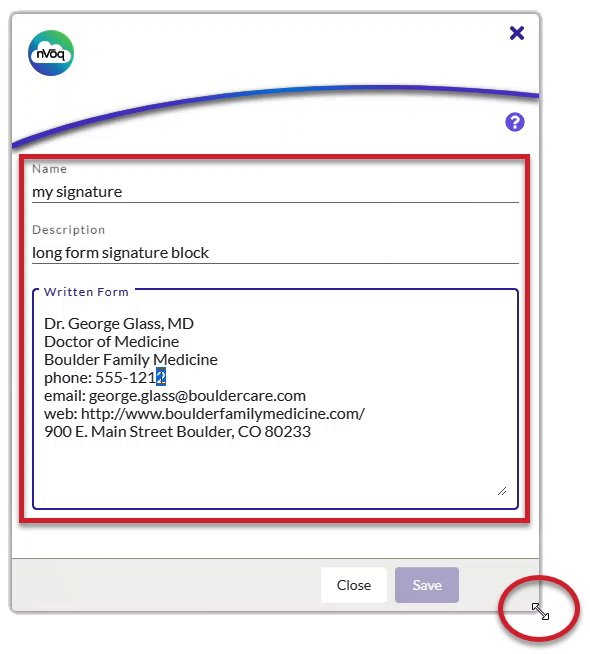
- Click the Save button to save your changes as you work.
A green notification message will appear at the top if you successfully saved your shortcut.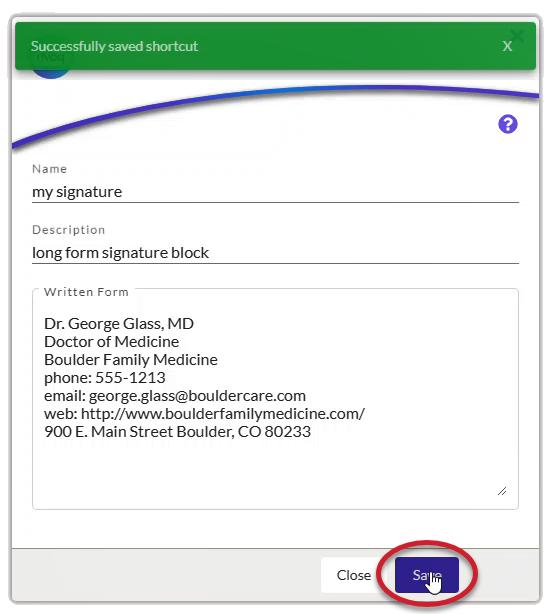
- When you're all done making changes, click the Close button to go back to the shortcut menu list view.
Optionally, resize the window back to how you want the list view to display.