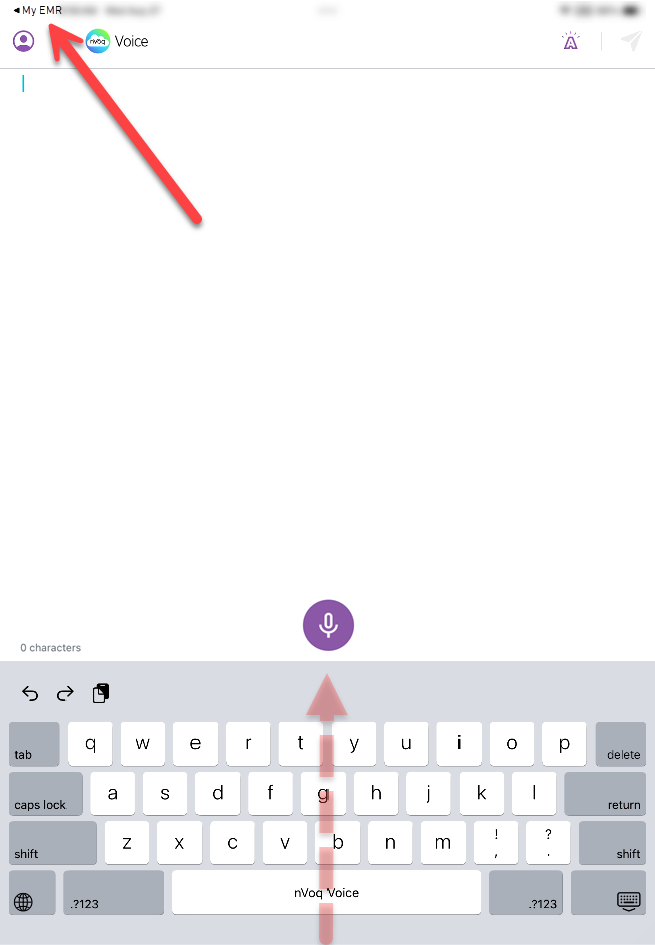Intelligent Formatting automatically adds punctuation to your transcripts - without the need to type it or speak it in dictation. It may also apply formatting and fix some errors.
- Dictate your notes the way you would say them naturally.
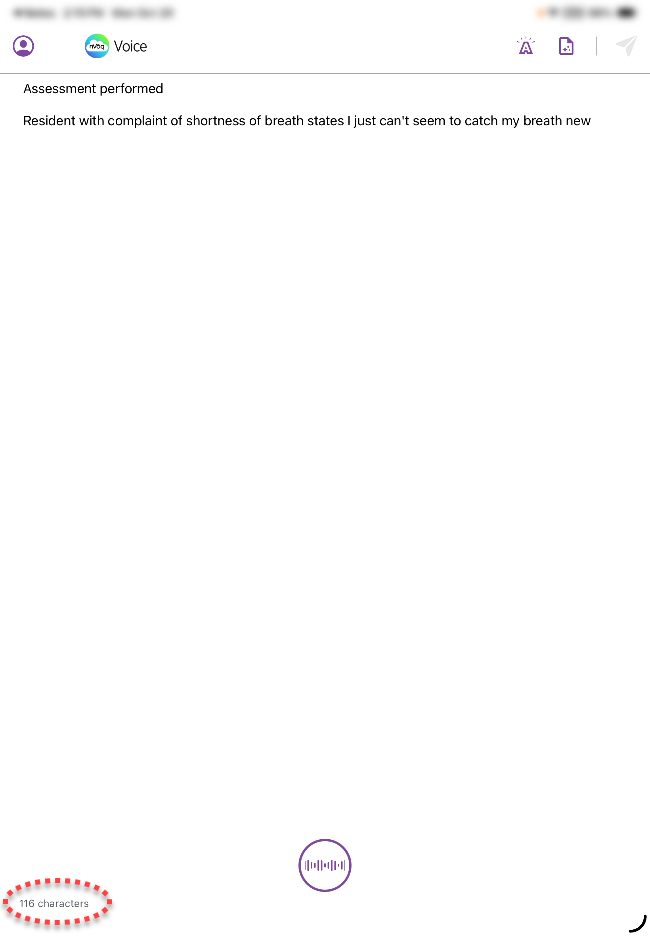
- You don't need to say punctuation.
- If you want formatting like NEW PARAGRAPH, you do need to say that.
- You can also type text.
- Keep your character count below 6,000 (that's about 1,050 words) to avoid getting an error message when you run formatting. A character counter is available on the dictation screen (see above) to help you keep track.
- After you end the dictation recording (or finishing typing text on the dictation screen), tap the Intelligent Formatting icon, which is in the upper-right of the screen on a tablet.
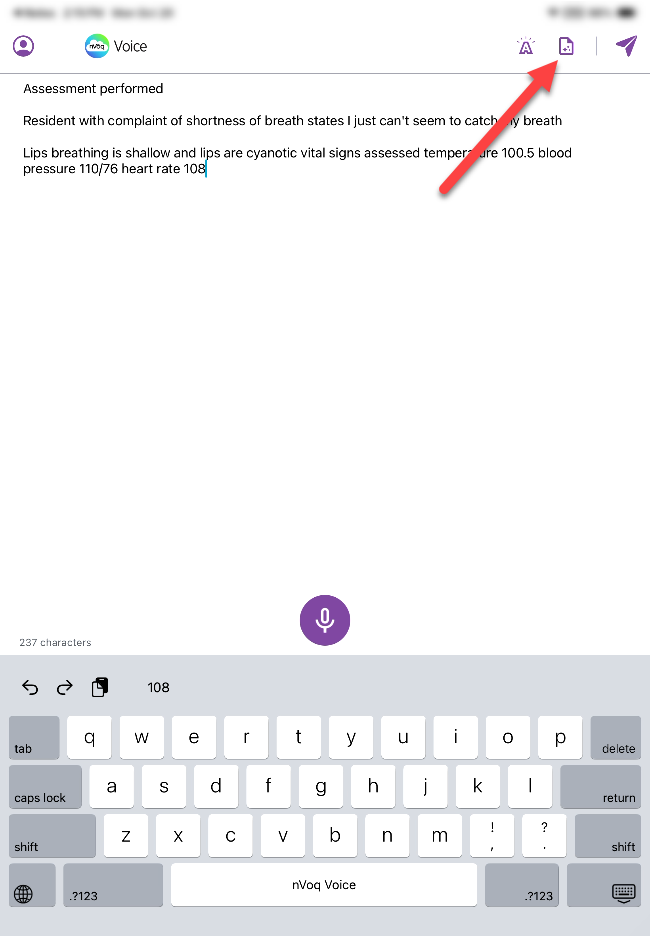 On a phone, tap the menu icon and select Intelligent Formatting.
On a phone, tap the menu icon and select Intelligent Formatting.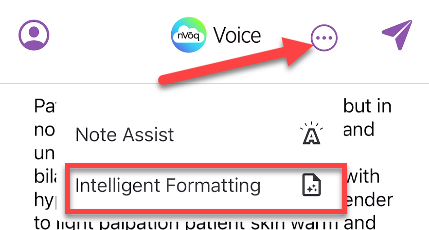
- Intelligent Formatting opens on the right side of the screen on a tablet, the Clean and Format option is selected by default. Tap the Apply Format button.
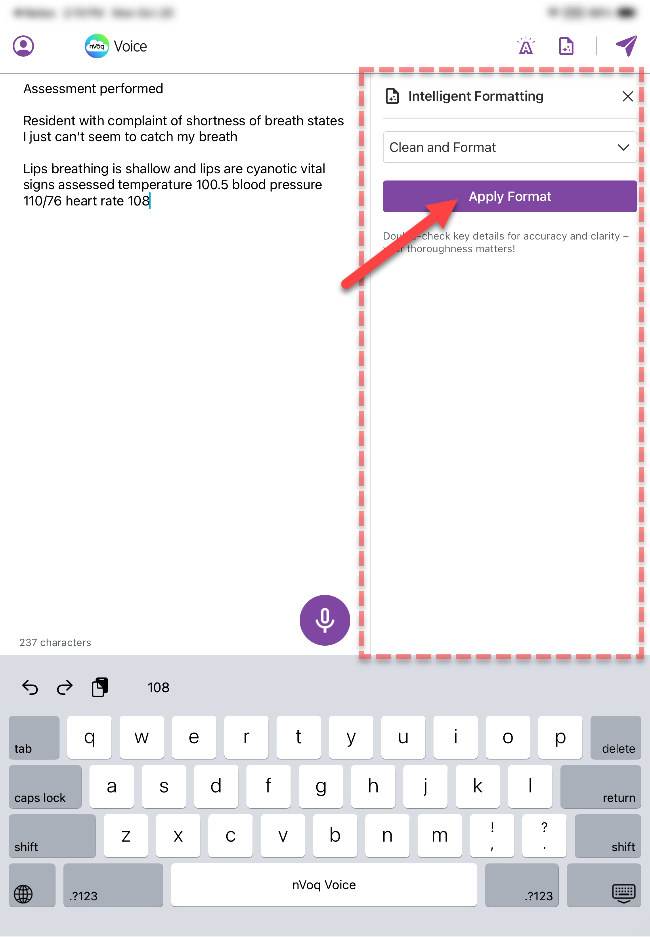
- On a phone Intelligent Formatting opens at the bottom of the screen.
- The Clean and Format option is the only option available unless you have a Premium account. Clean and Format will add punctuation, capitalization, and may fix some errors.
- The Preview Intelligent Formatting pop-up appears on the screen with the Formatted text displayed by default. REVIEW AND VALIDATE YOUR NOTE. Make a note of anything that needs to be changed, which you can do after you tap the Accept button.
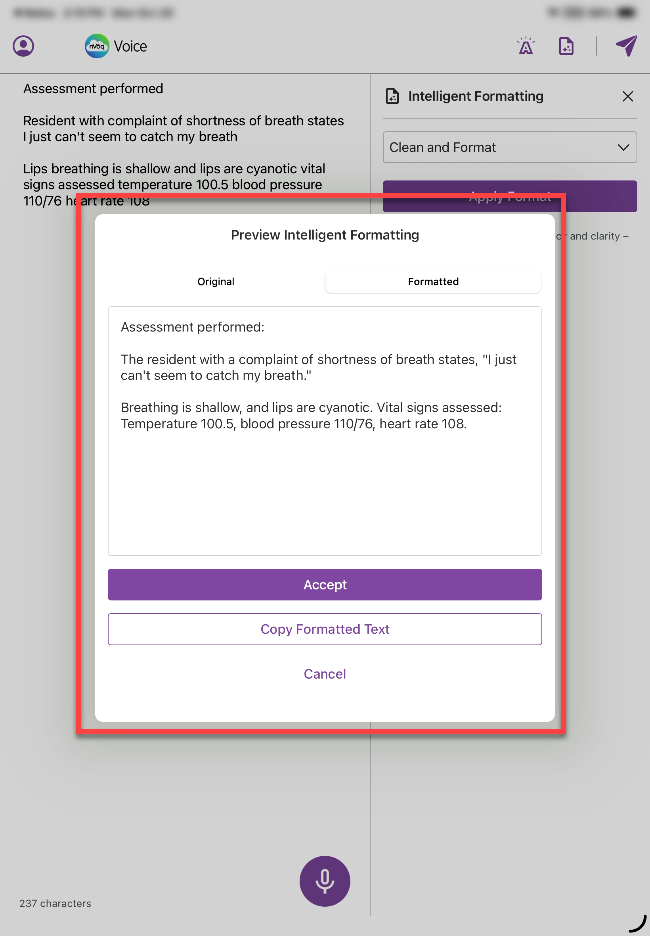
- Optionally, tap the Original tab to view your original text.
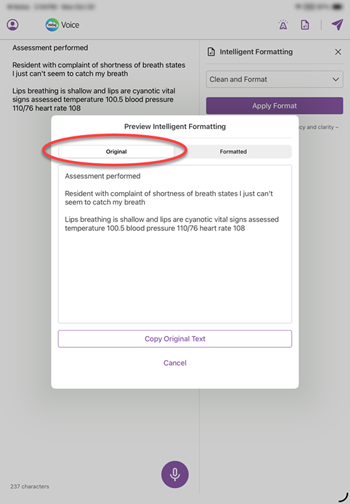
- Optionally, tap the Copy Formatted Text button (on the Formatted tab) to copy the formatted text to your device clipboard so you can paste it anywhere you want.
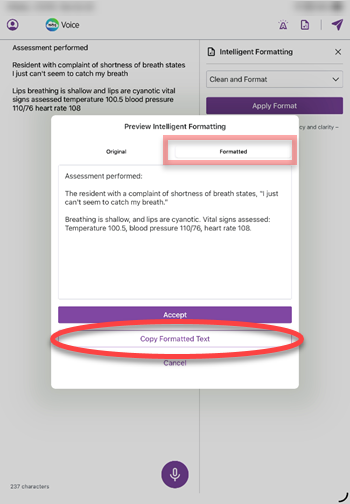
- Optionally, tap the Original tab to view your original text.
- To update the text on the dictation screen with the new version (and close the Preview Intelligent Formatting pop-up), tap the ACCEPT button.
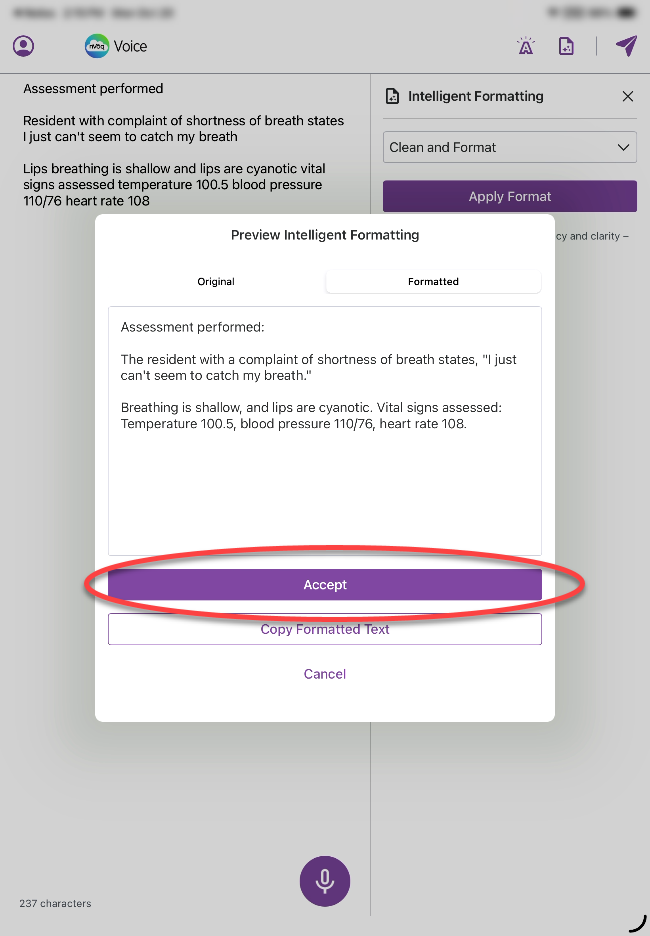
- Make any changes that you need to before you send the text.
- Tap the send icon to send the formatted transcript to your device clipboard.
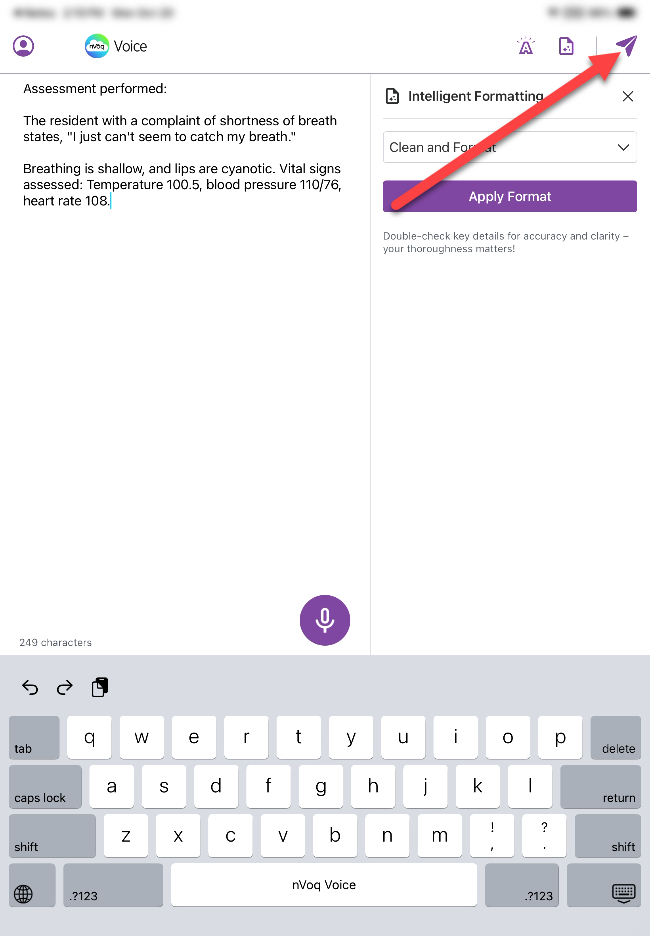
- After your tap the send icon, the transcript disappears from the dictation screen and is added to your clipboard and the message “Ready! Return to the app where you want text to appear,” reminds you to switch back to your original app.
You must go back to your application so that transcript will paste there. If you immediately start a new dictation, the previous transcript will be lost.
Tap the ◀ link at the top-left of the screen. Alternatively you can swipe up from the bottom of the screen to view your open apps and then tap on your original application from there.