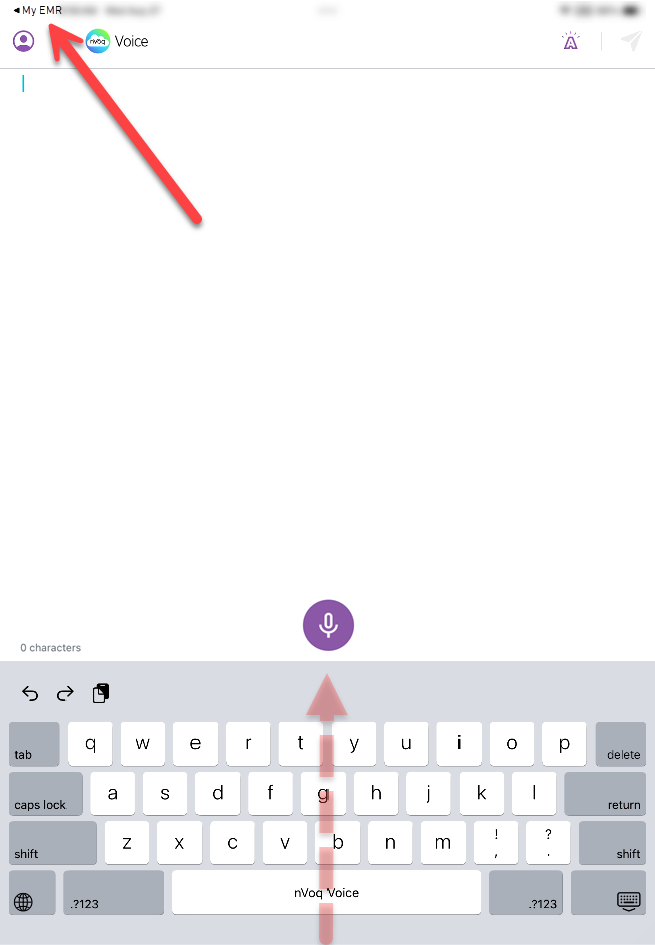The premium version of Intelligent Formatting allows you to structure your note for a specific purpose, such as for a SOAP Note. In addition to adding punctuation, the Intelligent Formatting SOAP Note extracts key details and condenses information in a transcript and structures the data in the form of a SOAP note.
The example below shows how to use an Intelligent Formatting SOAP Note, but you may have other options to choose from.
Your administrator may have configured custom Intelligent Formatting for you, and they will also be listed in the Intelligent Formatting menu. You run them the same way as shown below for SOAP Note.
- Dictate your notes the way you would say them naturally.
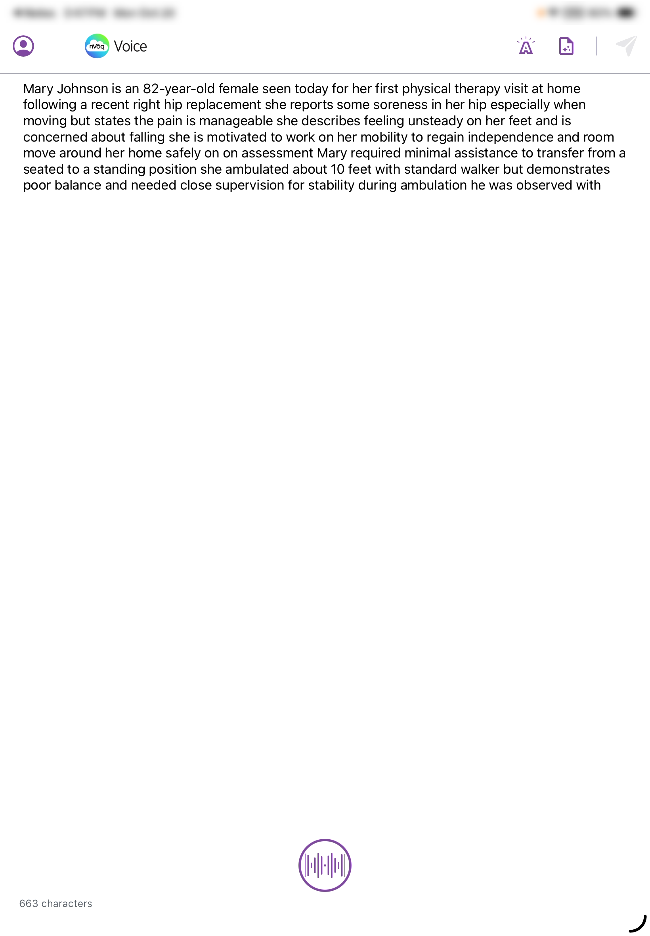
- You don't need to say punctuation.
- You can also type text.
- Keep your character count below 6,000 (that's about 1,050 words) to avoid getting an error message when you run formatting. A character counter is available on the dictation screen (see above) to help you keep track.
- After you end the dictation recording (or finishing typing text on the dictation screen), tap the Intelligent Formatting icon, which is in the upper-right of the screen on a tablet.
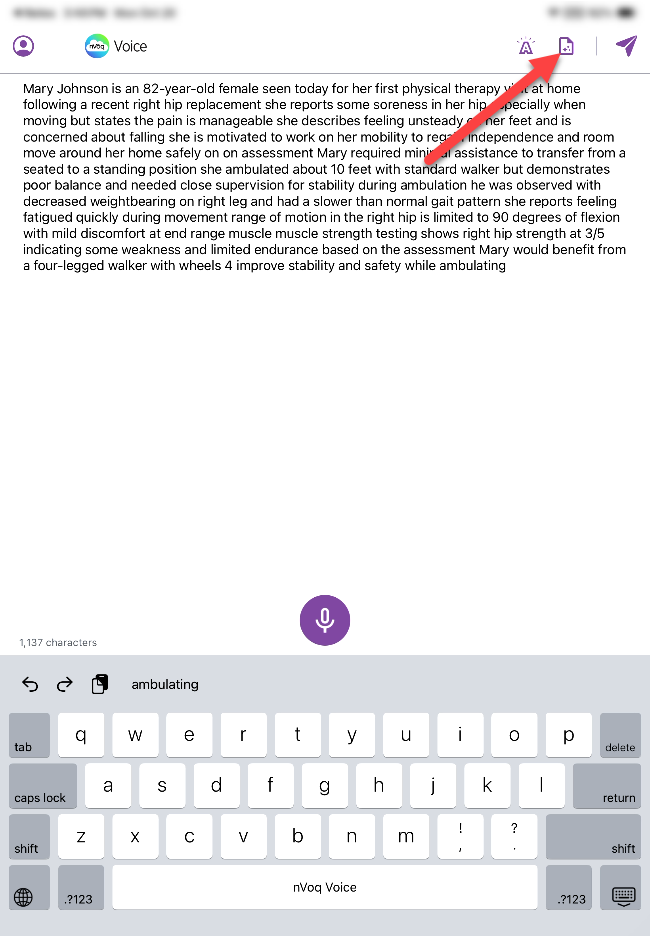 On a phone, tap the menu icon and select Intelligent Formatting.
On a phone, tap the menu icon and select Intelligent Formatting.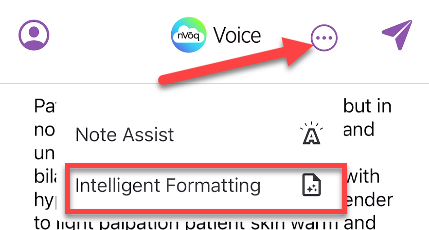
- Intelligent Formatting opens and the Clean and Format option is selected by default. Tap the menu to select a different option.
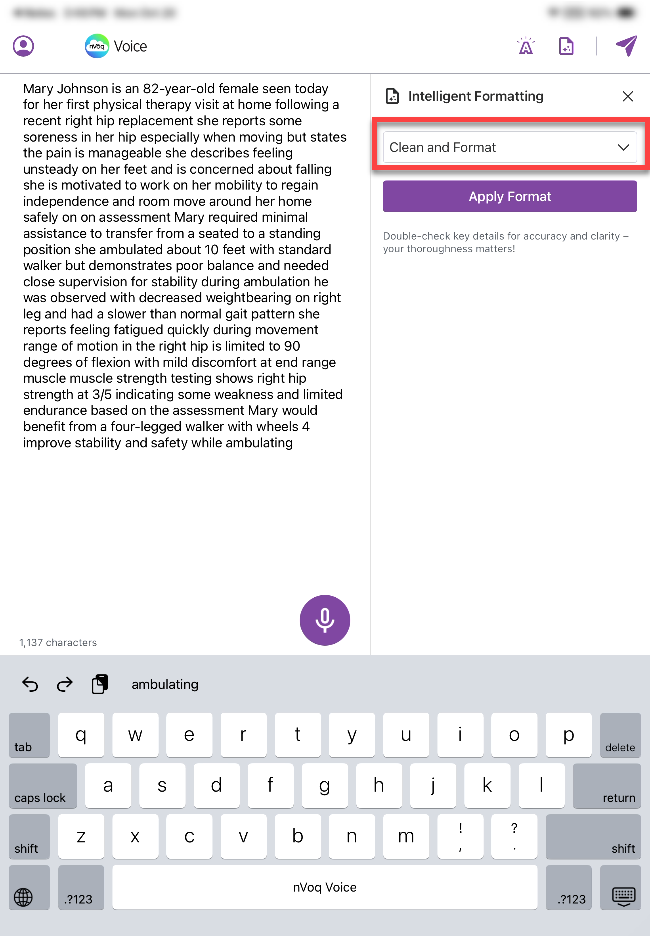
- The Select Format pop-up opens. Tap the formatting option you want to apply to your text. In this example we will use SOAP Note.
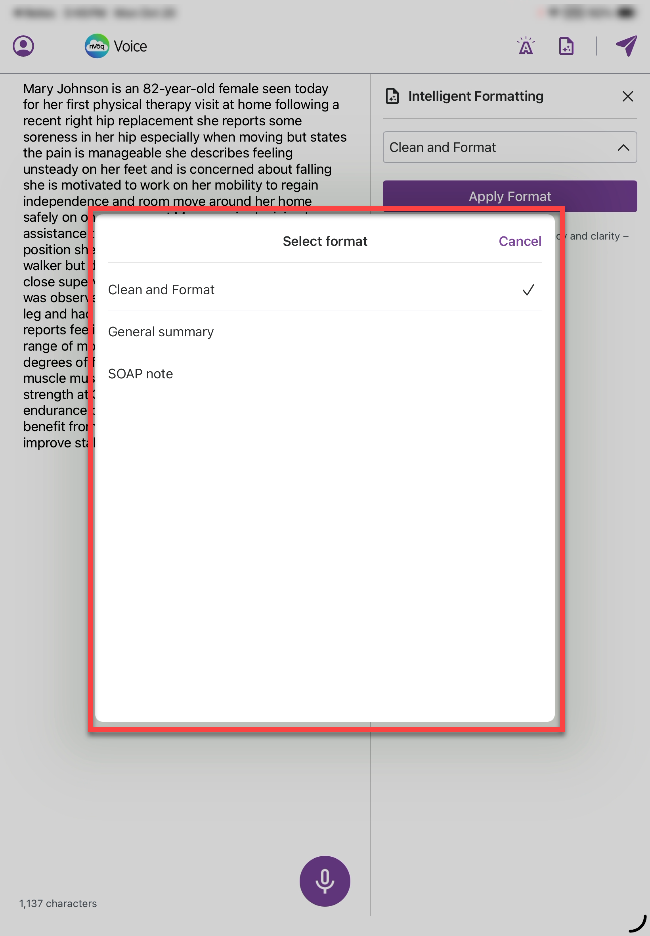
- Clean and Format will add punctuation, capitalization, and may fix some errors.
- SOAP Note will format your text as a SOAP note. It will also add punctuation, capitalization, and may fix some errors.
- General Summary will summarize your text. It will also add punctuation, capitalization, and may fix some errors.
- Your may also have custom Intelligent Formatting designs listed here that were created by your administrator.
- Tap the Apply Format button to apply the selected formatting to your text. Extraneous information that does not directly support a SOAP note will be REMOVED in this step.
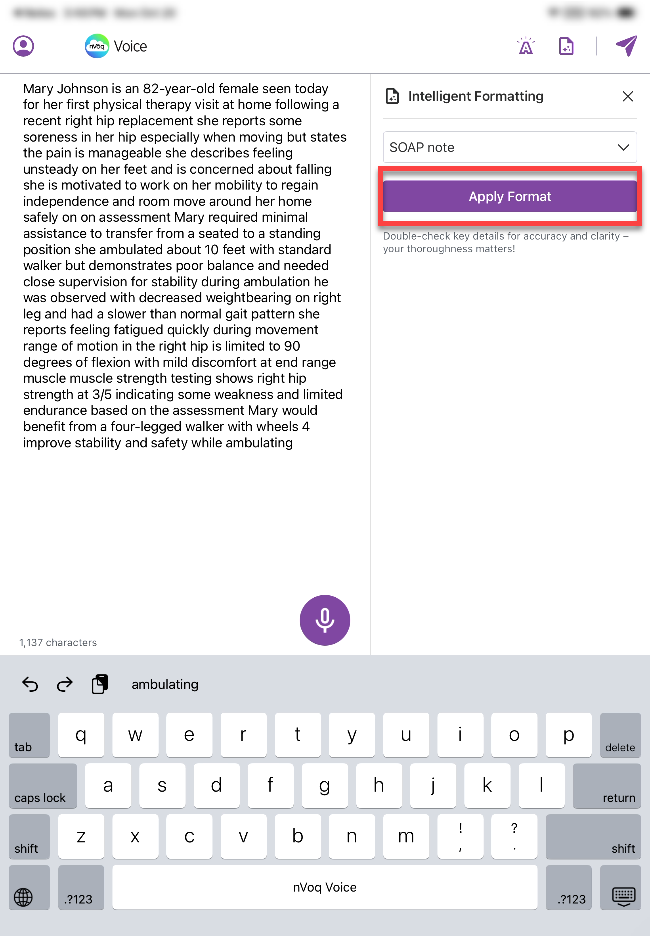
- The Preview Intelligent Formatting pop-up appears on the screen with the Formatted text displayed by default. REVIEW AND VALIDATE YOUR NOTE. Make a note of anything that needs to be changed, which you can do after you tap the Accept button.
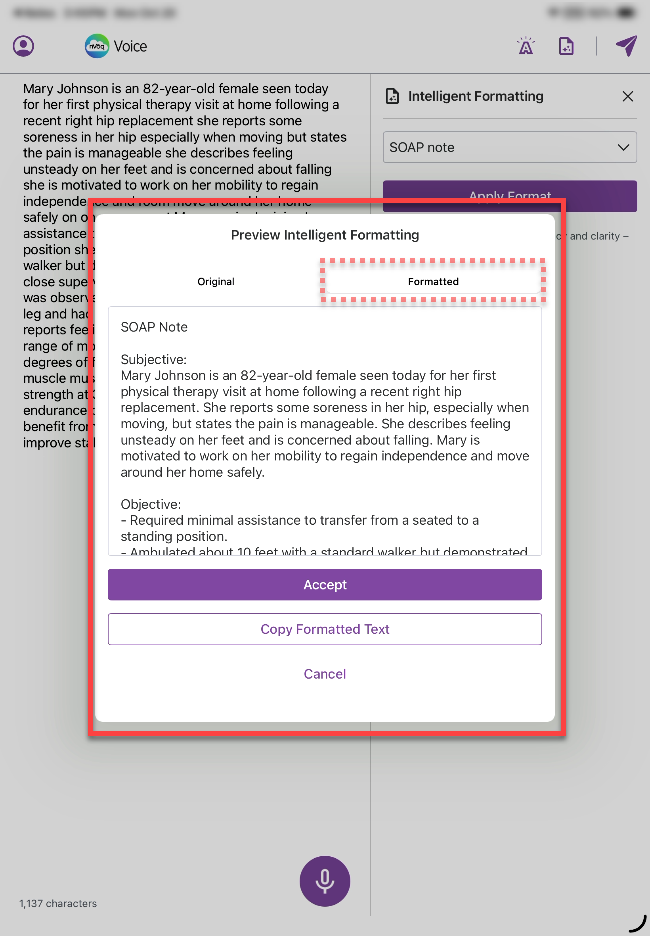
- Optionally, tap the Original tab to view your original text.
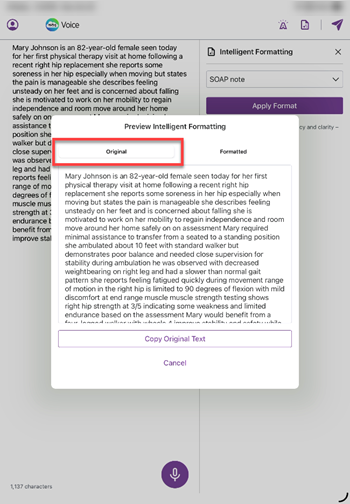
- Optionally, tap the Copy Formatted Text button (on the Formatted tab) to copy the formatted text to your device clipboard so you can paste it anywhere you want.
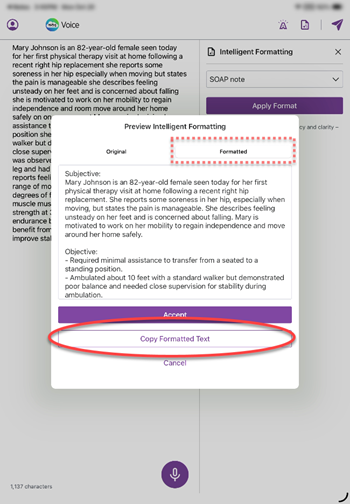
- Optionally, tap the Original tab to view your original text.
- To update the text on the dictation screen with the new formatting (and close the Preview Intelligent Formatting pop-up), tap the ACCEPT button.
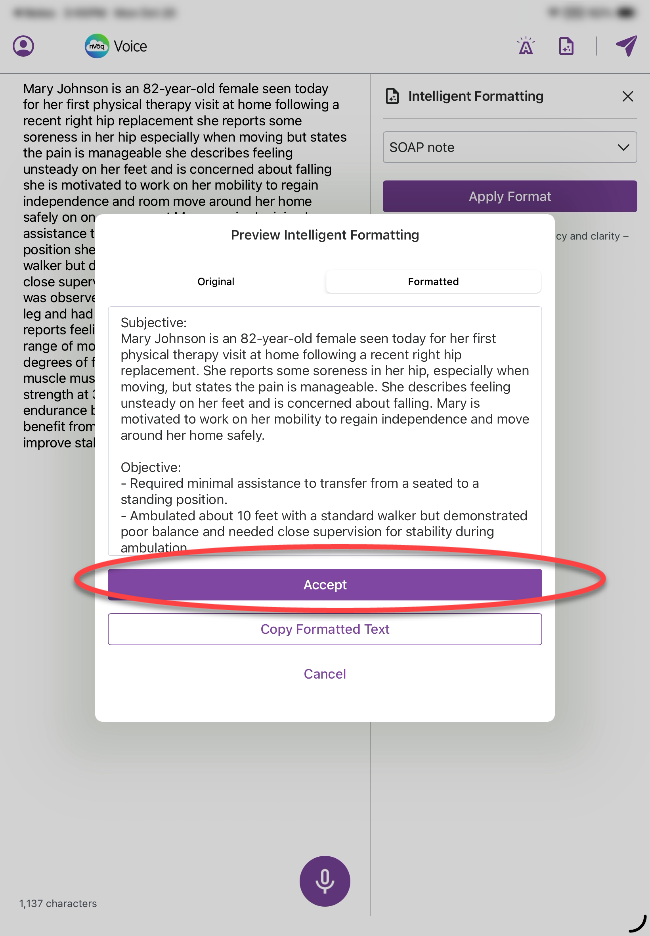
- Make any changes that you need to before you send the text.
- Tap the send icon to send the formatted transcript to your device clipboard.
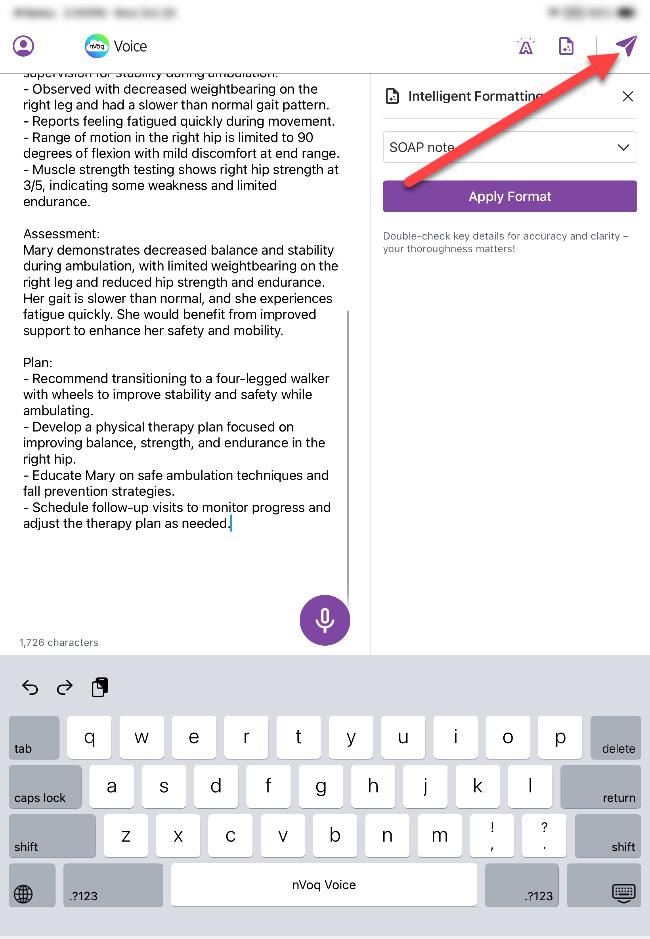
- After your tap the send icon, the transcript disappears from the dictation screen and is added to your clipboard and the message “Ready! Return to the app where you want text to appear,” reminds you to switch back to your original app.
You must go back to your application so that transcript will paste there. If you immediately start a new dictation, the previous transcript will be lost.
Tap the ◀ link at the top-left of the screen. Alternatively you can swipe up from the bottom of the screen to view your open apps and then tap on your original application from there.