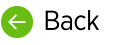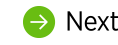nVoq Administrator can be used to manage and customize accounts and resources for customers using dictation. You can also use it to monitor dictation usage.
In the next several modules we'll go over how to use nVoq Administrator to create customer organizations and accounts, how to add resources like vocabulary and substitutions to enhance the customer experience, and how to monitor dictation usage.
Hands-On Exercise: Log in to nVoq Administrator
Log in to nVoq Administrator so that you can do hands-on exercises that follow in this course.
- In a web browser, go to the nVoq Administrator URL on the Test system at https://test.nvoq.com/admin/
(Please do NOT complete these practice exercises on a production system, like Healthcare or Canada.) - Enter your username and password, then click the Sign In button.
If you have forgotten your password or your username, click on the Forgot Password or Username? link on the Sign In screen. For more information on re-setting your password or retrieving a forgotten username, see Forgot Password or Username.
- You may be prompted to change your password.
- Passwords for administrator roles require at least 7 characters and must contain a letter and number.
- If it is your first time logging in, configure your Time Zone and Session Timeout settings.
- The time zone that is set will appear on date stamped information, such as items on the Review & Correct page.
- The session timeout is the period of time that your account will stay logged in to nVoq Administrator when there is no activity. Due to security requirements it can be set to either 15 or 30 minutes.
- You can always change these settings after you log in by going to Settings in nVoq Administrator.
- Click the OK button.
Welcome to nVoq Administrator!