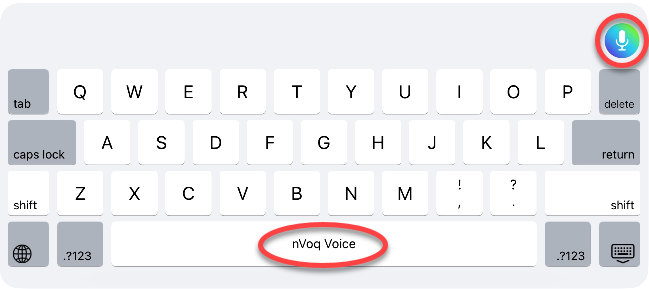If you are on a phone or tablet device, tap the arrow on the left to close the side menu.
 Tap this picture to see it larger.
Tap this picture to see it larger.
Tap the questions below to view the answers.
Dictation Questions
Why are words returning incorrectly?
There are many reasons that words do not return correctly when you dictate. Common words and phrases not returning and poor accuracy in general may be caused by a problem with your microphone, not speaking clearly, too much background noise, or dictating things other than patient information. Names of people or local places may not return correctly if they are not in your vocabulary.
Tap on a topic below that most applies to your situation:
I noticed a difference in accuracy when dictating something other than patient-related information.
The nVoq Voice speech engine was built with hospice, home health, palliative care, and other post-acute providers in mind so you can use the terminology that supports your patient documentation without having to worry about spelling out complex terms. We get you! While we help you create a detailed patient narrative in your EHR, we may not be as good at non-medical personal communication, like emails.
When I dictate local places, agencies, and facilities, they don’t return correctly.
 nVoq Voice was built for clinicians all over the US, but we may not know your local places, facilities, and agencies yet. While these may not return correctly in the beginning, they can be added to your agency’s vocabulary so that you will see a much better return when you dictate them in the future. Everyone benefits from the addition of these local terms that may not be as familiar to nVoq Voice. To help build names into the dictionary that don't return correctly, report them to your support team.
nVoq Voice was built for clinicians all over the US, but we may not know your local places, facilities, and agencies yet. While these may not return correctly in the beginning, they can be added to your agency’s vocabulary so that you will see a much better return when you dictate them in the future. Everyone benefits from the addition of these local terms that may not be as familiar to nVoq Voice. To help build names into the dictionary that don't return correctly, report them to your support team.
What if I want to dictate people’s names?
While nVoq makes every effort to protect PHI, we recommend that users of any speech recognition technology follow the HIPAA minimum necessary rule, which states, “Protected health information (PHI) should not be used or disclosed when it is not necessary to satisfy a particular purpose or carry out a function”. Not dictating PHI will not only meet these federal requirements under HIPAA, but will also reduce concerns regarding poor accuracy that result from unique name spellings. In most cases if you are dictating into an EHR you have already identified the patient and do not need to dictate PHI. (For more information, see What is PHI?)
When it comes to patient or caregiver names we recommend that you dictate "patient" or the relationship of the person to the patient (like son, daughter, mother, or father, etc.) rather than a proper name. Some names will automatically work when you dictate them, but not all of them. If you plan to dictate the names of your colleagues or local providers, please report the ones that do not return correctly to your support team so they can be added to the dictionary.
I like to dictate using slang terms, but they aren’t recognized.
In general, nVoq dictation does not recognize personal slang. In some cases, nVoq formats the text based on common medical documentation standards and appropriate styles of grammar. Try to use proper terms instead of slang.
I'm trying to dictate acronyms, but they don’t return correctly.
If you’re trying to dictate an acronym and it’s not returning correctly, first make sure you say each letter clearly and at the speed of conversation without pausing, like it’s one phrase. Another option is to say “capital” before you say each letter. For example, “capital A capital B capital C” will return "ABC".
I’m not seeing the correct medications and medical terminology return when I dictate.
nVoq specializes in medical terminology. Topics are updated every 4-6 weeks, at which time new medications and terms are added. If you continue to see misrecognized medical words, please report those to your support team so we can investigate together and ensure that you get the best possible experience in the future.
Could there be a problem with my microphone?
- Be aware of the microphone location on your device, and make sure you don't cover it with your hand while you speak. The microphone is a small pinhole usually on the edge of your device, and there may be more than one.
- Bring your tablet or phone closer when you talk. Usually, having the microphone 6-9 inches from your mouth is the perfect distance.
- Talk at a volume you would use with another person so as to be easily heard and nVoq Voice will pick up much clearer audio.
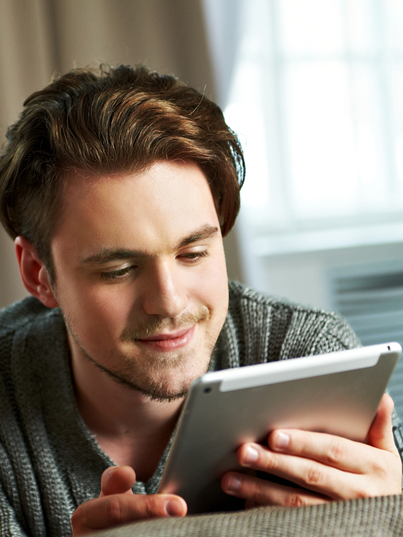
Sometimes I mumble my words. Can I still use speech recognition?
Be mindful of what you want to say and speak each word clearly. nVoq Voice needs to hear clear word boundaries, so practice speaking each syllable, especially the ending sounds. If you need to take an extra second or two to think about what you want to say, go ahead. Then start the recording when you are prepared to say what you mean to say. Continue to speak at a conversational pace, just like you would with a colleague or a friend.
I think my accent is affecting my accuracy.
Continue to dictate as often as possible. nVoq Voice may need some time to get used to your speech patterns. The more you talk to nVoq Voice, the better it understands you. Make sure you enunciate your words clearly (pretend to use your radio announcer voice, if it helps) and speak at a conversational pace with regular volume, just like you would if you were talking to a colleague. If you continue to see misrecognized words, please report those to your support team so we can investigate and ensure that you get the best possible experience.
There may be too much background noise for nVoq Voice to hear clearly.
Be aware of your surroundings. As best as possible eliminate background noise or bring the device closer. Turn off the radio or TV, close the car windows, move away from the fan, find a spot to dictate where you have more privacy…you get the idea!
Am I talking too fast or slow?
When dictating with nVoq Voice generally you will want to speak at a conversational pace, and focus on what you want to say.
Click on the topics below for more information.
Speak at a conversational pace, just like you are talking to a colleague or a friend.
nVoq Voice has an easier time picking up context when you speak at your normal pace, like you would to a colleague or a friend, and will return your text faster when you do.
While you are speaking, your audio is transmitted into the cloud and back again to your device at remarkable speeds. Go ahead…say what’s on your mind. When you’re finished talking, tap the mic and give nVoq Voice a chance to paste the text before you move your cursor. 
Focus on what you want to say, not what’s happening on the screen.
The initial recording is not meant to be distracting. nVoq Voice is thinking in the background and relies on the context of your comments for accuracy, so text may change on screen as you speak. Speak like you would to a colleague or a friend, and then review the text when you’re done. Many people find that the final text is more accurate, and waiting to review text after it's finalized allows them to catch the things they forgot to dictate, PLUS they get more done in a shorter time!
How do I dictate dates, numbers, punctuation, and symbols?
Take a look at the following documentation for information on dictating these things:
How do I correct my dictated transcript?
You have a couple of options when it comes to updating the text that is transcribed after you dictate.
Option 1: Highlight the text you would like to update, then tap the microphone button and dictate the updated information. The new transcript will paste over the text you highlighted when you send it to your application. This works while your text is still on the dictation screen or after you have already pasted it back into your application.
Option 2: You can highlight the text and then type over it using the keyboard. Use backspace to remove any unwanted text. This works while your text is still on the dictation screen or after you have already pasted it back into your application.
Can I work with text that is already pasted in my application on the nVoq Voice dictation screen?
You can copy text from your application and paste it onto the dictation screen to make edits.
- Select the text you want to edit, then select "Copy" from the menu that appears.
- Tap the dictation button.
- Stop the dictation that is automatically recording.
- Tap in the dictation screen text area and select "Paste" from the menu that appears.
- The text appears on the dictation screen where you can make changes using dictation or typing.
- When you send the updated text back to your application it will include your changes and replace the text that you selected.
How do I quickly return to my application/document/form after I dictate?
Quickly return to the application you were previously viewing by tapping the application name in the upper-left corner of the device screen. 
Keyboard Questions
How do I change my keyboard to nVoq Voice?
Press the globe key on the keyboard to bring up a menu of installed keyboards, then tap on the keyboard you want on the menu.
on the keyboard to bring up a menu of installed keyboards, then tap on the keyboard you want on the menu.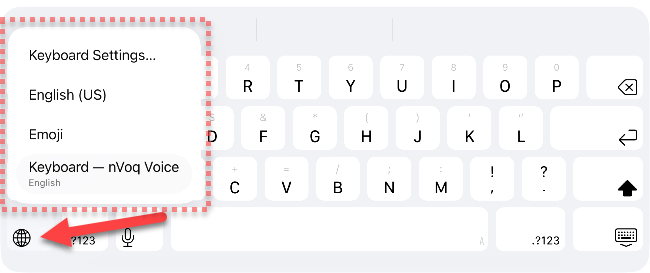
You can easily identify when you are using nVoq Voice by the blue and green microphone button at the top-right of the keyboard (when you are signed in) and "nVoq Voice" displayed on the space bar.