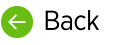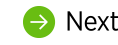Vocabulary can be added for a user or an organization of users to include custom terms in the language model so that it may be recognized by the dictation engine. Proper names of people, places, or products are common terms that may not be recognized automatically.
- Vocabulary terms added at the organization level are available to all users at and below the organization level at which the term was added and cannot be disabled by lower-level organizations.
- Vocabulary terms added at the account level are available only to the one user account under which it was added.
- Vocabulary added to an account or organization does not change even if the dictation topic is changed.
Known Limitations of Vocabulary
- Multiple-word vocabulary terms are "tokenized" in the dictation engine, meaning that they act as a single unit. For example, if "Szchimt Children's Hospital" is added as a vocabulary term and the single word "Szchimt" is NOT in the base vocabulary or a separate word the in organization or user vocabulary, the word "Szchimt" will not return on its own. Only the full phrase will return.
- There is a 1 MB TOTAL LIMIT for ALL vocabulary AND sentence modeling in a user's account (which includes both account and organization vocabulary and sentence models combined).
Vocabulary Parameters
Written
Use the Written field to enter a new term that can be returned in a transcript when a user dictates. The term could be a word or even a short phrase.
Sounds Like
Use the Sounds Like field to tell the dictation engine how a vocabulary term is pronounced. Sounds Like may be helpful for people with accents, or who pronounce a regular word atypically, or if users are having problems with a particular term.
Most of the time terms will work fine without a Sounds Like term.
When you add a vocabulary term, the dictation engine automatically assigns several possible pronunciations for the word or phrase so most of the time this is all you will need to do.
A Sounds Like pronunciation can be added in nVoq Administrator for user account vocabulary terms or for organization vocabulary, but we do not recommend adding a sounds like at the ORGANIZATION level unless everyone in the organization has the same pronunciation. It may be better to add SENTENCE MODELING first to help a term appear correctly in transcripts for an organization.
What to Enter for a "Sounds Like" Pronunciation
- Spell out any numbers and symbols that may be included in the term (if they will be pronounced).
- Do not enter numerals or symbol characters in this field (only letter characters). For example, if you add "G2P" as a vocabulary term, you could put "g two p" in the Sounds Like field.
- You can create multiple vocabulary term with the same Written form that have different Sounds Like pronunciations.
Troubleshooting Vocabulary
Most of the time, getting vocabulary terms to return correctly in dictation transcripts is easy. Just add the word and it works! Other times there may be multiple steps in the process towards getting a word or phrase to work. Vocabulary terms (like names) that are very unique, do not have expected pronunciations, or do not have enough statistical representation may need additional help.
Below is the process for getting vocabulary terms to return in dictation transcripts IF you have a problem:
1. Add a new vocabulary term and just click Save.
- Most of the time this is all that needs to be done. Do not add a Sounds Like pronunciation. The server automatically adds several possible pronunciations for the word or phrase, so most of the time this is all you will need to do.
- Wait a few minutes to be sure the vocabulary term has been updated in the account.
- In nVoq Administrator vocabulary terms are updated in user accounts asynchronously, which means that after modifying terms, user profiles are updated in the background. Voice client users can still perform dictations while vocabulary is being updated on the server, but may need to wait a few minutes for the terms to be updated in user profiles before testing them in dictations to make sure they work.
- Record several test dictations.
- Be sure to dictate sentences that include the word in context. Most of the time, the word will work, and you're done!
2. Try adding a pronunciation (Sounds Like).
- If the vocabulary does not return in dictation after step1, add a Sounds Like pronunciation to the term that indicates how you (or your customer) pronounces the word or phrase.
- This vocabulary term will now only be associated with the ONE pronunciation you add here.
- Wait a few minutes to be sure the pronunciation has been updated in the account.
- In nVoq Administrator vocabulary terms are updated in user accounts asynchronously, which means that after modifying terms, user profiles are updated in the background. Voice client users can still perform dictations while vocabulary is being updated on the server, but may need to wait a few minutes for the terms to be updated in user profiles before testing them in dictations to make sure they work.
- Record several test dictations.
- Be sure to use the word in sentences in the context in which it will normally be used.
3. Try is adding an additional copy of the word without a pronunciation (Sounds Like).
- If the vocabulary term does not return in dictation after steps 1 and 2, try adding the word to the vocabulary twice to increase the representation of the word.
- The first instance with a Sounds Like pronunciation will be associated with only the pronunciation added in the Sounds Like field.
- The second instance will have NO sounds like, so it will be associated with all of the automatic pronunciations added by the server.
- Wait a few minutes to be sure the additional term has been updated in the account.
- In nVoq Administrator vocabulary terms are updated in user accounts asynchronously, which means that after modifying terms, user profiles are updated in the background. Voice client users can still perform dictations while vocabulary is being updated on the server, but may need to wait a few minutes for the terms to be updated in user profiles before testing them in dictations to make sure they work.
- Record several test dictations.
- Be sure to dictate the term in sentences in a context that they would normally be used.
4. Try adding a sentence model document.
- If the vocabulary term still does not return in dictation after steps 1-3, try adding a sentence modeling document.
- The sentence model document should contain at least 10-12 sentences that include the vocabulary term in the context in which it will normally be used.
- See https://support.nvoq.com/administrator-help-upload-sentence-models for information on adding a sentence modeling document in nVoq Administrator.
- Record several test dictations.
- Be sure to dictate the term in sentences in a context that they would normally be used.
5. Try adding a substitution (if possible).
- If the vocabulary term does not return in dictations after steps 1-4, you may be able to add a substitution to fix the incorrect return. Make sure not to substitute something the user might actually dictate.
- Add a "Literal" type of substitution in which the Spoken Form is something that is more easily recognized by the dictation engine, and then Written Form is the vocabulary term.
- Substitutions can be added at the account level for just the person who is having trouble, or at the organization level if an organization vocabulary term does not work for anyone.
- Record some test dictations.
- Be sure to dictate the term in sentences in a context that they would normally be used.
6. Try changing your substitution Spoken Form to something that is more easily recognized, or contact nVoq Support.
- If you've tried steps 1-5 and the term STILL does not return in your dictation, you could try changing the spoken form.
- If you can't do that, let us know! We'll see what we can do!

Think you can't remember all that?
Don't worry. It's available in the Knowledge Base and Troubleshooting section too.
Optional Hands-On Exercise: Add a Vocabulary Term in nVoq Administrator
Add a vocabulary term for the Zamboni customers at the division level.
- In the Organization menu at the top of the page, select YOUR Zamboni ClinicDIVISION-level organization.
- Go to the Vocabulary page.
- Click the New icon (plus symbol) in the blue toolbar.
- On the Add Vocabulary page, enter the vocabulary term for the new (fake) drug Altravinzoo in the Written field.
- When first adding any new term we recommend leaving the Sounds Like field blank/empty.
- Click the Save button.
Vocabulary & Sentence Modeling APIs
Please see the following resources for vocabulary and sentence modeling using our API:
- https://test.nvoq.com/apidoc/howto/vocab/index.html
- https://test.nvoq.com/apidoc/administration#tag/Account-Vocabulary
- https://test.nvoq.com/apidoc/administration#tag/Account-Sentence-Models