Shortcuts let you use a voice command or a button to perform a task on your computer, like inserting a block of text, opening web pages and files, or performing complex, repetitive workflows.
Voice Shortcuts
This feature is not supported when linked to nVoq Voice.
- On your computer where the client is running, place your cursor in the application where you would like your shortcut text to appear.
If your shortcut opens a webpage, file, or application, it doesn't matter where the cursor is..png)
- On the Wireless Microphone app, tap the star icon and say the name of the shortcut command.
- The star icon on the app changes color and the audio indicator on the app displays while you are recording.
- When linked to nVoq Voice, the voice shortcut button is grayed out and cannot be used.
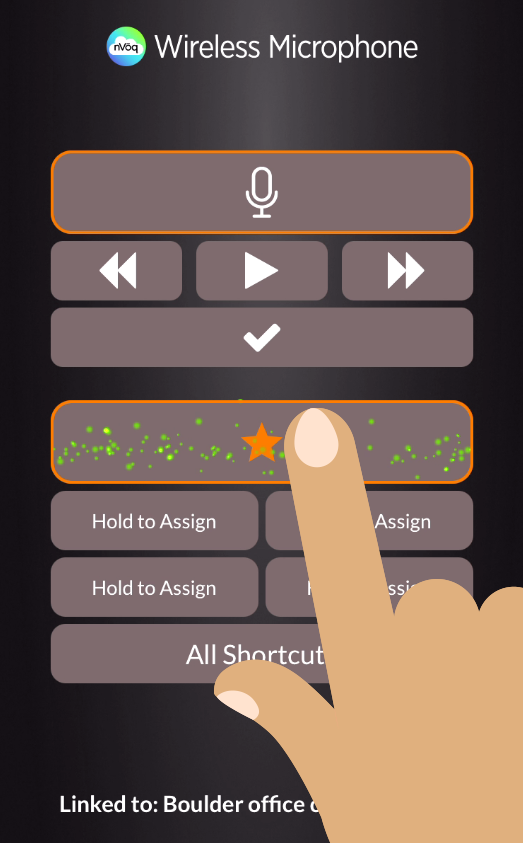
- Voice shortcut recording will automatically stop after 3 seconds (by default),
- To change the default Voice Shortcut Timeout length, see Settings.
- To use voice shortcuts on a different voice client/computer, see Dictation Screen Buttons - Computer Name.
- Optionally, if you finish speaking before the 3 second timeout, you can tap the voice shortcut button again to stop recording.
- The voice client runs your shortcut on your computer.
- If a phone call comes in while attempting a voice shortcut, the app will stop actively listening for a shortcut (the shortcut button goes back to white).
Shortcut Buttons
All Shortcuts Button
The All Shortcuts button allows you to see all of your available shortcuts and run them with a tap of your finger.
- Tap the All Shortcuts button on the dictation screen to see your list of all available shortcuts.
- Organization and account shortcuts are listed together in alphabetical order.
- If you're linked to nVoq Voice, the list of shortcuts will only include the type of shortcuts that nVoq Voice can run; other types are filtered out.
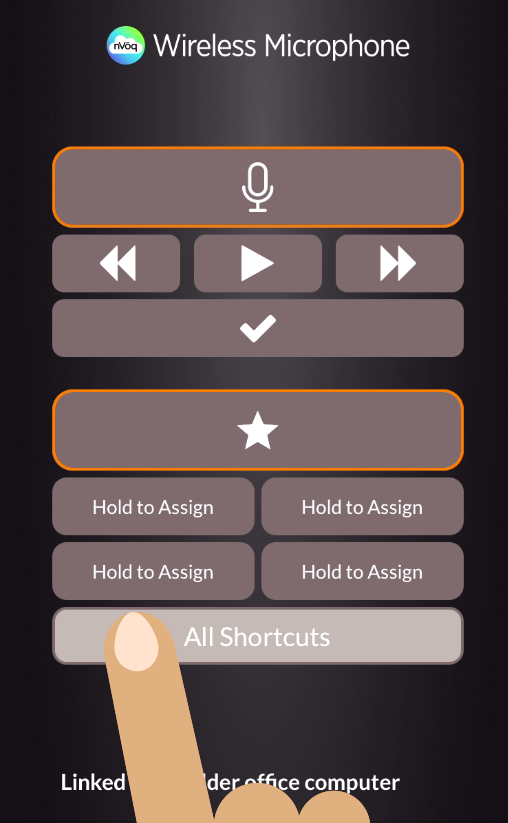
Tapping the All Shortcuts button will stop recording on a dictation in progress.
- Tap a shortcut name to run the shortcut on your computer.
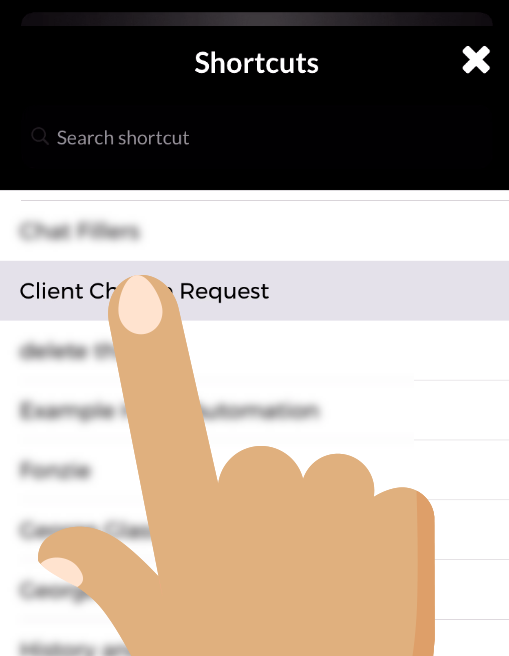
Refresh Shortcut List
To see shortcuts newly added since you logged in to the app drag down on the list view to refresh the list.
If you're linked to nVoq Voice the list will only include the type of shortcuts that Voice can run.
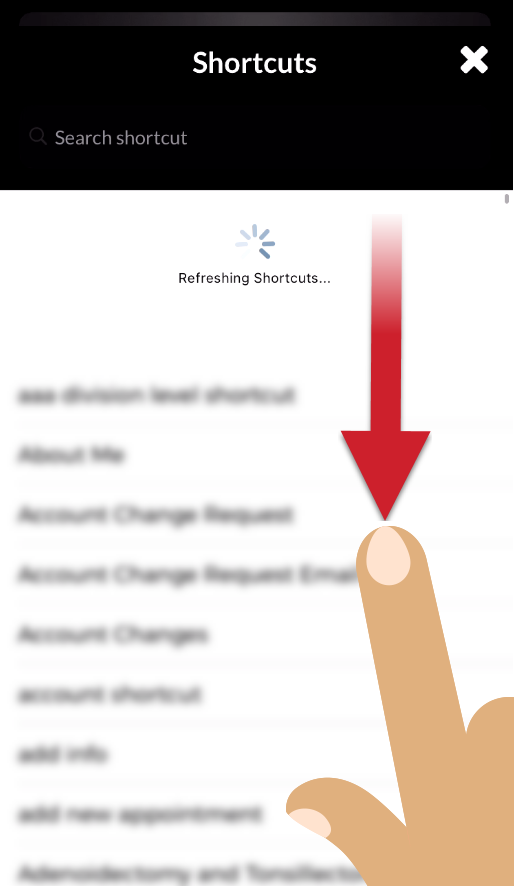
Search for a Shortcut
Use the search field at the top of the screen to look for a specific shortcut in the list.
- Start typing in a shortcut name or part of the written form into the search field. While you type, the search will look through names of the shortcuts and the written forms and show the matching shortcuts below.
- Tap a shortcut name in the list to run it.
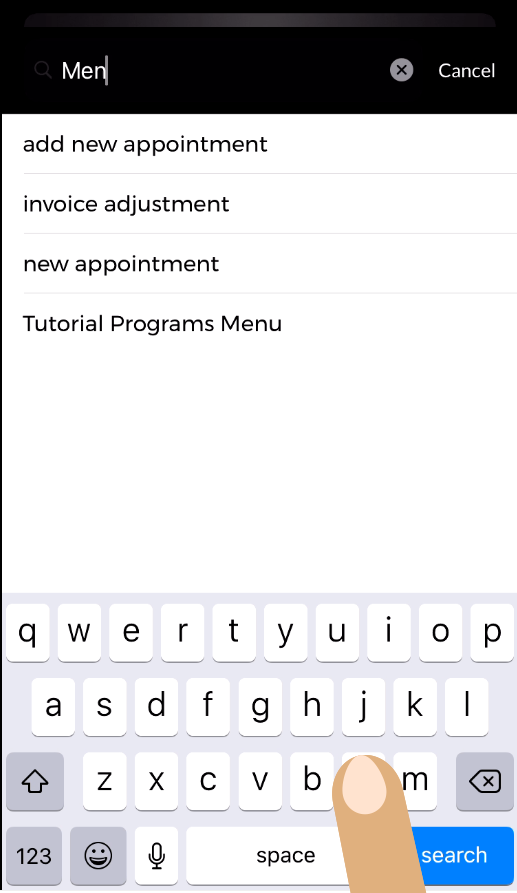
Quick Access Buttons
On the dictation screen there are four buttons that initially say Hold to Assign. You can assign each of these buttons to a frequently-used shortcut that you can use with a tap of your finger.
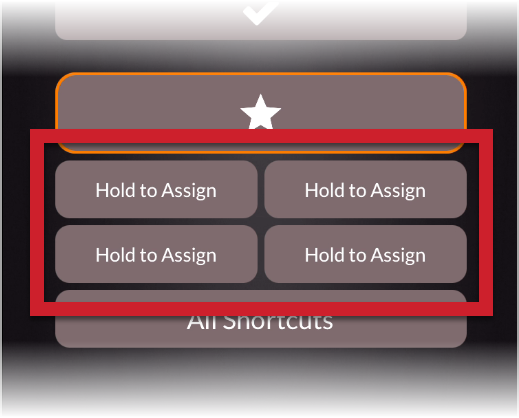
Assign Shortcuts to Quick Access Buttons
- Hold your finger on one of the buttons to assign a shortcut to it. The shortcuts list opens.
- Tap the shortcut in the list that you want to assign.
- On the dictation screen, the button now appears with the name of the selected shortcut.
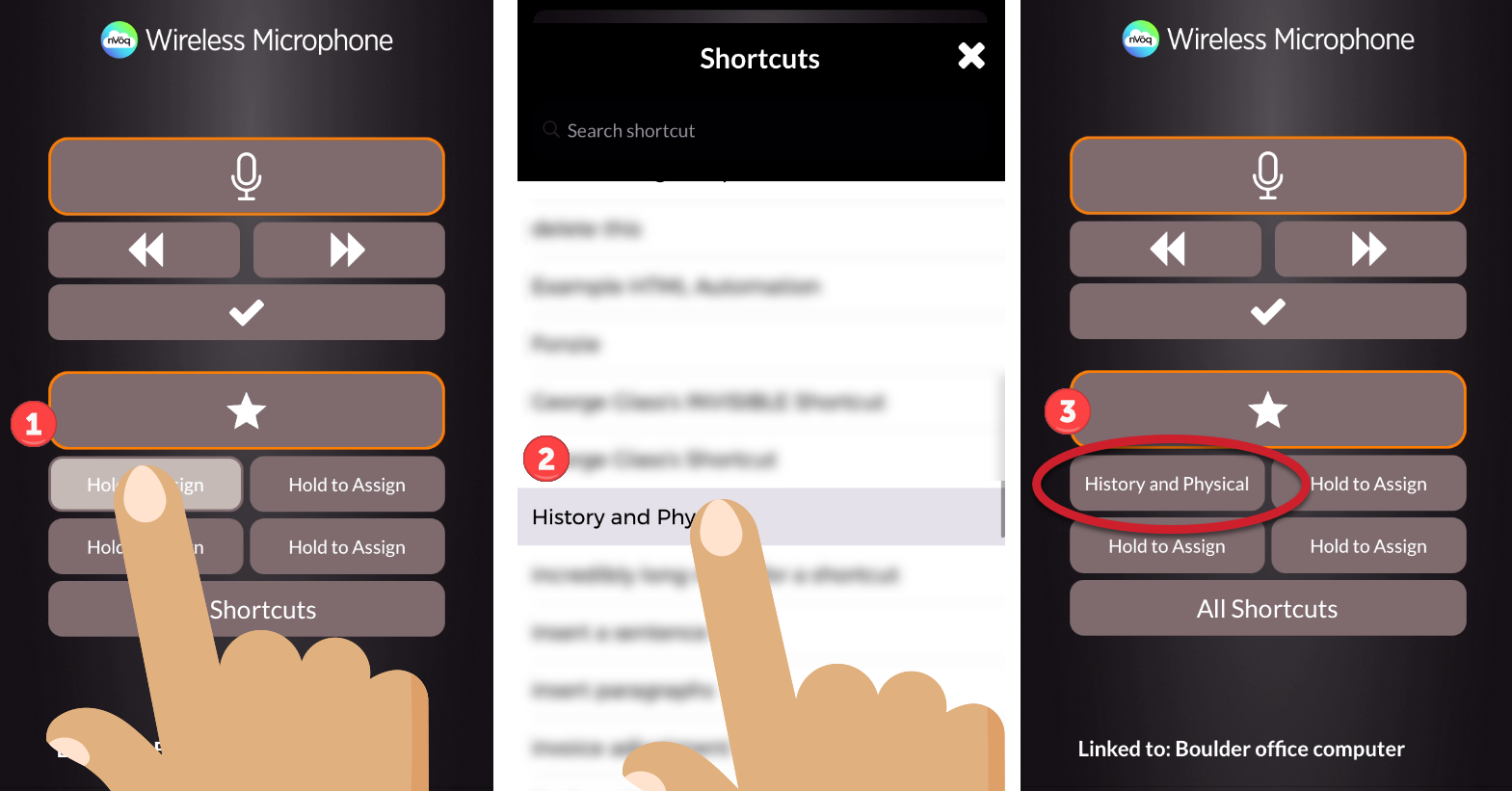
A shortcut assignment cannot be removed from a quick access button within the app, but administrator can remove a shortcut assignment from a button in the user's Account Properties in nVoq Administrator.
Use Shortcuts Quick Access Buttons
- Tap the assigned button.
- The shortcut is launched on the computer where the voice client is running.
- If you tap a shortcut name on a quick access button and NOTHING HAPPENS...
- The name of the shortcut may have been changed. Log out of the Wireless Mic app and log back in and the name of the shortcut on the quick access button will be updated automatically. As a work-around, if you know the new name of the shortcut you can re-assign the button to the new name. See Assign Shortcuts to Quick Access Buttons (above).
- The shortcut may be a type that cannot be run on the voice client. For instance, nVoq Voice can only run Insert Text shortcuts, so if the shortcut linked to a quick access button is any type of shortcut other than Insert Text, nothing will happen when you tap the button (if the Wireless Microphone is linked to nVoq Voice).
- If you tap a shortcut name on a quick access button and NOTHING HAPPENS...