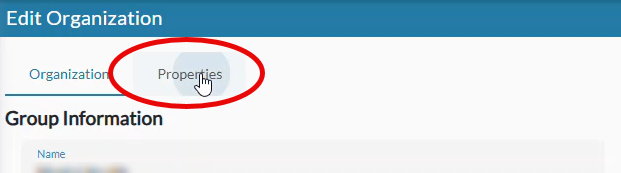On the Organizations page at the Group level you can create and edit group organization, configure dictation client settings, and view and restore group organization properties.
Add or Edit a Group
- Go to the Organizations page in nVoq Administrator.
- Optionally, click the Manage icon in the sidebar to hide the sidebar while you work.

- Optionally, click the Manage icon in the sidebar to hide the sidebar while you work.
- Use the Organization menu on the left side of the page to select the division level organization that is the parent of the group you are adding or editing.
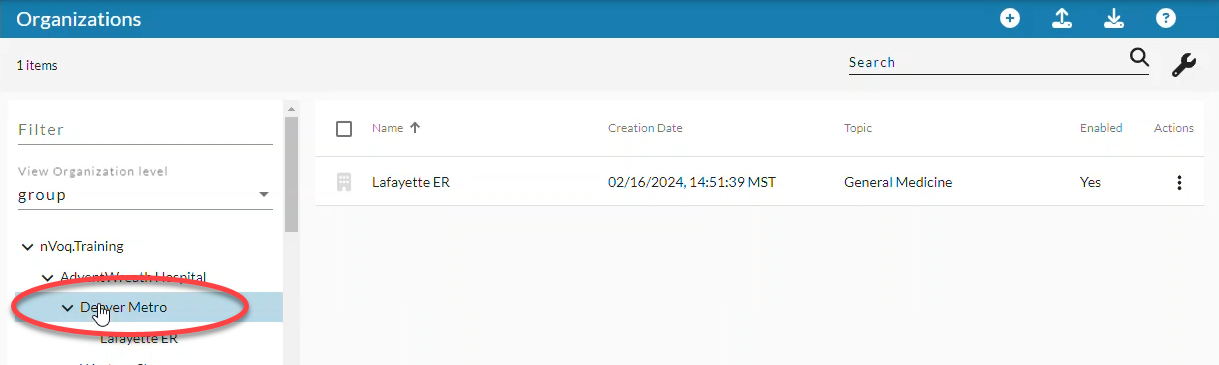
- Navigate this menu by clicking the > arrow next to each organization level to open it, or by typing an organization name in the Filter text field.
- Navigate this menu by clicking the > arrow next to each organization level to open it, or by typing an organization name in the Filter text field.
- Open the View Organization Level menu and select the organization level of group.
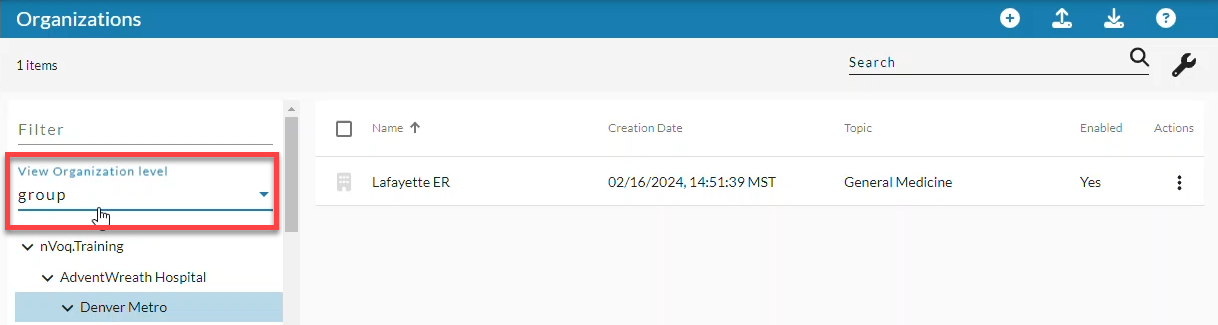
- To add a new group click the new icon in the blue bar, -OR- find the group that you need to edit in the list view and then click Edit Organization.
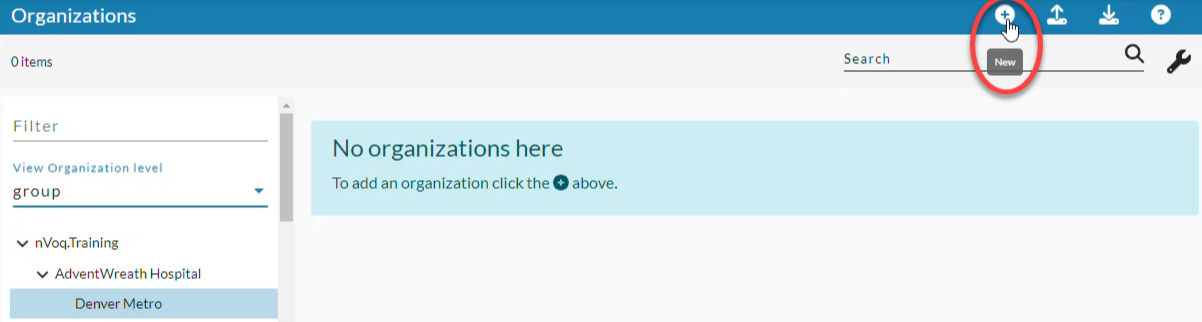
- To find a group you can use the Search field at the top right of the page to search for text in any of the columns. Enter all or part of a word or name.
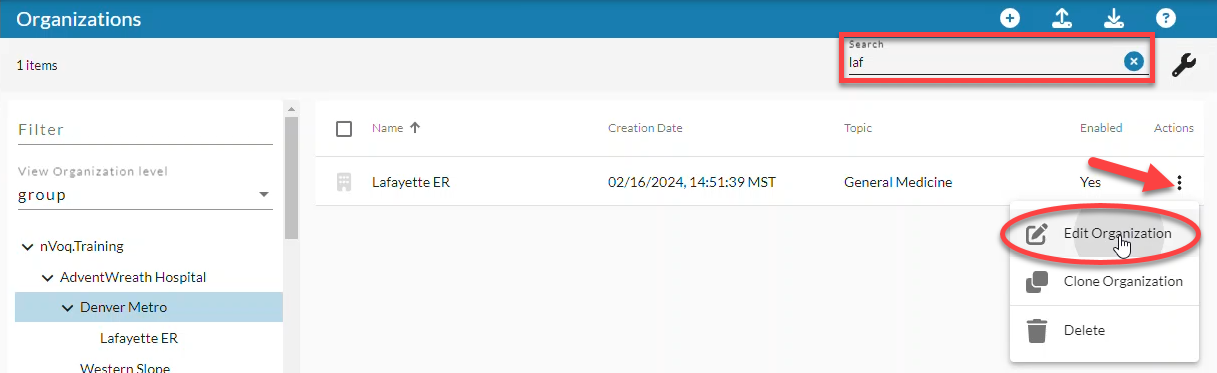
- To find a group you can use the Search field at the top right of the page to search for text in any of the columns. Enter all or part of a word or name.
- Enter or edit the group Name.


BEST PRACTICE: Create a branch of the organization (Company, Division, and Group) for non-billable accounts assigned to individuals who support your end-users and manage items such as shortcuts, Intelligent Formatting designs, or Note Assist audits. This allows administrators to test their work on those features in a dictation client. Name the organizations with ADMIN in the name and include only non-billable accounts in it. This helps nVoq recognize these accounts as non-billable and also makes it easier for you to exclude non-billable accounts from adoption reports.
- Field length is 100 characters maximum.
- The following characters are NOT allowed: < > or non-English characters.
- If you change the name of a group that is used for auto provisioned accounts through Okta, Okta will display a 400 error with the reason "Unable to find match for [prior group name]". Your Okta administrator will need to change the name of the group in Okta.
- Optionally, slide the Enabled toggle off (white) if you want to create a group in which users cannot yet log in to nVoq applications.

- If the Enabled toggle is off, accounts within the group cannot log in to any nVoq application.
- If a company or division organization is disabled, all the groups organizations below it are also disabled and have an Enabled toggle that cannot be modified on the Edit Organization page or by using the mass update feature.
- If you disable an organization while you're configuring organizations and accounts, don't forget to re-enable the organization when you're ready for users to log in!
- Enabled accounts in enabled organizations have active billing subscriptions.
- Configure the Client Settings and Triggers.
- Triggers do not work with any current nVoq product.
- Triggers do not work with any current nVoq product.
- Click Save to save the group and go back to the list view of group-level organizations.
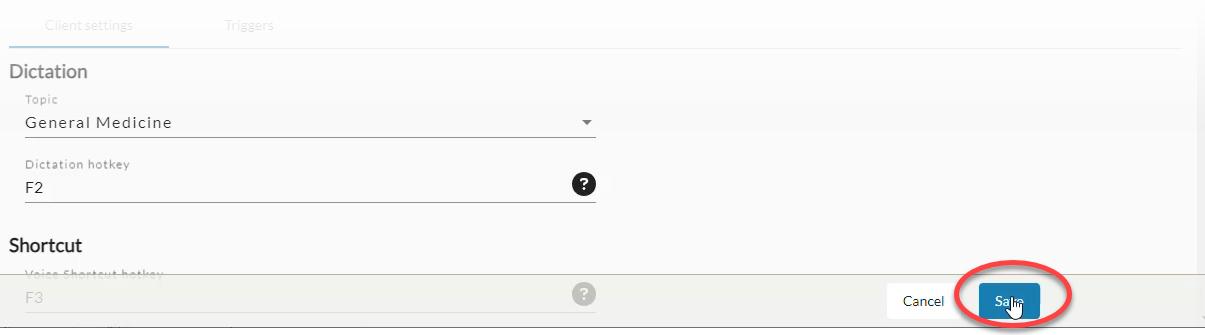
View or Restore Group Organization Properties
Click the Properties tab to view or restore organization properties that were added to your organization outside of nVoq Administrator, from an external web service/API call. See Group Organization Properties.