Mobile Voice for Android now has offline dictation, so you can still dictate even if you have a poor network signal.
Offline Dictation is a PREVIEW release.
Offline Dictation is available for Early Preview to agency's requesting it. Please reach out to your Customer Success manager to enable. See Known Limitations for a list of important considerations.
Offline dictation is NOT available on all Android devices!
The option to install the files necessary to enable Offline Mode is only available on certain devices. See Offline System Requirements for a list of devices.
Download & Install Offline Dictation Files
It is only necessary to download and install these files once, after that you can toggle Offline Mode on and off.
For the fastest download and installation, make sure you have a strong Internet connection (cellular or Wi-Fi) and are logged in before starting.
If the connection is weak or you’re not logged in, the download may take longer or time out. To improve performance, close other apps while the files are downloading. You can reopen them once the download is complete.
- On the Mobile Voice keyboard, tap the options menu button
 to bring up the Options menu.
to bring up the Options menu.
- On the Options menu, tap Offline Mode. Only certain Android devices will have this choice on the Options menu. See Offline System Requirements for a list of devices.
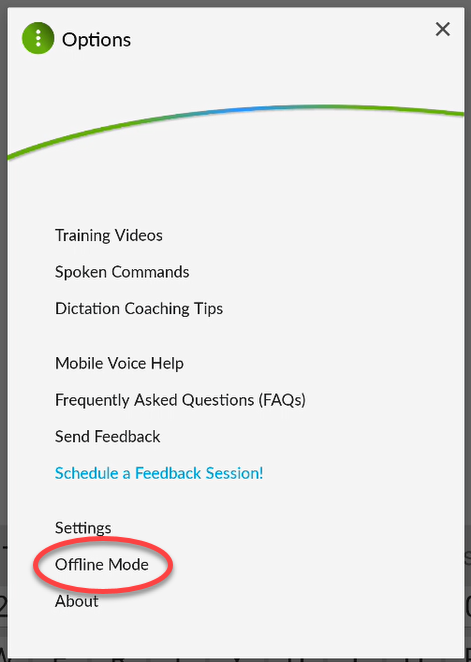
- On the Offline Mode Settings screen, tap the INSTALL button.
- You must be signed in to Mobile Voice and have a strong Internet connection when you download and install these files.
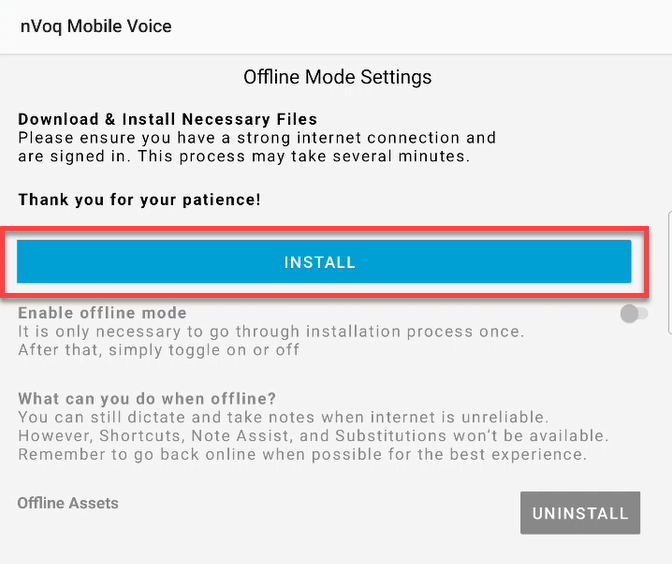
- You must be signed in to Mobile Voice and have a strong Internet connection when you download and install these files.
- Installation may take up to 20 minutes. DO NOT LEAVE THIS SCREEN WHILE THE DOWNLOAD IS IN PROGRESS. Doing so will cancel the installation.
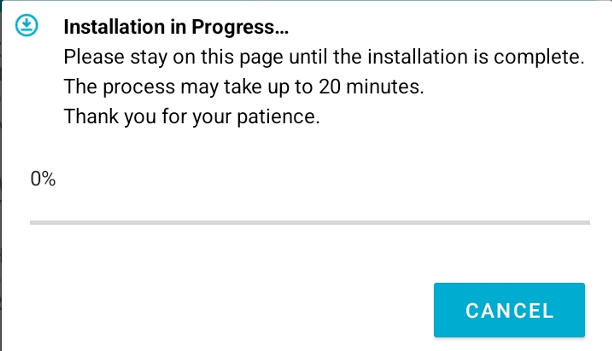
- On the Installation is complete message, tap OK.
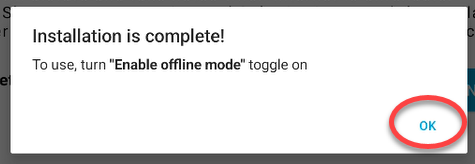
- You now have the files you need to use Offline Mode!
You can also get to the Offline Mode Settings screen from the Mobile Voice Settings.
Tap the cloud-with-a-slash icon to go to the Offline Mode Settings screen. Only Android devices with at least 8GB RAM or the Samsung tablet model SM-X210 will have this icon on the Settings screen.

Use Offline Dictation
Before you can use Offline Mode dictation, you must download and install the necessary files. You only need to do this once.
- If using the A9+ or A7 Lite tablet enable RAM Plus 4GB in the Android Settings. (If you are not using one of these tablets, SKIP TO STEP 2.)
- Go to Settings.

- On the left side on the Settings screen scroll down to (and tap) Device Care.
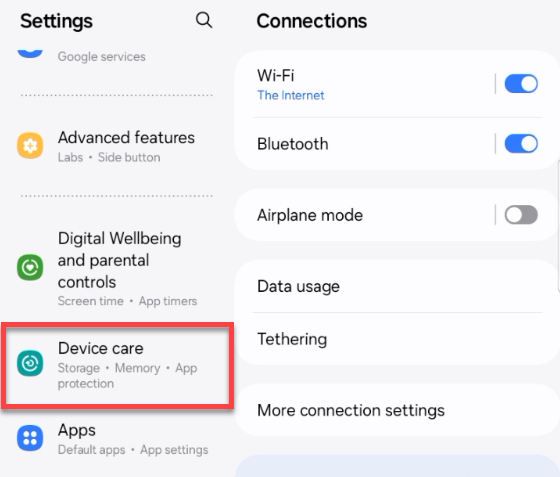
- On the right side of the screen, under Device Care, tap Memory.
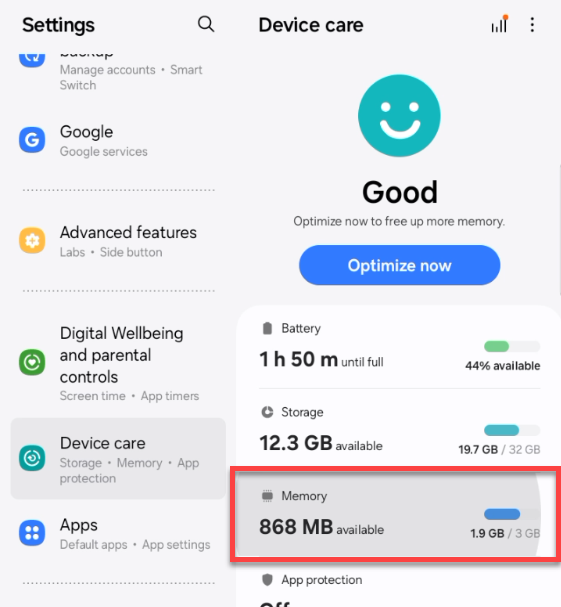
- After the device gets done checking memory, tap RAM Plus. (If RAM Plus shows 4 GB here, SKIP TO STEP 2.)
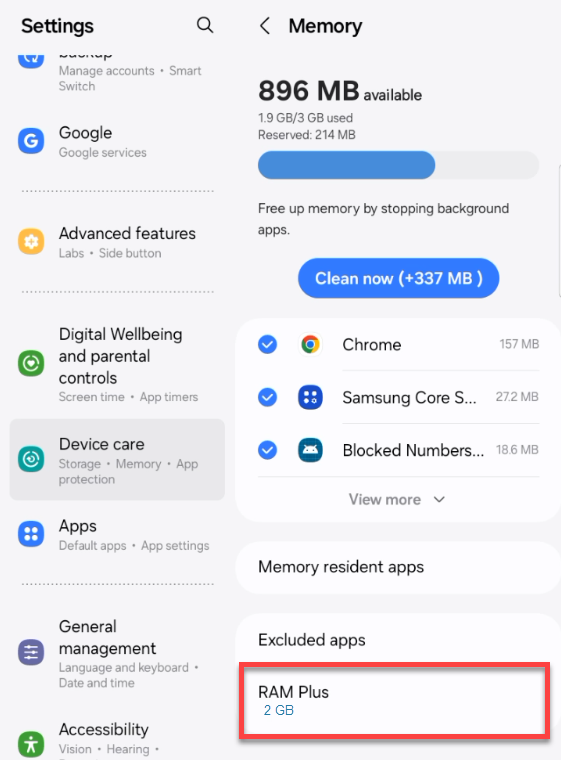
- If RAM Plus is already "On" at the top of the screen, tap the radio button next to 4GB.
(If RAM Plus is "Off" you will need to tap the toggle to turn it on first, then select the 4GB radio button on the message that appears.)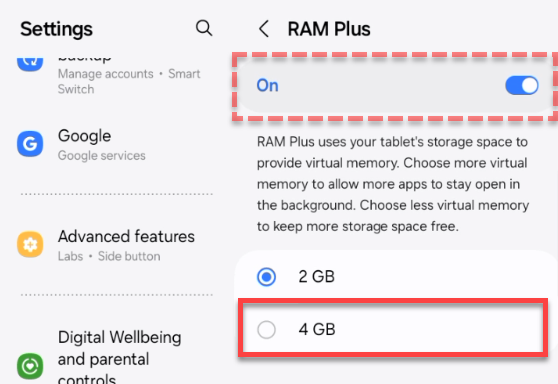
- A message will appear asking if you want to restart your tablet. You need to do this to change the RAM Plus setting to 4 GB. Tap Restart.
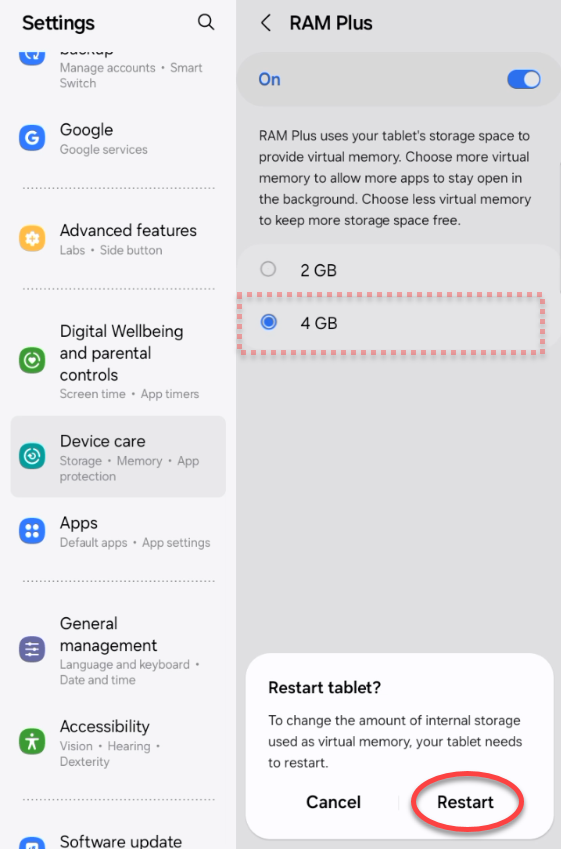
- Your device will restart. When that is complete, you can move on to Step 2.
- Go to Settings.
- On the Mobile Voice keyboard, tap the options menu button
 to bring up the Options menu.
to bring up the Options menu.
- On the Options menu, tap Offline Mode.
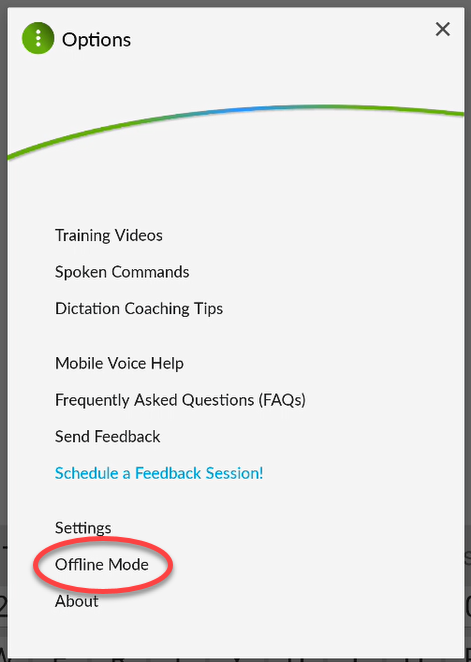
- On the Offline Mode Settings screen, switch the Enable Offline Mode toggle on (blue).
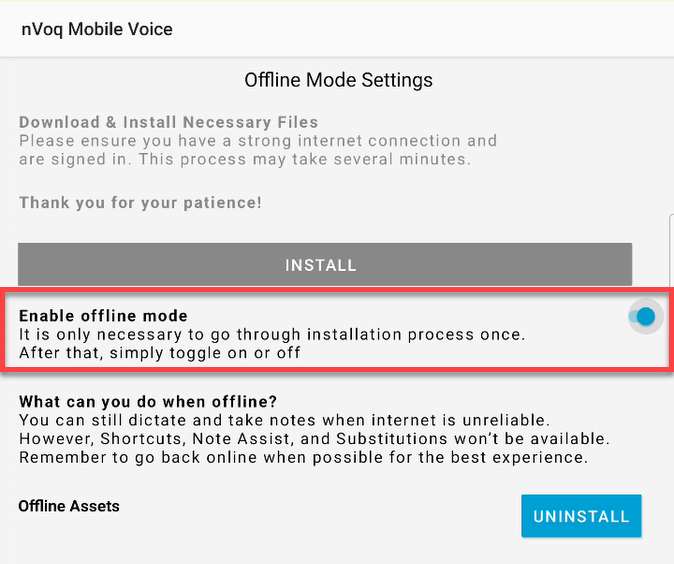
Go back to the application where you want to dictate. When Offline Mode is enabled, the dictation button is orange instead of green. Place your cursor where you want your transcript to display and tap the orange dictation button to record your dictation.
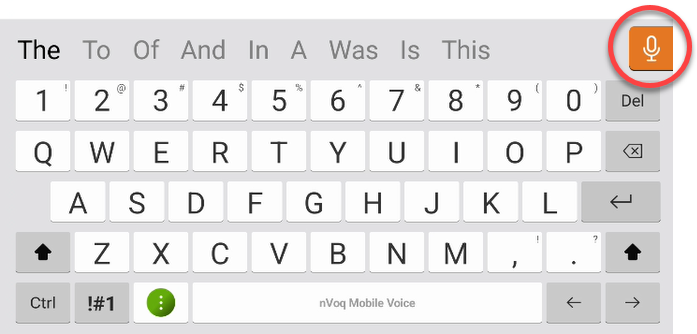
- Dictate your note.
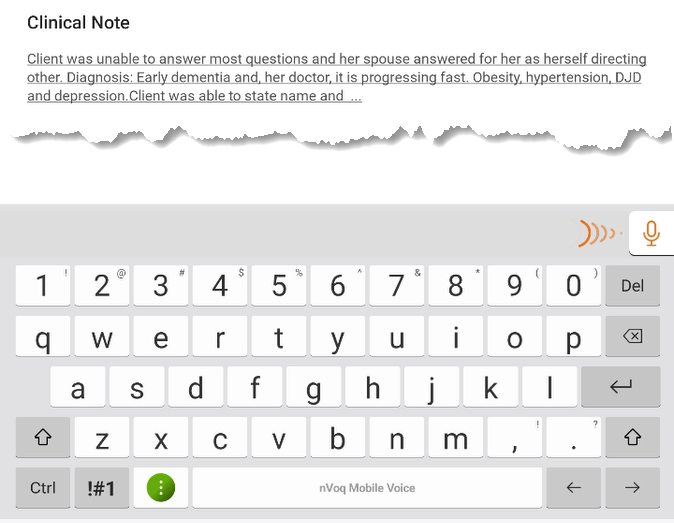 Keep in mind that while in Offline Mode:
Keep in mind that while in Offline Mode:- Your dictation may not be as accurate as it is with online dictation since you do not have access to the complete dictation topic or sentence modeling.
- Your transcript will not include organization or account substitutions or vocabulary.
- The alternate words feature is not available.
- While regular punctuation (such as period, and comma) will work, only the following formatting commands work:
- Capital A / Letter A
- New Line / Next Line
- New Paragraph / Next Paragraph
- Open Quote / Close Quote
- Tap the dictation button again to stop recording.
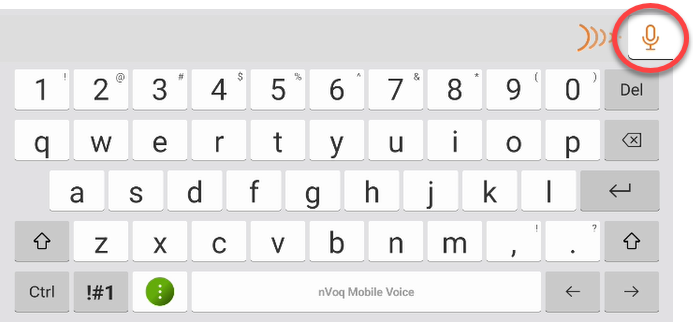
- Your transcript displays where you placed your cursor.
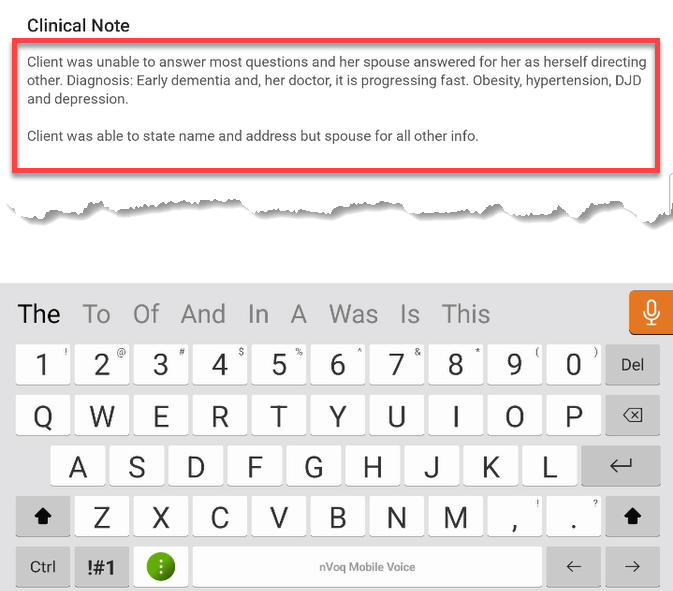
- Once you are back in a location with a stronger network connection you can turn Offline Mode off by tapping the options menu button
 on the keyboard to bring up the Options menu.
on the keyboard to bring up the Options menu.
- On the Options menu, tap Offline Mode.
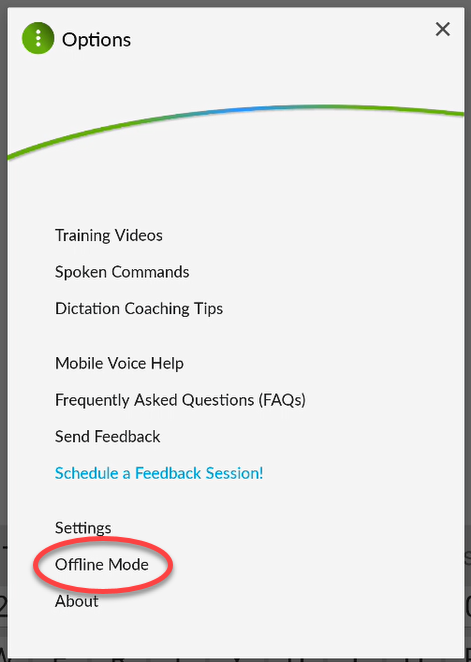
- On the Offline Mode Settings screen, switch the Enable Offline Mode toggle off (gray).
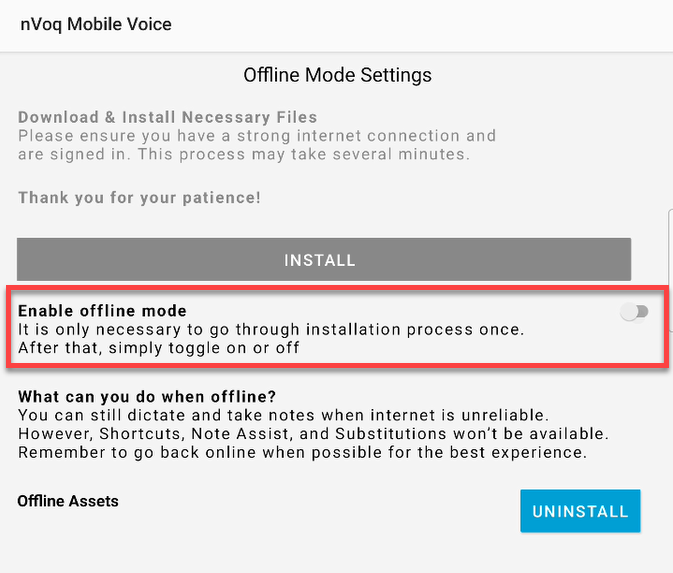
- If using the A9+ or A7 Lite tablet you can optionally disable RAM Plus 4GB in the Android Settings.
- Turning this setting off (or to 2GB) is not required, but may allow the device to keep a few more apps in memory when multitasking so they don't reload as often.
- You will need to restart your device to turn RAM Plus off or to 2GB.
- Go back to your application to dictate in normal/online mode.
Enable/Disable RAM Plus 4 GB
- Go to Settings.

- On the left side on the Settings screen scroll down to (and tap) Device Care.
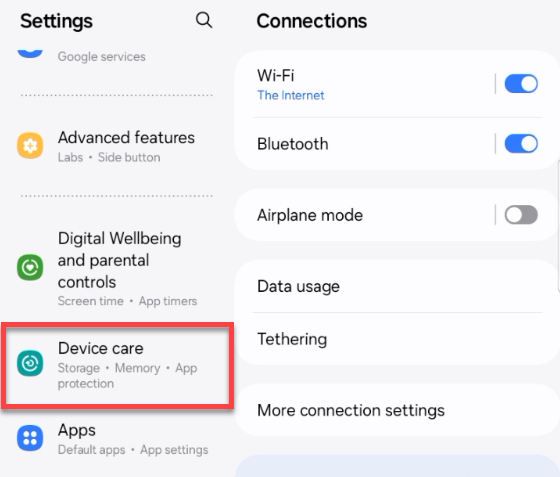
- On the right side of the screen, under Device Care, tap Memory.
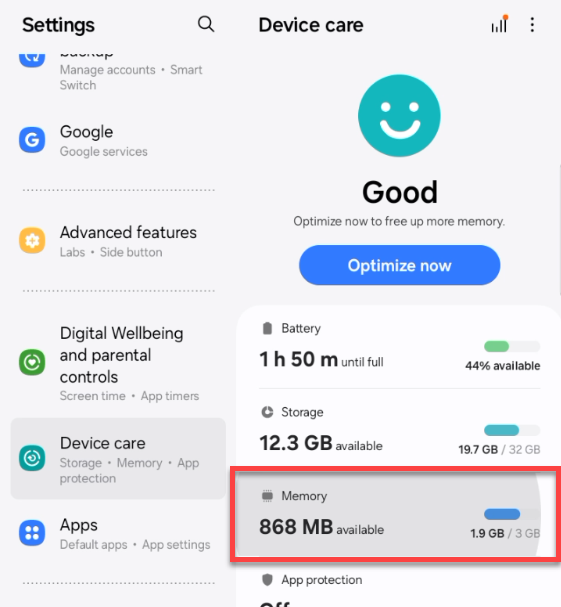
- After the device gets done checking memory, tap RAM Plus.
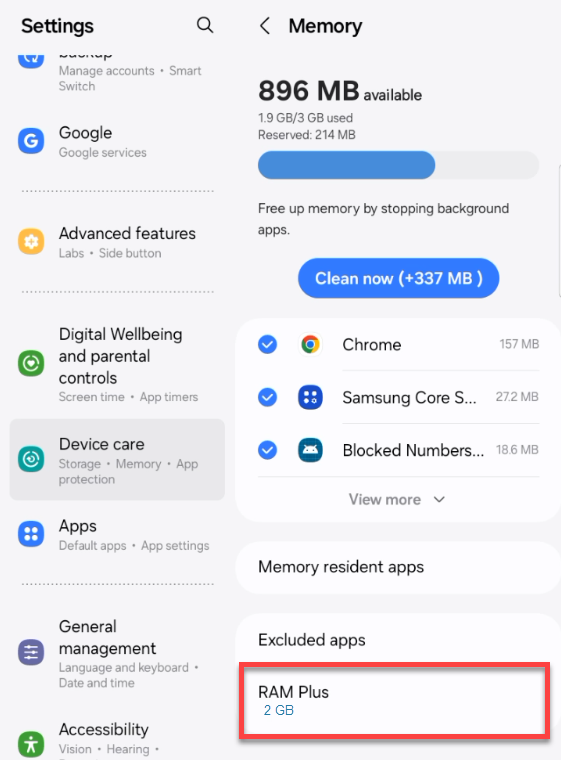
- Disable or Enable RAM Plus:
- To ENABLE: If RAM Plus is already "On" at the top of the screen, tap the radio button next to 4GB.
(If RAM Plus is "Off" you will need to tap the toggle to turn it on first, then select the 4GB radio button on the message that appears.)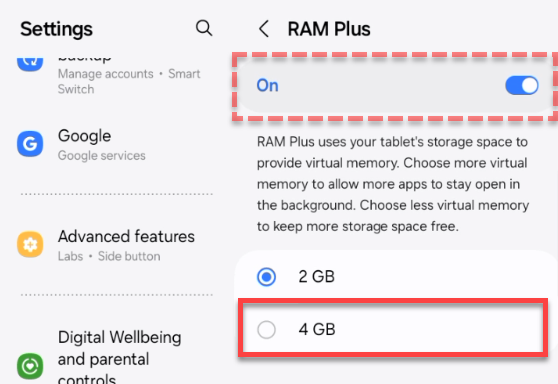
- To DISABLE: Switch the toggle to "Off".
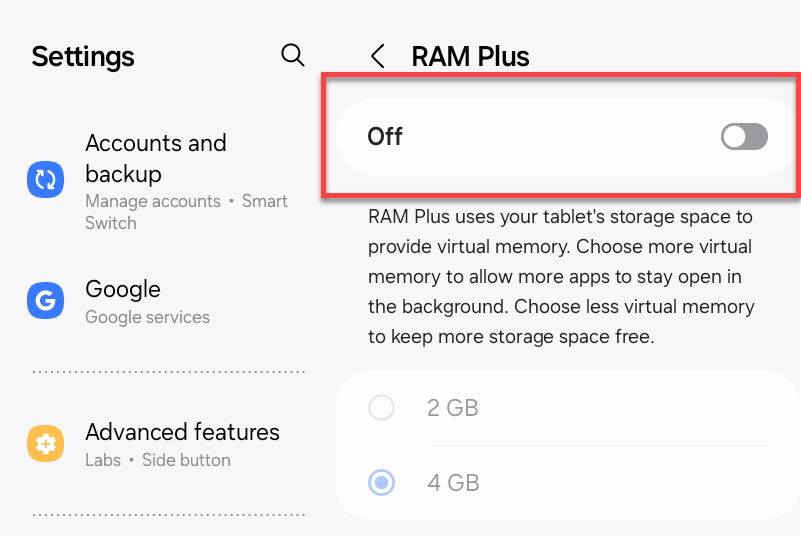
- To ENABLE: If RAM Plus is already "On" at the top of the screen, tap the radio button next to 4GB.
- Whether you enabled or disabled RAM Plus, a message will appear asking if you want to restart your tablet. You need to do this to change the RAM Plus setting. Tap Restart.
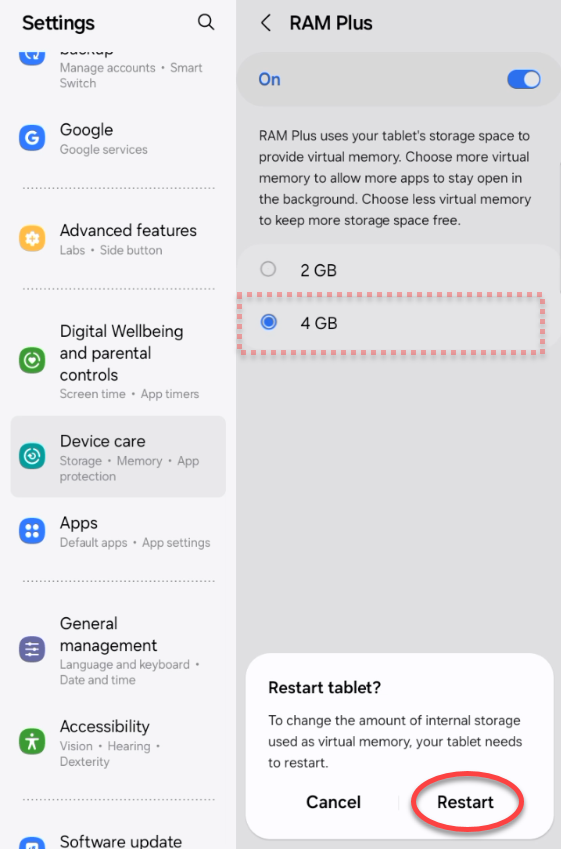
- Your device will restart.
Known Limitations of Offline Dictation
- While this feature is in preview it must first be enabled via API.
- Once enabled via API, Offline Mode is onlyavailable on the following devices:
- Android devices with at least 8GB RAM
- Samsung Galaxy Tab A7+ (including the following models: SM-T227U, SM-T220, SM-T225N)
- Samsung Galaxy Tab A9+ (including the following models: SM-X210, SM-X218U, SM-X215, SM-X216, SM-X216B)
- If Offline Mode has not been enabled, or if your device is not one of the models listed above, or does not have at least 8GB RAM, the Offline Mode option is not listed on the Options menu and the Offline Mode icon is not displayed at the bottom of the Settings screen.
- If using the A9+ or A7 Lite tablet with the "RAM Plus" feature (built-in to the tablet) it should be ON with 4GB selected while using Offline Mode to improve performance.
- Shortcuts, Note Assist, and Intelligent Formatting are not available while in Offline Mode.
- Only the following formatting commands work when in Offline Mode: Capital A (a-z) / Letter A (a-z), New Line / Next Line, New Paragraph / Next Paragraph, Open Quote / Close Quote.
- Dictations in Offline Mode are transcribed with a smaller dictation topic that fits on a mobile device. Because of this and the fact that you will not have access to organization or account sentence modeling, dictation accuracy likely won't be as good as it is with online dictation.
- Since offline dictation doesn't have the ability to use organization or account sentence modeling, there is no way for administrators to improve accuracy for these dictations using Review & Correct.
- Dictations in Offline Mode do not have access to organization or account vocabulary or substitutions.
- Dictations in Offline Mode do not have the ability to produce Alternate Words in transcribed text.
- You cannot change the dictation topic used in offline mode. Changing the dictation topic on the Settings screen in Mobile Voice will have no effect on offline dictations.
- If Mobile Voice is left in Offline Mode for a long period of time without using it you may see a message stating, "Attention! Reinitializing offline dictation. Please wait a while." when you first try to use offline dictation. Reinitializing usually takes no more than 15 seconds.
- If your device does not have a strong connection to the internet, offline dictations will not immediately appear in nVoq Administrator. Mobile Voice will check every hour for a strong enough connection and will send offline dictation TEXT to nVoq Administrator as soon as it is able to do so.
- Offline dictation AUDIO is not sent to nVoq Administrator at all.
- If your device will be used in Offline Mode by another user, Mobile Voice will need to be deleted from the device and reinstalled.
Offline System Requirements
- Offline Mode must be enabled for your account or organization via API.
- You must use one of the following devices:
- An Android device with at least 8GB RAM
- Samsung Galaxy Tab A7+ (including the following models: SM-T227U, SM-T220, SM-T225N)
- Samsung Galaxy Tab A9+ (including the following models: SM-X210, SM-X218U, SM-X215, SM-X216, SM-X216B)
- The device must have at least 2GB disk space.
- If using the A9+ or A7 Lite tablet with the "RAM Plus" feature (built-in to the tablet) it should be ON with 4GB selected while using Offline Mode to improve performance.