nVoq client users without an Admin Role can add their own account shortcuts on the shortcuts page in nVoq Administrator.
Users with an Administrator Role can add account and organization shortcuts.
- Go to the Shortcuts page in nVoq Administrator.
- Optionally, click the Manage icon in the sidebar to hide the sidebar while you work.
- Select the appropriate organization from the organization menu at the very top of the screen.
- Navigate this menu by using the Expand All button to open all organizations, by clicking the > arrow next to each organization level to open it, or by typing an organization name in the Filter text field.
- Navigate this menu by using the Expand All button to open all organizations, by clicking the > arrow next to each organization level to open it, or by typing an organization name in the Filter text field.
- Select the appropriate radio button to add a shortcut for an account or an organization:
Add Account Shortcuts
- Select the Account radio button.
- Then select an account from the Account menu.
- The menu will display a maximum of 250 accounts. If there are more than 250 accounts in the selected organization, the bottom of the menu will say, "Showing 250 out of [#] possible accounts."
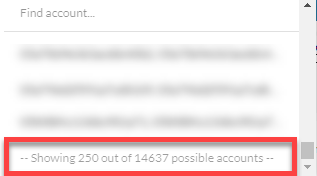
- To see shortcuts and folders for an individual user account, type part of the person's name in the the Find Account field. This will find any account that exists in the selected organization, even if it is not displayed in the menu.
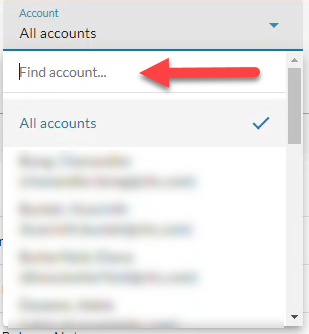
- If the username is cut off, hover your mouse over the name to see the username in a tooltip.
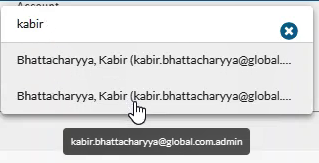
- The menu will display a maximum of 250 accounts. If there are more than 250 accounts in the selected organization, the bottom of the menu will say, "Showing 250 out of [#] possible accounts."
Add Organization Shortcuts
- Select the Organization radio button.
- Then select the appropriate Show Organization radio button to view existing shortcuts for the selected organization:
- Choose selected and parents to see shortcuts created for the organization selected in the Organization menu and all parent organizations above it.
- Choose only selected to see shortcuts created for only the organization selected in the Organization menu.
- Choose selected and children to see shortcuts created for the organization selected in the Organization menu and all child organizations below it.
- If the option you want to see is already selected when you first bring up this page you may need to select a different option and then re-select the option you want to view in order to display the selection.
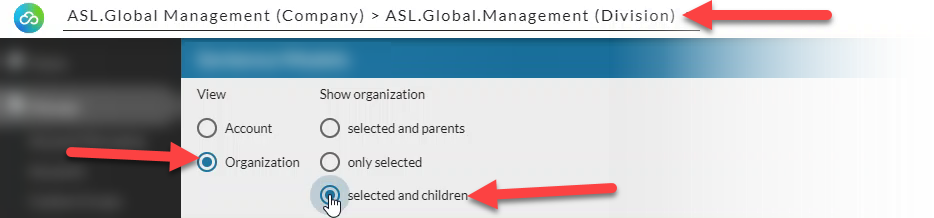
- Click the new icon
 at the top of the page (in the blue bar) and select New Shortcut, and then select the type of shortcut you want to make from the drop-down menu.
at the top of the page (in the blue bar) and select New Shortcut, and then select the type of shortcut you want to make from the drop-down menu.- Shortcut types include: Insert Template, Insert Text, Keyboard Automation, Open an application or file, Open a web page, or Workflow Automation. See Shortcut Types for information about each.
- Only "Insert Text" shortcuts can be used in nVoq Voice and nVoq Mobile Voice.
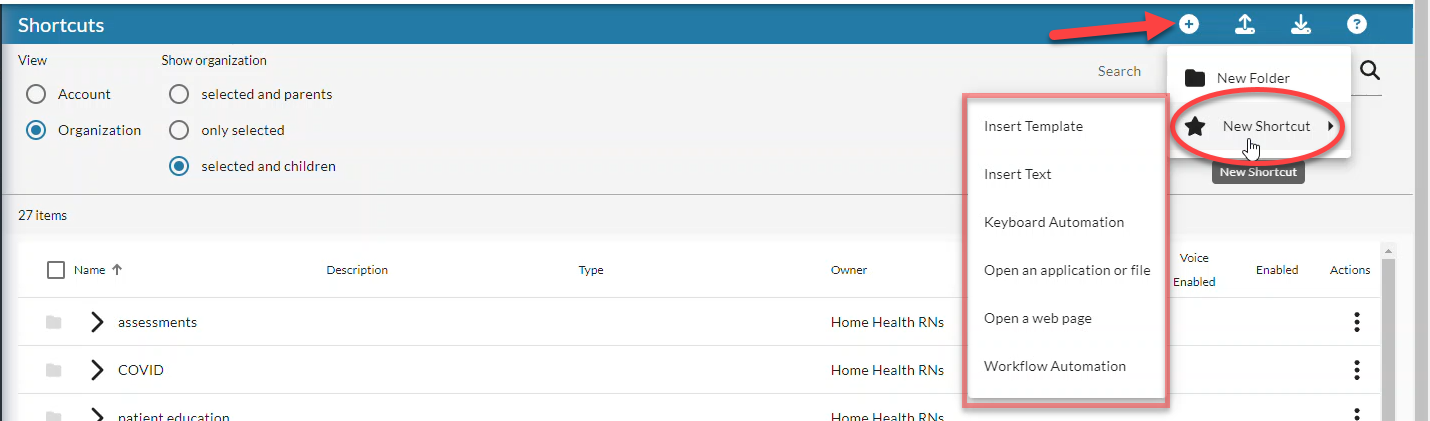
- A blank shortcut for the shortcut type selected opens to the View tab in edit mode.
See Shortcut View Tab for information on creating your shortcut.