Use the Word Finder tool to locate the source of misspelled words that appear in dictation transcripts so you can remove them.
Word Finder searches organization and account vocabulary, sentence model documents, and substitutions, and performs a limited search of the user's group dictation topic.
This tool was originally developed as an internal tool for troubleshooting a limited business case, and as such the search is handled differently across vocabulary, sentence models, and substitutions than it is for the group dictation topic.
Please keep in mind this list of Known Limitations of Word Finder if you do use it.
Find an Unwanted Word
- Go to the Word Finder page in nVoq Administrator.
Optionally, click the Manage icon in the sidebar to hide the sidebar while you work.
- On the Account menu, select the account that is seeing the unwanted word.
- The menu will display a maximum of 250 accounts. If there are more than 250 accounts in the selected organization, the bottom of the menu will say, "Showing 250 out of [#] possible accounts." Use the Find Account field at the top of the menu to find any account that exists in the selected organization, even if it is not displayed in the menu. Hover your mouse over the account in the list to see the username in a tooltip if it's cut off on the menu.
- Type the unwanted or misspelled word into the Search field at the top-right of the page. The search is performed automatically.
- You can search for a multiple word term by entering all or part of the term. For example, if a substitution of "Genral Hospital" was entered, and you were looking for "Genral" as a misspelling, you could just type "genral" to find it.

- You can search for a multiple word term by entering all or part of the term. For example, if a substitution of "Genral Hospital" was entered, and you were looking for "Genral" as a misspelling, you could just type "genral" to find it.
- A list on the page will include a Search Locations column and, if the unwanted term is found in one of those places, the Found In column will list where it is located.
- If the term was found in Account Sentence Modeling, the Found In column lists the sentence model document(s) that include the unwanted term.
- If the term was found in an Account Substitution, the Found In column lists the spoken form(s) of the substitution that includes the unwanted term.
- If the term was found in Account Vocabulary, the Found In column lists the vocabulary term(s).
- If the term was found in the Group Topic, the Found In column lists the name of the user's group.
- If the term was found in Organization Sentence Modeling, the Found In column lists the sentence model document(s) that include the unwanted term.
- If the term was found in an Organization Substitution, the Found In column lists the spoken form(s) of the substitution that includes the unwanted term and the organization level at which that substitution was added.
- If the term was found in Organization Vocabulary, the Found In column lists the vocabulary term(s) and the organization level at which that vocabulary term was added.
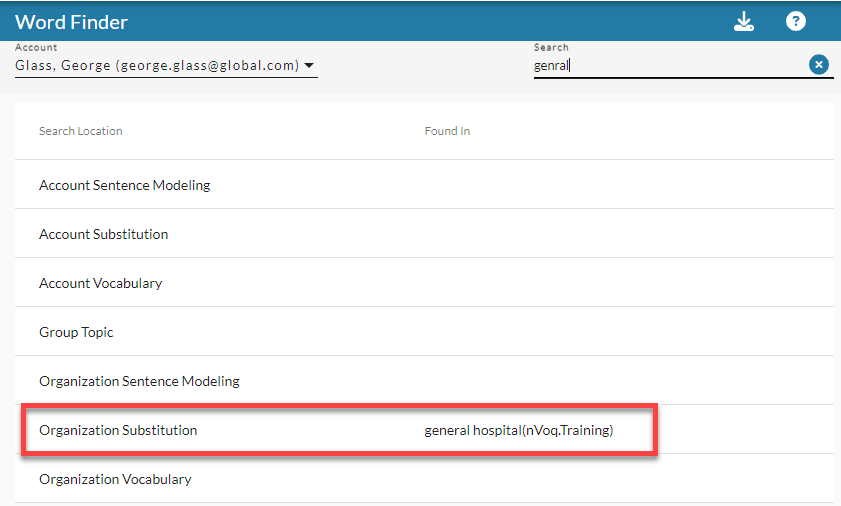
- Optionally, download the results by clicking on the download icon
 in the blue toolbar.
in the blue toolbar.
- If possible, go to the location where the unwanted term is located and remove (or correct) it.
- If the unwanted word appears in the group topic, let us know. Email support@nvoq.com
- If the unwanted word appears in a sentence model, download the sentence model file, delete it from the account or organization, and then remove the word from the file and upload the corrected file to the appropriate account or organization. Keep in mind however that UNKNOWN WORDS found in a sentence model will NOT appear in dictations UNLESS the word has been added as a vocabulary term. See Delete Sentence Models and Upload Sentence Model
- If the unwanted word appears a substitution, edit the substitution. See Edit Substitutions
- If the unwanted word appears in account or organization vocabulary, edit the term. in See Edit Vocabulary
Known Limitations of Word Finder
- There are no wild card searches in Word Finder.
- Showing that a word exists in the account or organizational vocabulary, sentence modeling, and/or group topic does not guarantee that a word or phrase will return correctly, only that there is a probability/potential of a word returning.
- Multi-word searches do not work for the group dictation topic. Searches of terms that include multiple-words may return results that show the term being included in the Group Topic even if the term is not in there.
- Special characters and spaces may not be treated consistently in searches. Searches of terms that include special characters may return results that show the term being included in the Group Topic even if the term is not in there. However, you should be able to correctly locate terms that include special characters in vocabulary, substitutions, or sentence models.