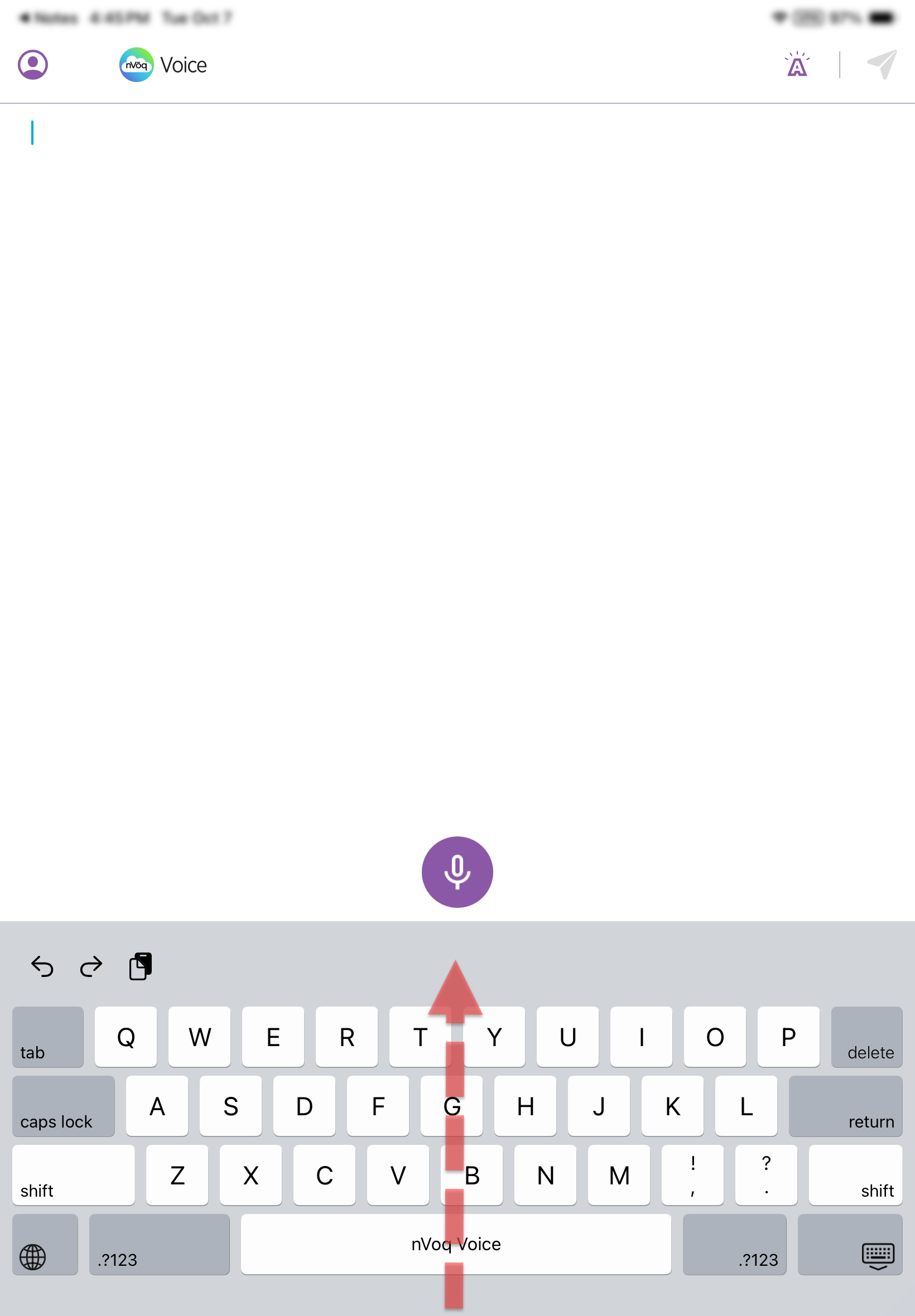You can sign in to nVoq Voice using a Microsoft or Okta Single Sign On (SSO) account or an nVoq account.
Step 1 - Select your system
- On the sign in screen, either leave the default system selected [Healthcare System (USA)] or tap the menu and select a different system (Canada).
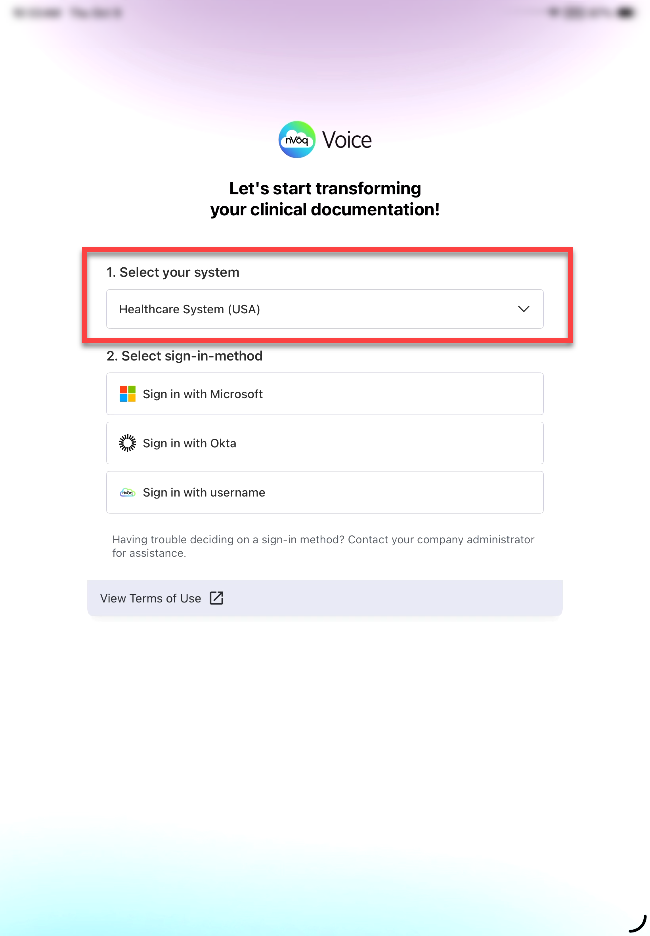
- If you are using an iPhone 11 the sign in screen may look a little different, but the options are the same.
- If you need to log in to the Test or QA system, tap the nVoq logo on this screen three times to see those options on the menu.
Step 2 - Select your sign-in
- Select your sign in method: Microsoft, Okta, or an nVoq username.
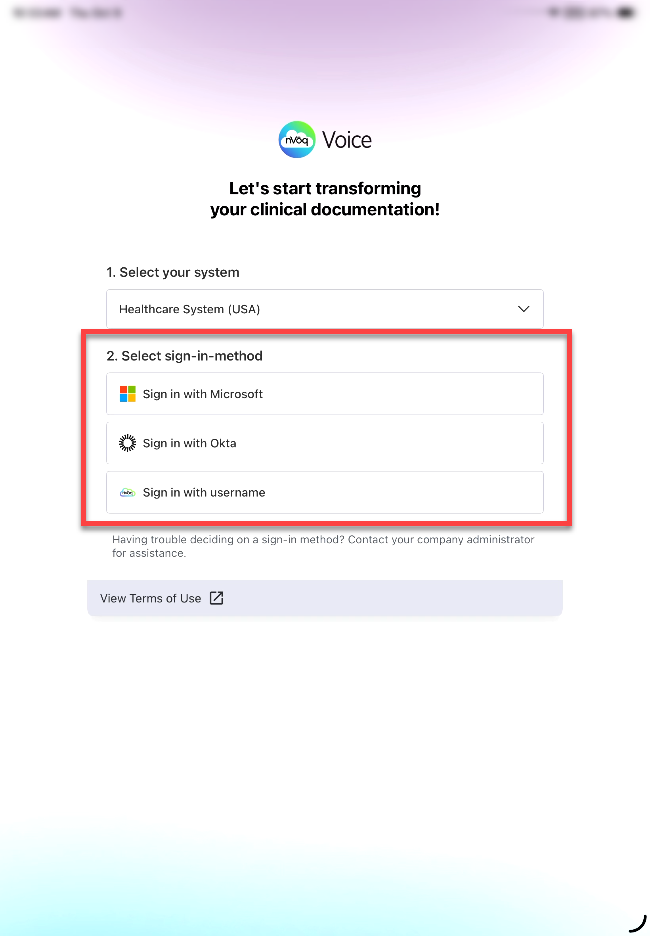
You will not be able sign in if your device is jailbroken.
If you attempt to sign in to a jailbroken device an error message stating, "This device appears to be jailbroken, which may compromise data security. For your protection, this application cannot be used on modified devices. Please use another device or contact your administrator for more information." will display and you will not be allowed to sign in. For proper security, nVoq recommends that customer organizations use a Mobile Device Management (MDM) tool that detects and prevents jailbreaking and rooting of their mobile devices.
Microsoft SSO
- Tap the Sign in with Microsoft button to sign in with this method.
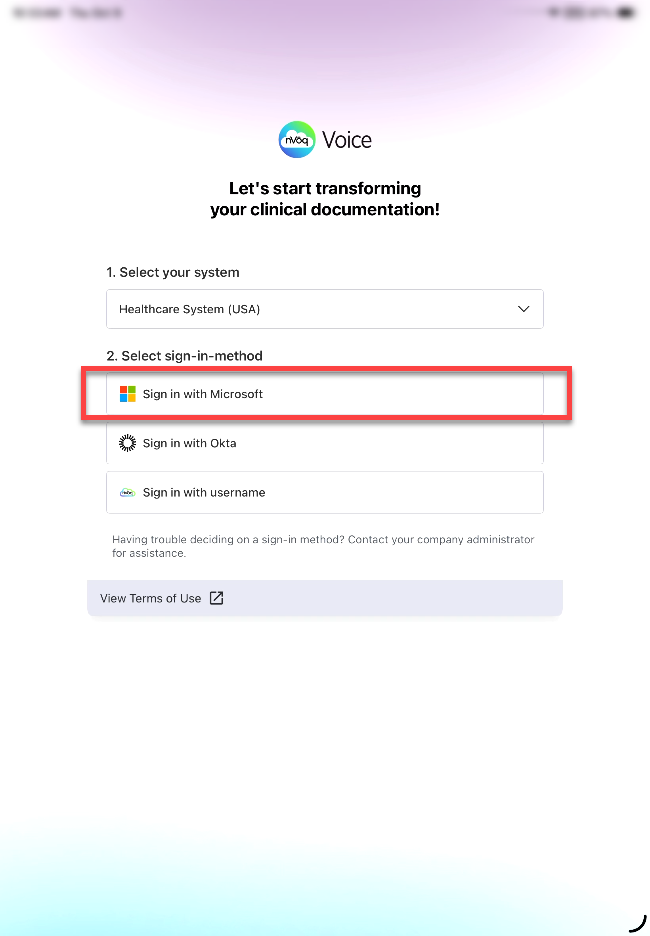
- A notification appears that says, "nVoq Voice" wants to use "microsoftonline.com" to Sign In. Tap the Continue button to continue with this sign in method.
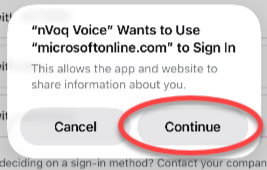
- If this is your first time signing in with Microsoft SSO on this device, enter your Microsoft username, then tap the Next button.
Your username will be remembered the next time you sign in with this method. Then you will be taken to your organization's Microsoft sign in page where you will sign in like you usually do with your Microsoft account.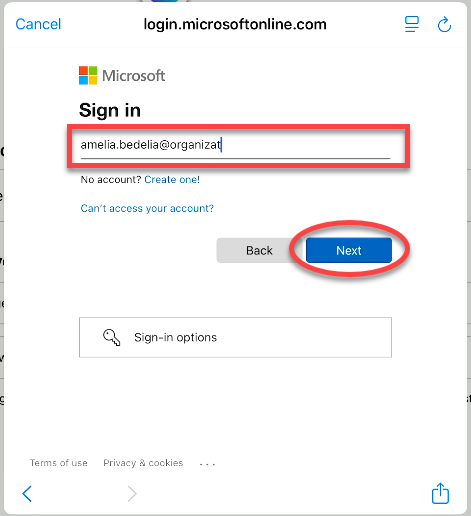
- If you have already signed in with Microsoft on this device, you will be taken to a screen where you select your account and sign in like you usually do with your Microsoft account.
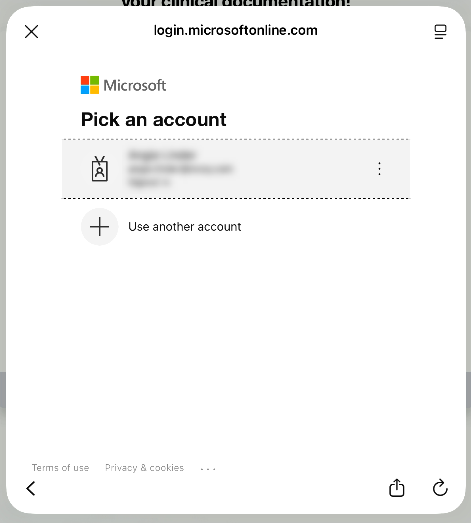
- A screen will ask if you are trying to sign in to nVoq Voice. Tap the Continue button.
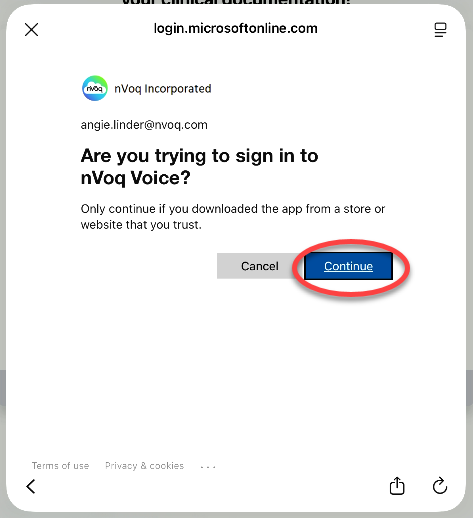
- Once signed in the nVoq Voice dictation screen will be displayed. Go to Step 3.
- A notification appears that says, "nVoq Voice" wants to use "microsoftonline.com" to Sign In. Tap the Continue button to continue with this sign in method.
Okta
- Tap the Sign in with Okta button to sign in with this method.
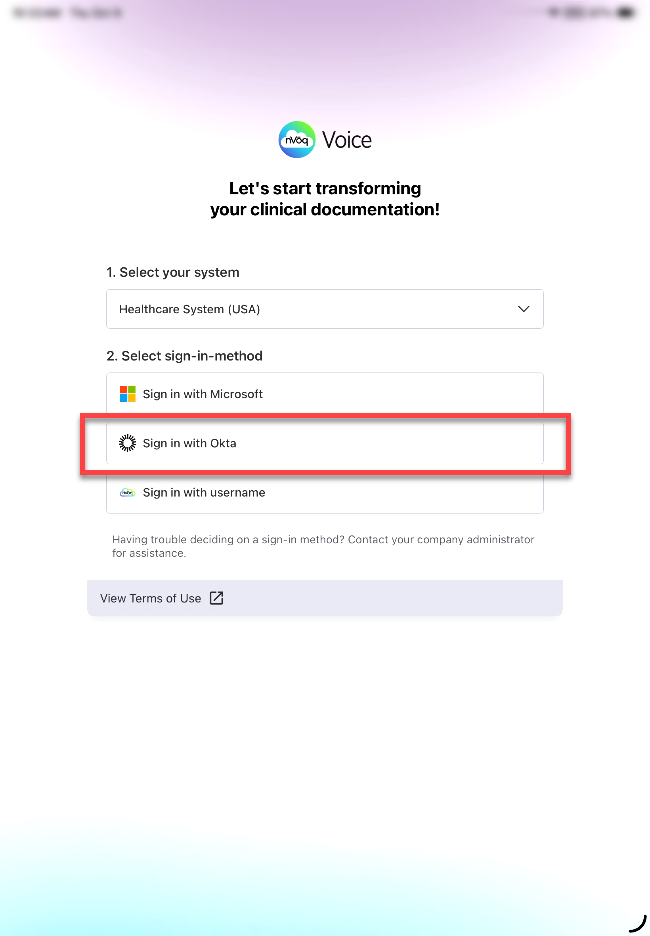
- Enter your Company ID and then tap the Sign In button. Your company ID will be saved the next time you log in.
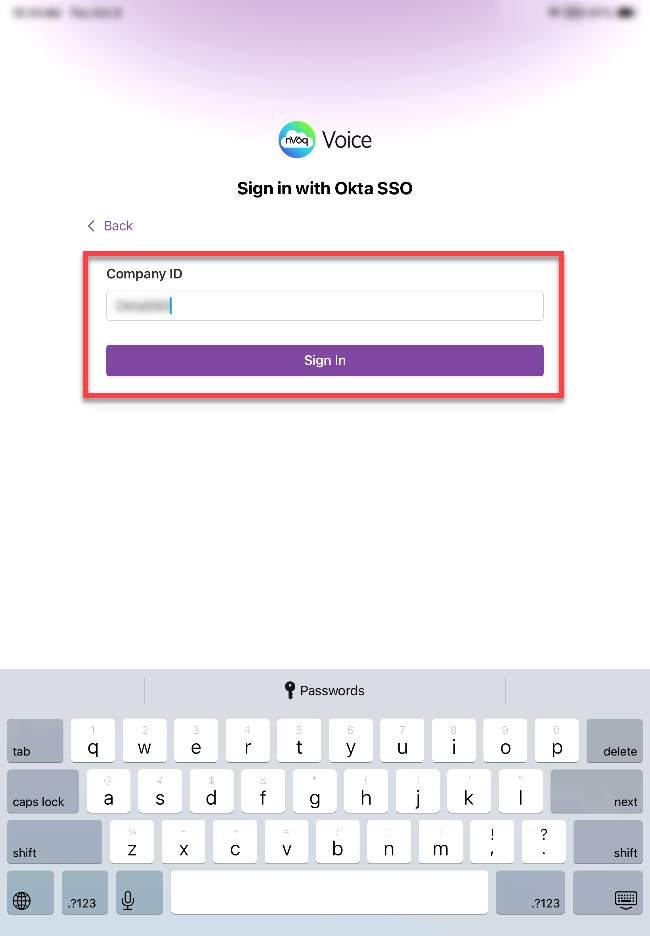
- A notification appears that says, "nVoq Voice" wants to use "okta.com" to Sign In. Tap the Continue button to continue with this sign in method.
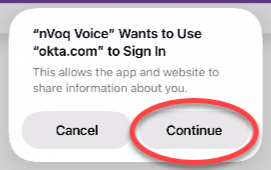
- A small browser window opens with the Okta sign in screen. Enter your Okta username and optionally check the box for "Keep me signed in," then tap the Next button.
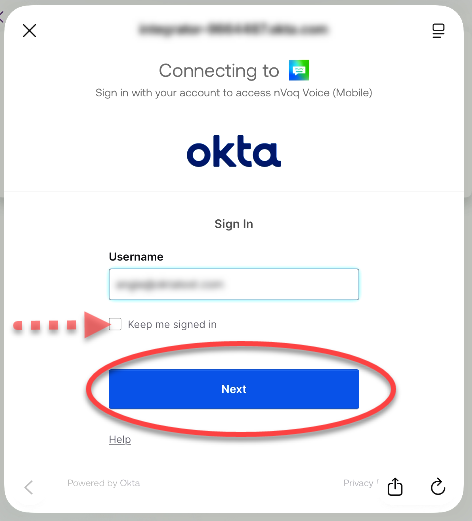
- Enter your Okta password, then tap the Verify button.
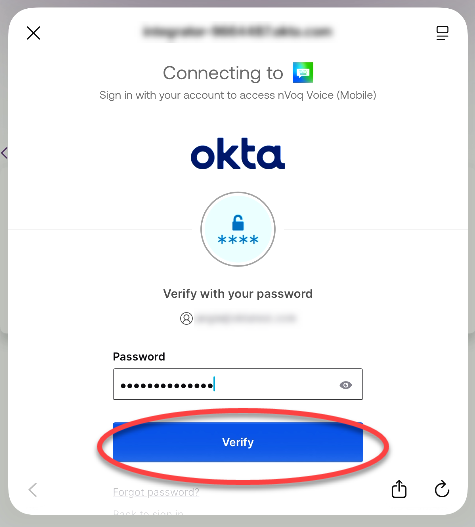
- Once signed in, the nVoq Voice dictation screen will be displayed. Go to Step 3.
- Enter your Company ID and then tap the Sign In button. Your company ID will be saved the next time you log in.
nVoq Username
- Tap the Sign in with nVoq Username button to sign in with that method.
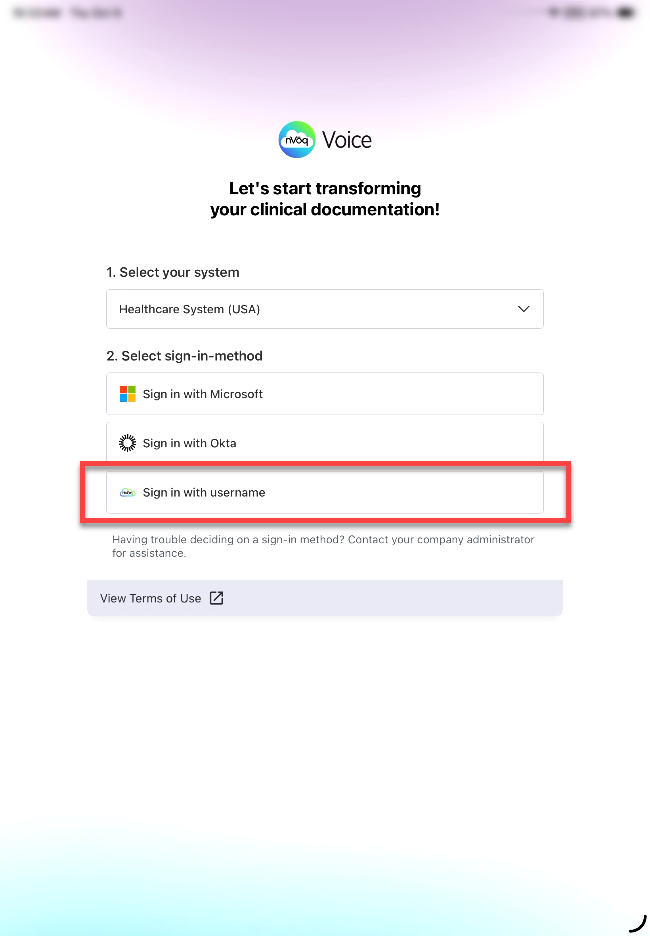
- When you tap this button you are taken to the nVoq sign in screen. Enter your nVoq username and nVoq password, then tap the Sign In button.
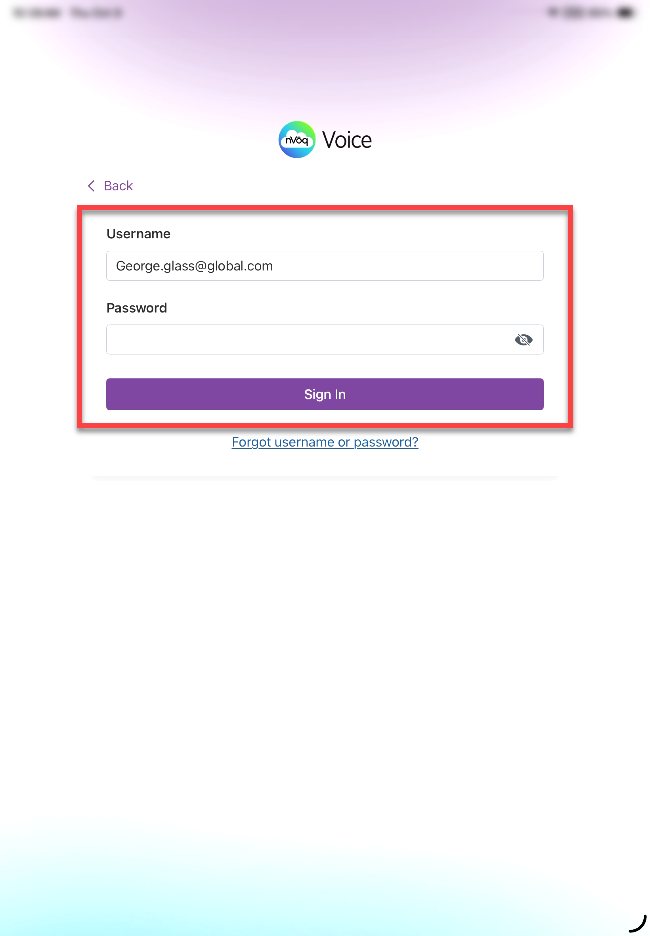
- Tap the eye-with-a-slash icon on the right side of the password field to see the password characters you type.
- If you don't know your username or password, tap the Forgot username or password? link below the Sign In button.
- Possible error message: "Account is not set up for this service." - Your account does not have permissions to use dictation.
- IF YOU ARE REQUIRED TO CHANGE YOUR PASSWORD ON INITIAL SIGN IN you will be taken directly to the Change Password where you can do that. See Change Password for more information.
Tap the eye icon to see the characters you type.
- Once signed in the nVoq Voice dictation screen will be displayed. Go to Step 3.
- When you tap this button you are taken to the nVoq sign in screen. Enter your nVoq username and nVoq password, then tap the Sign In button.
Step 3 - Dictation Screen
- After you successfully sign in you are taken directly to the nVoq Voice dictation screen. Swipe up from the bottom of the screen and select an application into which you would like to dictate. See Voice for iOS: Use Dictation & Keyboard.